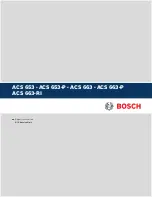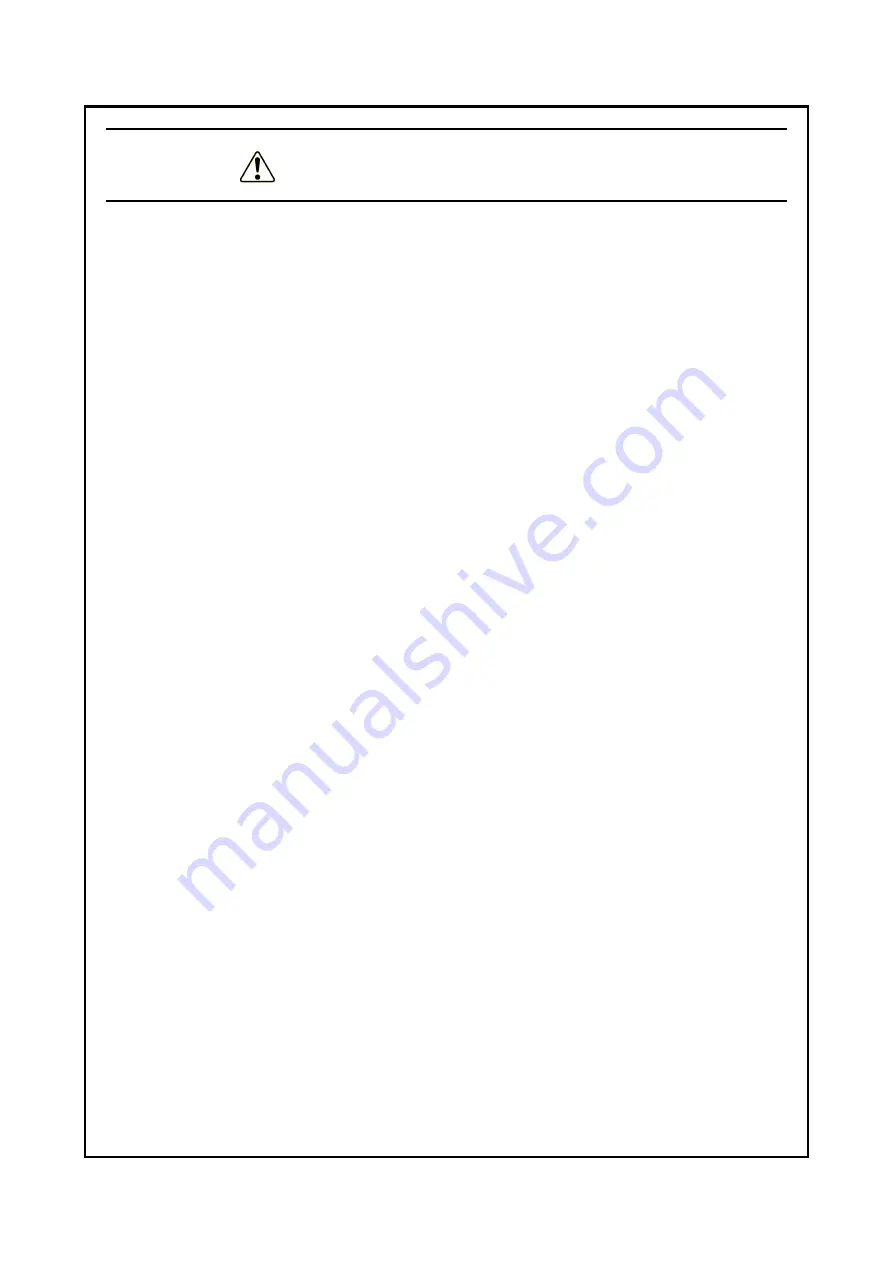
S-14
SAFETY INSTRUCTIONS (Continued)
• Disconnect all external cables connected to the equipment before installing or removing the main
memory. Not doing so might cause equipment failure.
(Page 6-14)
• The orientation of a main memory module in a connector is fixed. When installing a main memory
module, verify that the orientation is correct. An incorrect orientation might result in equipment
failure.
• Do not install main memory modules that have different capacities in slots DIMM1 and DIMM2. If
you do, the modules might not be recognized.
(Page 6-15)
• Place an HDD or SSD on a shock-absorbing material, such as an antistatic cushion, even for
temporary tasks. Placing an HDD or SSD directly on a hard surface, such as a desktop, might result
in the failure or a shorter life span of the device, or cause loss of data due to jarring or shocks.
• Never remove the screws on an HDD or SSD while the power to the device is on. Never hot-swap
HDDs or SSDs. Performing these actions might result in failure of the equipment or drive.
• Before replacing an HDD or SSD, shutdown the OS, unplug the power cord, and wait for at least
one minute.
• Install or remove an HDD or SSD only when necessary, for example, when you need to replace an
HDD or SSD due to a failure. Performing these actions frequently might result in failure of the
equipment or drive.
• Fully insert HDDs or SSDs. Loose contacts or missing screws might result in failure.
• During installation or removal, do not subject an HDD or SSD that you are installing or an HDD or
SSD that is already installed to shocks. Subjecting an HDD or SSD to shocks might result in drive
failure.
(Page 6-17)
• When installing or removing an HDD or SSD for the B model, verify that the drive bay number is
correct. Removing an HDD or SSD and installing it in a different bay results in a configuration
information mismatch, and the equipment might not start or the data stored on the HDD or SSD
might be lost.
(Page 6-18)
• Do not apply excessive force to the connector of the DVD drive or to the top of the DVD drive. If
you do so, the DVD drive might fail.
(Page 6-19)
Summary of Contents for HF-W2000 50
Page 37: ...C 12 This page is intentionally left blank ...
Page 91: ...2 30 This page is intentionally left blank ...
Page 147: ...This page is intentionally left blank ...
Page 171: ...This page is intentionally left blank ...
Page 183: ...This Page Intentionally Left Blank ...
Page 211: ...This Page Intentionally Left Blank ...
Page 286: ...10 SOFTWARE RAID1 10 43 Clicking Close redisplays the menu window ...