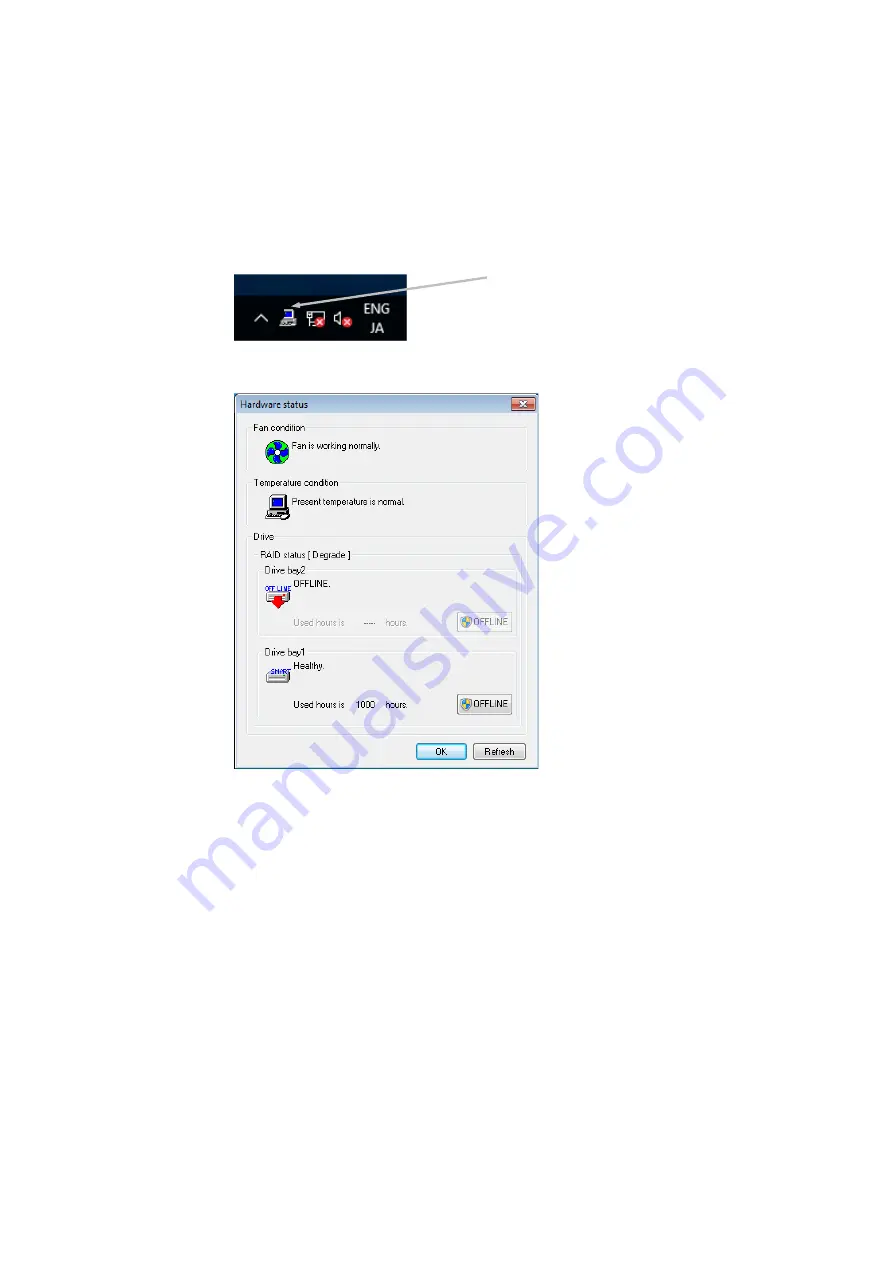
10. SOFTWARE RAID1
10-11
(a) Replacing an HDD with the equipment turned on
1. Back up your data.
(See (2) Backing up files in 4. Hard Disk Drives (HDDs) and Solid State Drives (SSDs) in PRECAUTIONS.)
2. Close all running applications.
3. Double-click the hardware status icon shown in the notification area of the taskbar to open the Hardware status
window. In the Hardware status window, check for defective HDDs.
Hardware status window
Verify that the DRIVE1 status lamp is lit.
Note that the DRIVE1 status lamp might take 20-30 seconds or more to light up.
4. Remove the defective HDD from the equipment.
(See 6.3.6 Installing and removing an HDD or SSD.)
Hardware status icon
Summary of Contents for HF-W2000 50
Page 37: ...C 12 This page is intentionally left blank ...
Page 91: ...2 30 This page is intentionally left blank ...
Page 147: ...This page is intentionally left blank ...
Page 171: ...This page is intentionally left blank ...
Page 183: ...This Page Intentionally Left Blank ...
Page 211: ...This Page Intentionally Left Blank ...
Page 286: ...10 SOFTWARE RAID1 10 43 Clicking Close redisplays the menu window ...






























