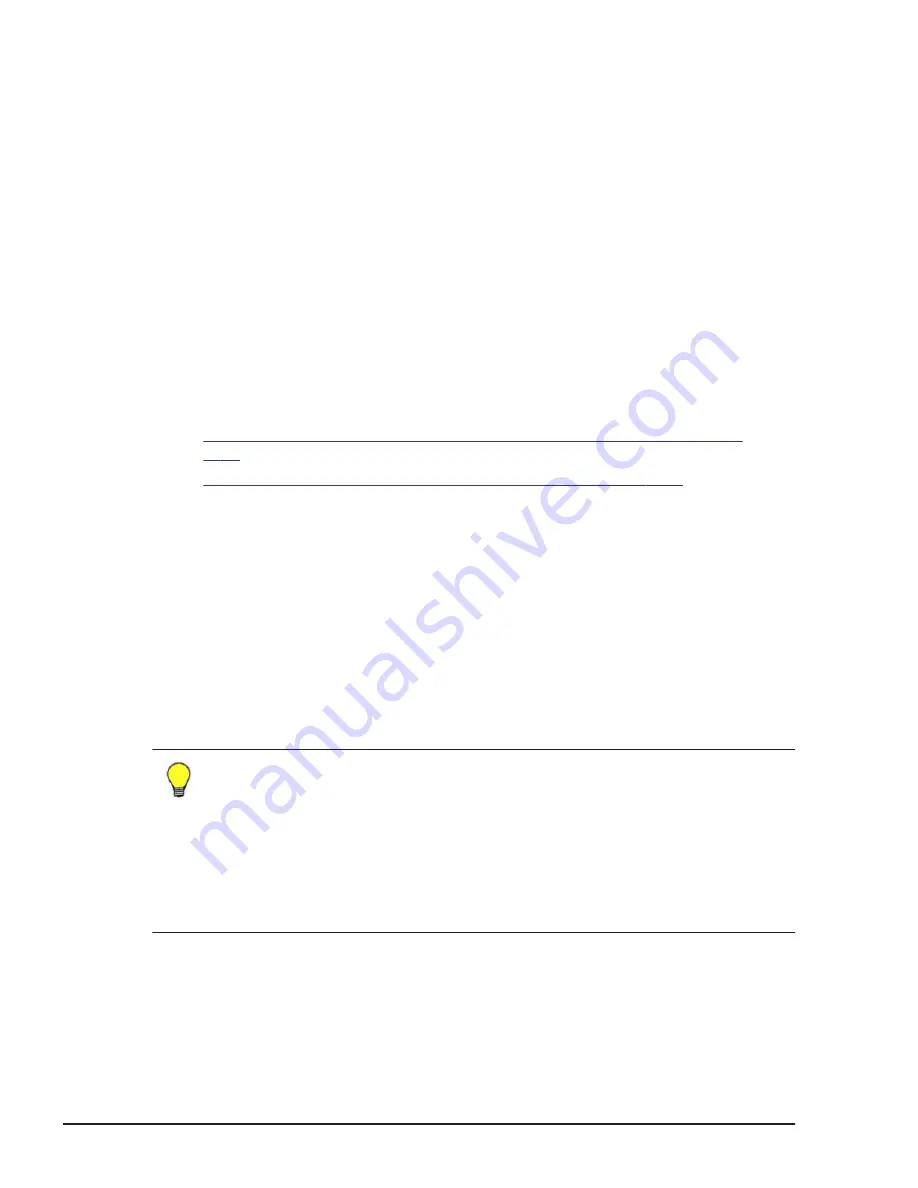
10
.
(Optional) Update the task name and provide a description.
11
.
(Optional) Expand
Schedule
to specify the task schedule.
You can schedule the task to run immediately or later. The default setting
is
Now
.
12
.
Click
Submit.
If the task is scheduled to run immediately, the process begins.
13
.
(Optional) Check the progress and result of the task on the
Tasks &
Alerts
tab. Click the task name to view details of the task.
14
.
Confirm the global-active device pair is allocated.
Result
The global-active device pair is allocated to the target host, and initial copy
performed. Reclaiming zero pages is also automatically performed.
Related topics
•
Allocating global-active device pairs using existing volumes on page
•
Adding redundancy to open-allocated volumes on page 5-14
Allocating global-active device pairs using existing volumes
Select an existing allocated global-active device volume, and allocate a
global-active device pair using the characteristics of the selected primary or
secondary volume.
Procedure
1
.
On the
Resources
tab, select a global-active device volume from the
Open-Allocated
volume list, or for a specific host using global-active
device paired volumes, select an already allocated volume to use in a new
global-active device pair, and click
Allocate Like Volumes
.
Tip:
Regardless of whether the primary volume (P-VOL) or the secondary
volume (S-VOL) is selected as the existing volume, the settings for the
existing P-VOL are used for the newly allocated primary volume and the
settings for the existing S-VOL are used for the newly allocated secondary
volume.
However, if characteristics such as drive type and drive speed of the
existing volumes do not match between the primary and secondary
storage systems, a secondary volume whose characteristics match those
of the primary volume is recommended.
2
.
In the
Allocate Like Volumes
dialog box, verify the information for the
selected volume and make any necessary changes.
3
.
On the
Primary
tab, configure the following options:
a
.
Select the primary
Storage system
,
Virtual Storage Machine
, and
Volume type
(HDP or HDT).
5-12
Using Hitachi Command Suite to set up global-active device
Hitachi Virtual Storage Platform G1000 Global-Active Device User Guide
Summary of Contents for G1000
Page 8: ...Index viii Hitachi Virtual Storage Platform G1000 Global Active Device User Guide ...
Page 14: ...xiv Preface Hitachi Virtual Storage Platform G1000 Global Active Device User Guide ...
Page 238: ...9 18 Troubleshooting Hitachi Virtual Storage Platform G1000 Global Active Device User Guide ...
Page 245: ...Hitachi Virtual Storage Platform G1000 Global Active Device User Guide ...






























