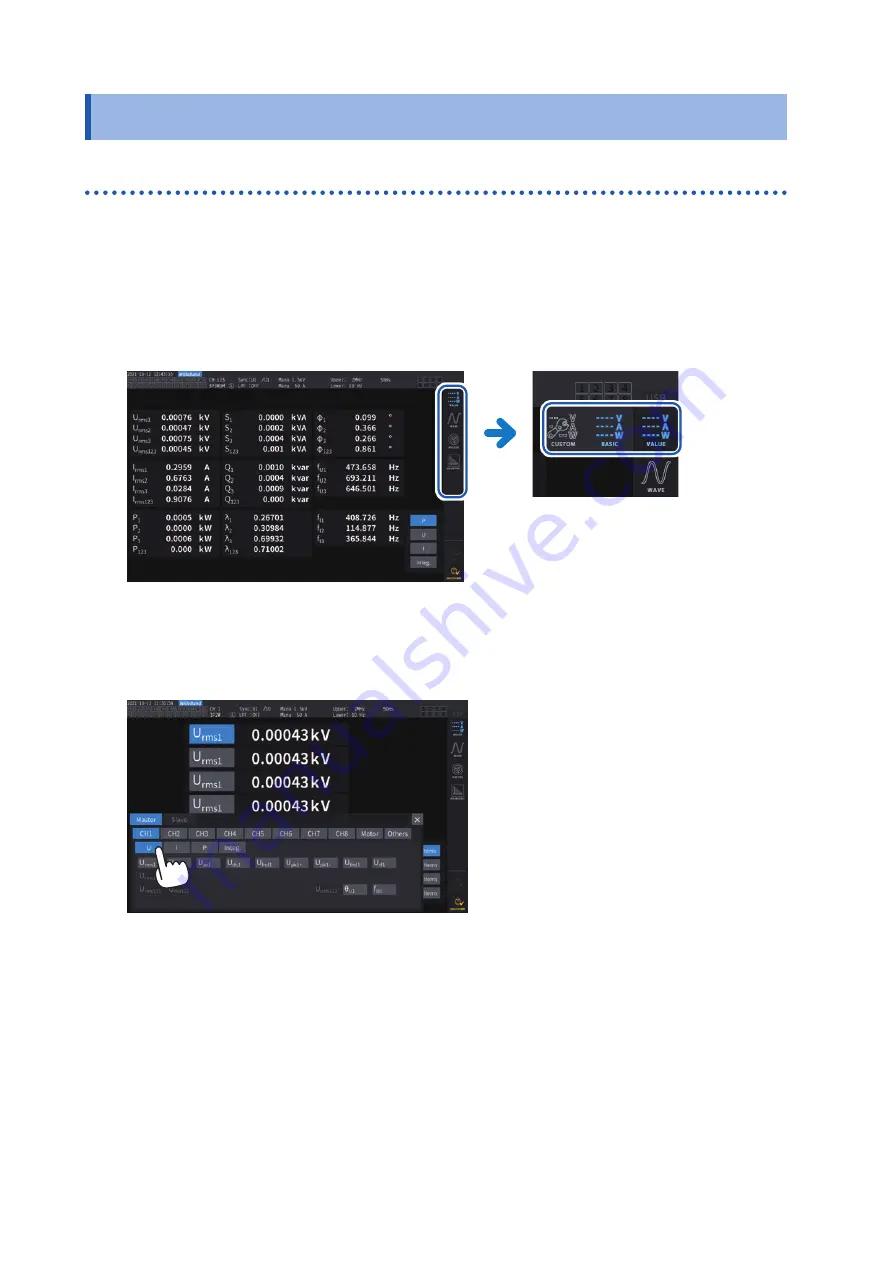
20
Basic Operation (Screen Display and Layout)
1.4 Basic Operation (Screen Display and Layout)
Screen operation
1
2
Select a screen.
Tap an on-screen icon to switch screens.
The icon for the currently selected screen is shown with a blue background.
On the Measurement screen, which appears when the
[MEAS]
key is pressed, tapping an on-screen icon can
display other multiple icons to its left.
3
Change the displayed contents and settings.
Tap active areas of the screen to control it.
Parameter will appear dimmed if they cannot be set (you cannot tap-activate it).
In principle, you can tap-activate the blue, gray, and white buttons and combo box, as well as the
icons on the left side of the screen.
There are exceptions including the cursor on the Waveform screen and the switching of the
displayed orders on the list screen.
In addition, tapping outside the setting window closes it.
HIOKI PW8001A961-00
Summary of Contents for PW8001-01
Page 2: ...HIOKI PW8001A961 00...
Page 6: ...Contents iv HIOKI PW8001A961 00...
Page 56: ...50 Checking Connections HIOKI PW8001A961 00...
Page 120: ...114 Power Calculation Method HIOKI PW8001A961 00...
Page 162: ...156 Controlling Integration with External Signals HIOKI PW8001A961 00...
Page 236: ...230 U7005 15MS s Input Unit HIOKI PW8001A961 00...
Page 258: ...252 Index HIOKI PW8001A961 00...
Page 259: ...HIOKI PW8001A961 00...
Page 260: ...HIOKI PW8001A961 00...
Page 261: ...HIOKI PW8001A961 00...
Page 262: ...www hioki com HIOKI PW8001A961 00...






























