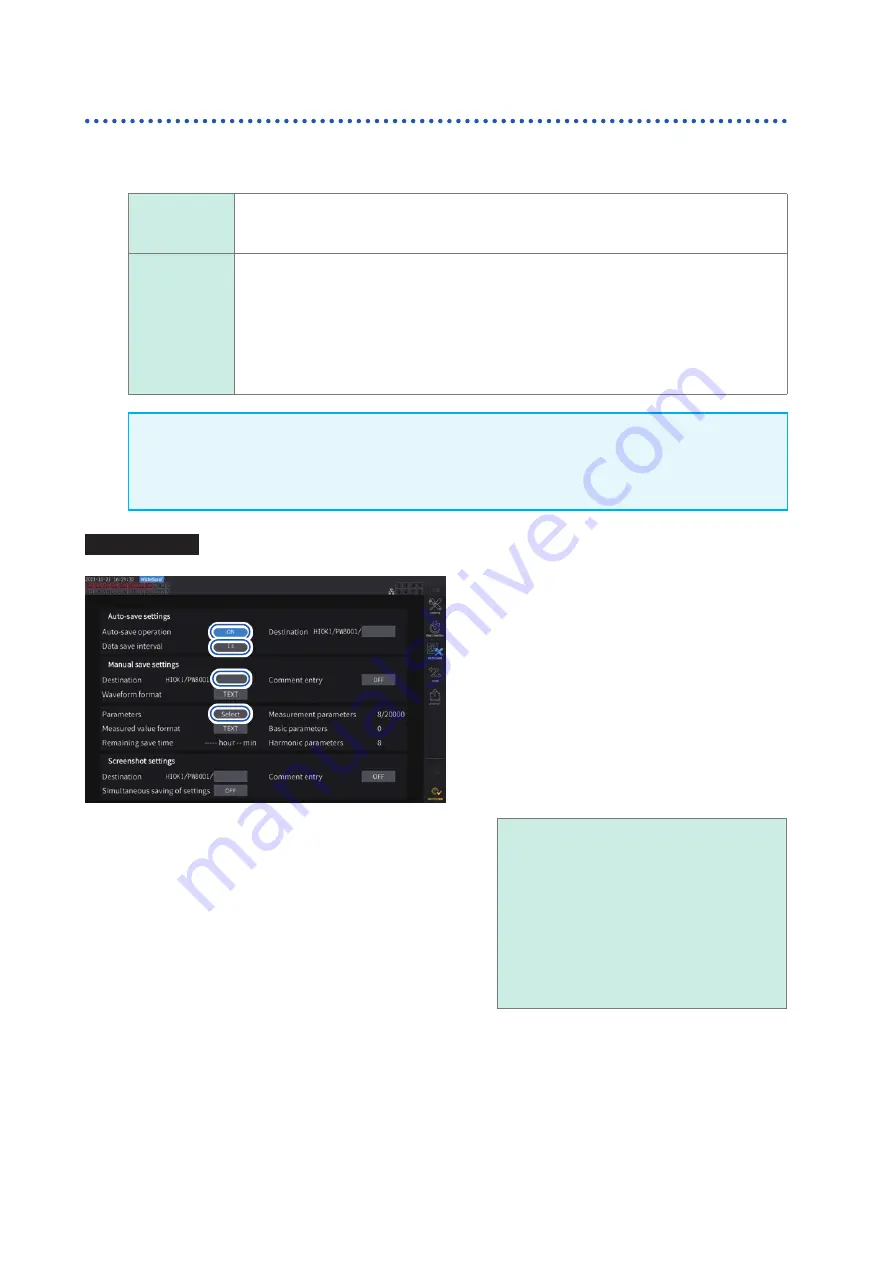
126
Saving Measured Data
Automatically saving measured data
This function automatically saves measured values at the set time. Parameters that have been set
in advance will be saved.
Saving
destination
location
USB flash drive
Filename
Automatically generated based on the time and date at start of saving with
CSV
or
BIN
extension for measured data or
SET
for settings data
MMDDnnkkk
.CSV,
MMDDnn000
.SET
(
MM
: month,
DD
: date,
nn
: sequential number from
00
to
99
within the same folder
kkk
: sequential number from 000 to 999 for file segments when the file size exceeds
500 MB)
Example: 110400000.CSV (first file saved on November 4)
See “Folder and file structure when saving data automatically” (p. 128).
IMPORTANT
•
If auto-save operation starts during manual save operation, waveform save operation, or
screenshot operation, some data sets that should be saved may be discarded.
•
No auto-save file is created when each wiring integration is enabled. (p. 64)
Display screen
[SYSTEM]
>
[DATA SAVE]
3
3
1
1
2
2
4
4
1
Follow the procedure described
in “Settings which measurement
2
Tap the
[Auto-save operation]
box to
set it to
[ON]
.
3
Tap the
[Data save interval]
box, then
set the data saving interval using the X
rotary knob.
The selections vary depending on the data
refresh interval setting
[Meas. Interval]
(When the data refresh interval is set at 10 ms)
OFF
,
10 ms
,
50 ms
,
200 ms
,
500 ms
,
1 s
,
5 s
,
10 s
,
15 s
,
30 s
,
1 min
,
5 min
,
10 min
,
15 min, 30 min
,
60 min
(When the data refresh interval is set at 50 ms)
OFF
,
50 ms
,
200 ms
,
500 ms
,
1 s
,
5 s
,
10 s
,
15 s
,
30 s
,
1 min
,
5 min
,
10 min
,
15 min
,
30 min
,
60 min
(When the data refresh interval is set at 200 ms)
OFF
,
200 ms
,
1 s
,
5 s
,
10 s
,
15 s
,
30 s
,
1 min
,
5 min
,
10 min
,
15 min
,
30 min
,
60 min
•
During auto-save operation, neither manual save
operation nor waveform save operation can be
performed.
•
The maximum number of recordable parameters varies
depending on the data saving interval time. The longer
the data saving interval time becomes, the more the
maximum number of recordable parameters becomes.
See “Settings which measurement parameters to save”
(p. 123) and “Copying a file” (p. 135).
4
Tap the
[Destination]
box, then enter a folder name using the keyboard window.
(Up to 8 alphanumeric characters and symbols)
See “Keyboard window” (p. 22).
5
Set the save time.
See “5.1 Time Control Function” (p. 103) and “Auto-save operation using time control” (p. 129).
6
Press the
START/STOP
key.
Auto-save operation will start. The set folder will be created automatically, and data will be saved there.
7
Press the
START/STOP
key again to stop the auto-save operation.
HIOKI PW8001A961-00
Summary of Contents for PW8001-01
Page 2: ...HIOKI PW8001A961 00...
Page 6: ...Contents iv HIOKI PW8001A961 00...
Page 56: ...50 Checking Connections HIOKI PW8001A961 00...
Page 120: ...114 Power Calculation Method HIOKI PW8001A961 00...
Page 162: ...156 Controlling Integration with External Signals HIOKI PW8001A961 00...
Page 236: ...230 U7005 15MS s Input Unit HIOKI PW8001A961 00...
Page 258: ...252 Index HIOKI PW8001A961 00...
Page 259: ...HIOKI PW8001A961 00...
Page 260: ...HIOKI PW8001A961 00...
Page 261: ...HIOKI PW8001A961 00...
Page 262: ...www hioki com HIOKI PW8001A961 00...






























