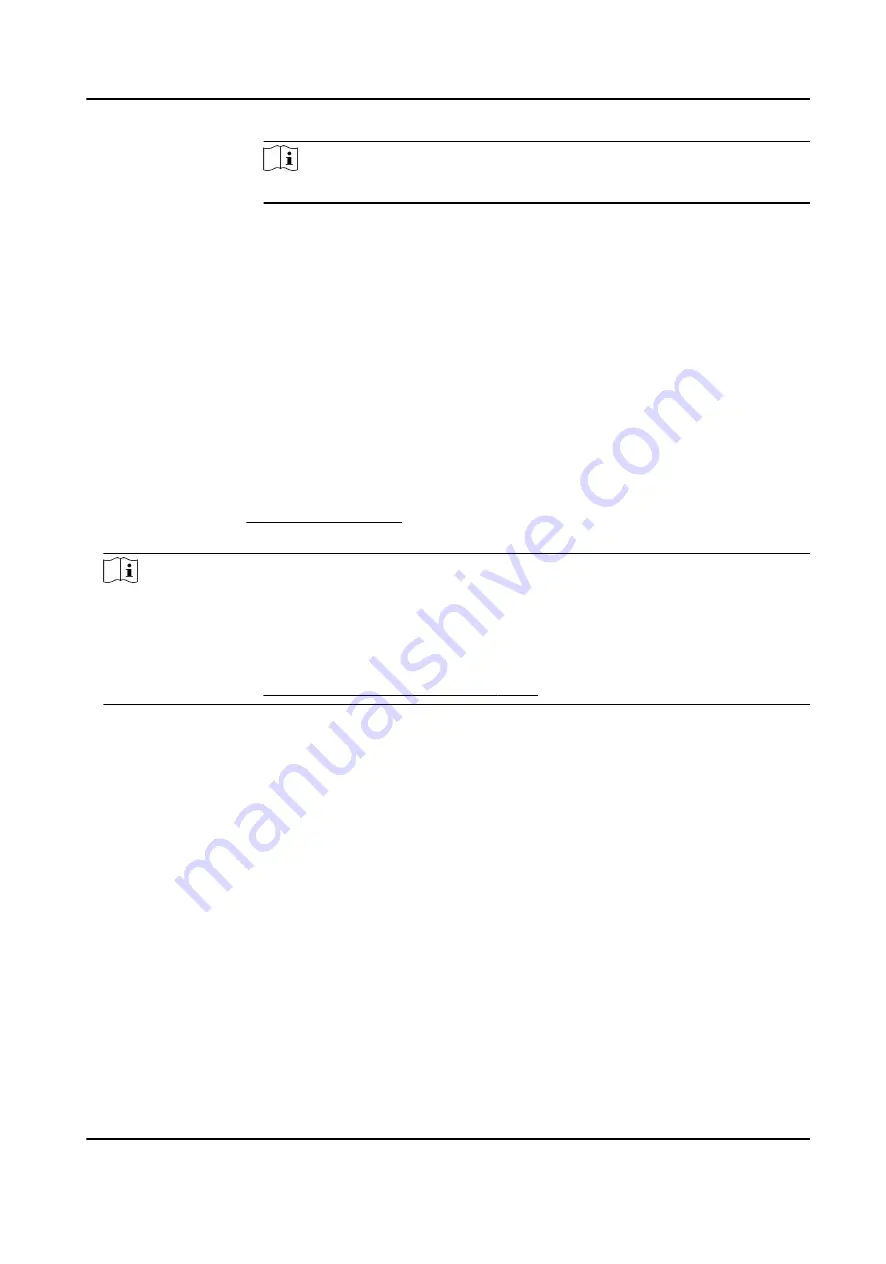
Note
The exported details are saved in CSV format.
6.9.8 Attendance Statistics
You can check the original attendance record, generate and export the attendance report based on
the calculated attendance data.
Get Original Attendance Record
You can search the employee's attendance time, attendance status, check point, etc. in a time
period to get an original record of the employees.
Before You Start
●
You should add organizations and persons in Person module and the persons has swiped card.
For details, refer to Person Management .
●
Calculate the attendance data.
Note
○
The client will automatically calculate the previous day's attendance data at 1:00 am on the
next day.
○
Keep the client running at 1:00 am or it cannot calculate the previous day's attendance data
automatically. If not calculated automatically, you can calculate the attendance data manually.
For details, refer to Manually Calculate Attendance Data .
Steps
1. Enter the Time & Attendance module.
2. Click Attendance Statistics → Original Records .
3. Set the attendance start time and end time that you want to search from.
4. Set other search conditions, such as department, person name, and employee No.
5. Optional: Click Get from Device to get the attendance data from the device.
6. Optional: Click Reset to reset all search conditions and edit the search conditions again.
7. Click Search.
The result displays on the page. You can view the employee's required attendance status and
check point.
8. Optional: After searching the result, perform one of the following operations.
Generate Report Click Report to generate the attendance report.
Export Report
Click Export to export the results to the local PC.
DS-K1A802A Series Fingerprint Time Attendance Terminal User Manual
101
















































