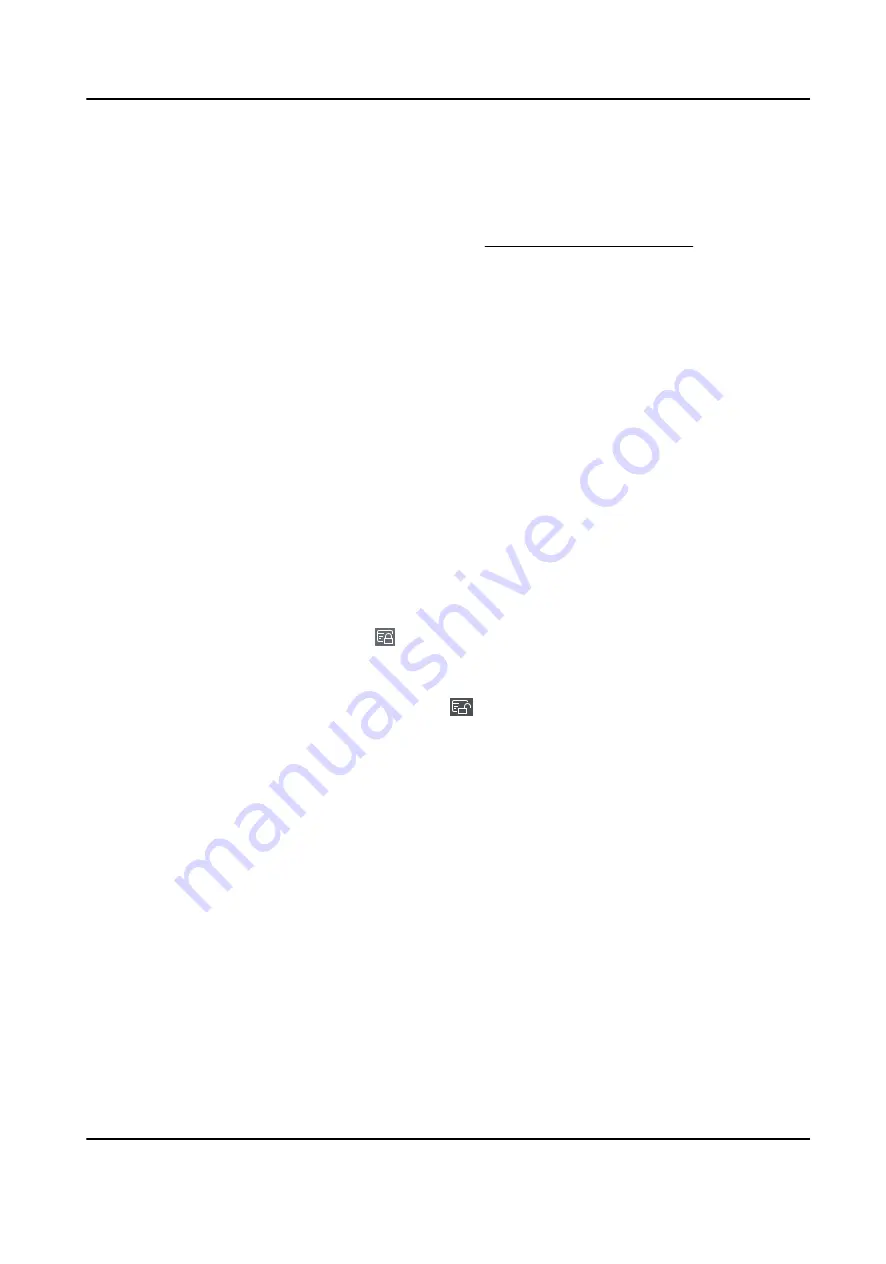
Steps
1. Enter Person module.
2. Click Batch Issue Cards.
All the added persons with no card issued will display.
3. Set the card issuing parameters. For details, refer to Set Card Issuing Parameters .
4. Click Initialize to initialize the card enrollment station or card reader to make it ready for issuing
cards.
5. Click the card number column and enter the card number.
-
Place the card on the card enrollment station.
-
Swipe the card on the card reader.
-
Enter the card number manually and press Enter key on your keyboard.
The card number will be read automatically and the card will be issued to the person in the list.
6. Repeat the above step to issue the cards to the persons in the list in sequence.
6.2.15 Report Card Loss
If the person lost his/her card, you can report the card loss so that the card's related access
authorization will be inactive.
Steps
1. Enter Person module.
2. Select the person you want to report card loss for and click Edit to open the Edit Person window.
3. In the Credential → Card panel, click on the added card to set this card as lost card.
After reporting card loss, the access authorization of this card will be invalid and inactive. Other
person who gets this card cannot access the doors by swiping this lost card.
4. Optional: If the lost card is found, you can click to cancel the loss.
After cancelling card loss, the access authorization of the person will be valid and active.
5. If the lost card is added in one access group and the access group is applied to the device
already, after reporting card loss or cancelling card loss, a window will pop up to notify you to
apply the changes to the device. After applying to device, these changes can take effect on the
device.
6.2.16 Set Card Issuing Parameters
The client provides two modes for reading a card's number: via card enrollment station or via the
card reader of the access control device. If a card enrollment station is available, connect it to the
PC running the client by USB interface or COM, and place the card on the card enrollment to read
the card number. If not, you can also swipe the card on the card reader of the added access control
device to get the card number. As a result, before issuing a card to one person, you need to set the
card issuing parameters including the issuing mode and related parameters.
When adding a card to one person, click Settings to open the Card Issuing Settings window.
DS-K1A802A Series Fingerprint Time Attendance Terminal User Manual
60
















































