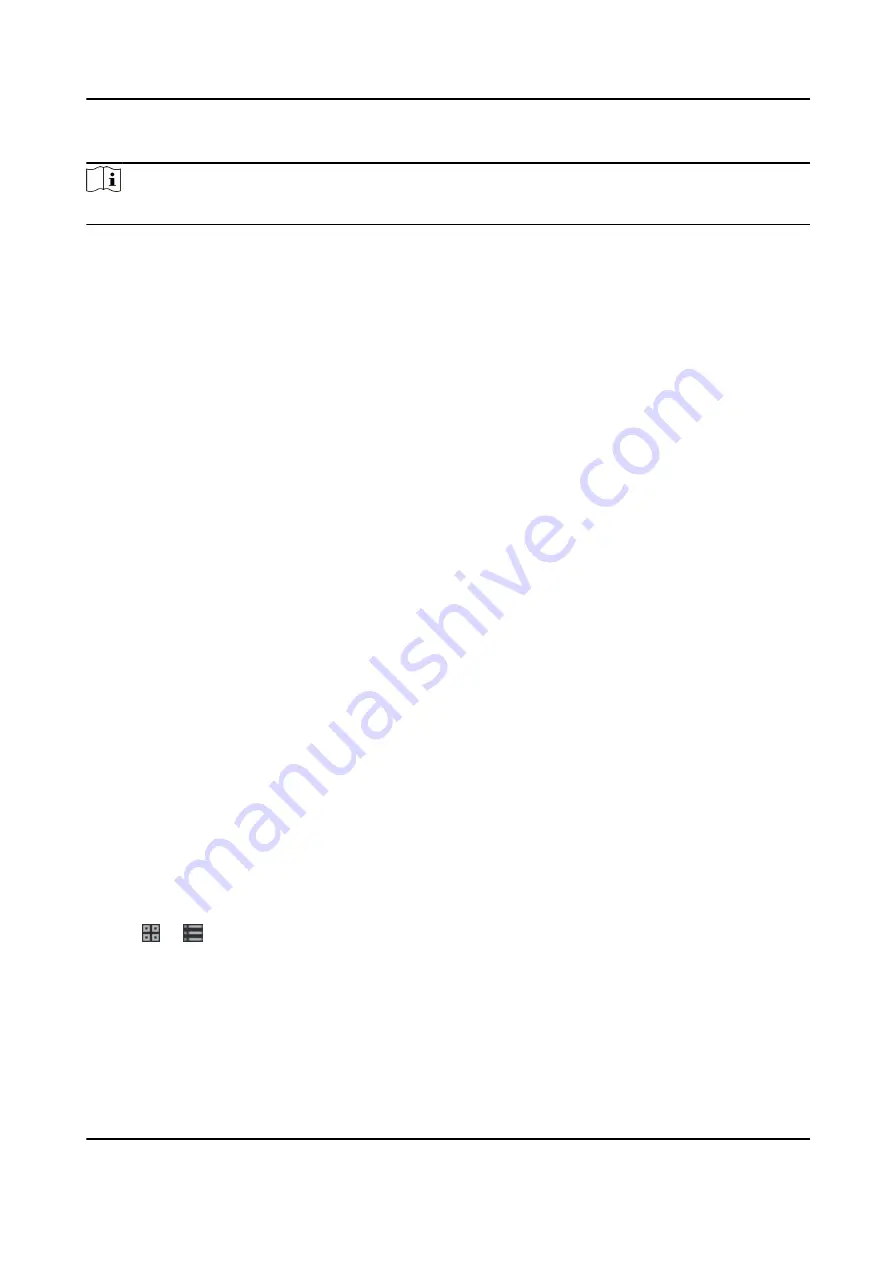
Steps
Note
The temporary schedule has higher priority than department schedule and person schedule.
1. Click Time & Attendance → Shift Schedule to enter the Shift Schedule Management page.
2. Click Temporary Schedule to enter Temporary Schedule page.
3. Select the organization and select the person(s).
4. Click one date or click and drag to select multiple dates for the temporary schedule.
5. Select Workday or Non-Workday from drop-down list.
If Non-Workday is selected, you need to set the following parameters.
Calculated as
Select normal or overtime level to mark the attendance status for temporary schedule.
Timetable
Select a timetable from drop-down list.
Multiple Shift Schedule
It contains more than one timetables. The person can check in/out in any of the timetables
and the attendance will be effective.
If the multiple shift schedules contains three timetables: 00:00 to 07:00, 08:00 to 15:00 and
16:00 to 23:00. The attendance of the person adopting this multiple shift schedules will be
effective in any of the three timetables. If the person checks in at 07:50, it will apply the
nearest timetable 08:00 to 15:00 to the person's attendance.
Rule
Set other rule for the schedule, such as Check-in Not Required, andCheck-out Not Required.
6. Click Save.
Check Shift Schedule
You can check the shift schedule in calendar or list mode. You ca also edit or delete the shift
schedule.
Steps
1. Click Time & Attendance → Shift Schedule to enter the Shift Schedule Management page.
2. Select the organization and corresponding person(s).
3. Click or to view the shift schedule in calendar or list mode.
Calendar
In calendar mode, you can view the shift schedule for each day in one month. You can click
the temporary schedule for one day to edit or delete it.
List
DS-K1A802A Series Fingerprint Time Attendance Terminal User Manual
97






























