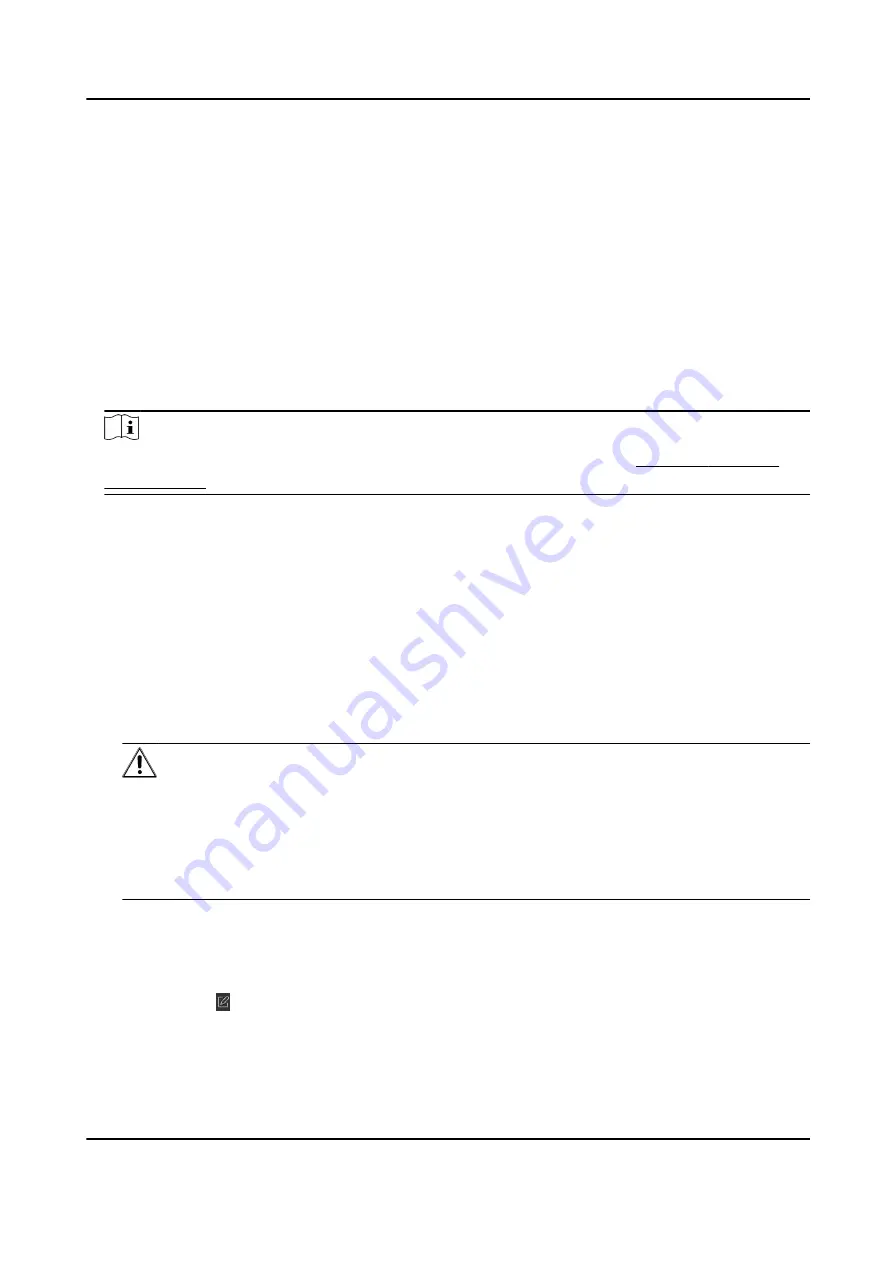
Steps
●
For one person, you can add up to 4 access groups to one access control point of one device.
●
You can add up to 128 access groups in total.
●
When the access group settings are changed, you need to apply the access groups to the devices
again to take effect. The access group changes include changes of template, access group
settings, person's access group settings, and related person details (including card number,
fingerprint, linkage between card number and fingerprint, linkage between card number and
fingerprint, card password, card effective period, etc).
1. Click Access Control → Access Group to enter the Access Group interface.
2. Click Add to open the Add window.
3. In the Name text field, create a name for the access group as you want.
4. Select a template for the access group.
Note
You should configure the template before access group settings. Refer to Configure Schedule
and Template for details.
5. In the left list of the Select Person field, select person(s) and the person(s) will be added to the
selected list .
6. In the left list of the Select Door field, select door(s) or door station(s) for the selected persons
to access, and the selected door(s) or door station(s) will be added to the selected list.
7. Click OK.
8. After adding the access groups, you need to apply them to the access control device to take
effect.
1) Select the access group(s) to apply to the access control device.
To select multiple access groups, you can hold the Ctrl or Shift key and select access groups.
2) Click Apply All to Devices to start applying all the selected access group(s) to the access
control device or door station.
Caution
●
Be careful to click Apply All to Devices, since this operation will clear all the access groups
of the selected devices and then apply the new access group, which may brings risk to the
devices.
●
You can click Apply Changes to Devices to only apply the changed part of the selected
access group(s) to the device(s).
3) View the apply status in the Status column or click Applying Statusto view all the applied
access group(s).
The selected persons in the applied access groups will have the authorization to enter/exit the
selected doors/door stations with their linked card(s) or fingerprints.
9. Optional: Click to edit the access group if necessary.
DS-K1A802A Series Fingerprint Time Attendance Terminal User Manual
64






























