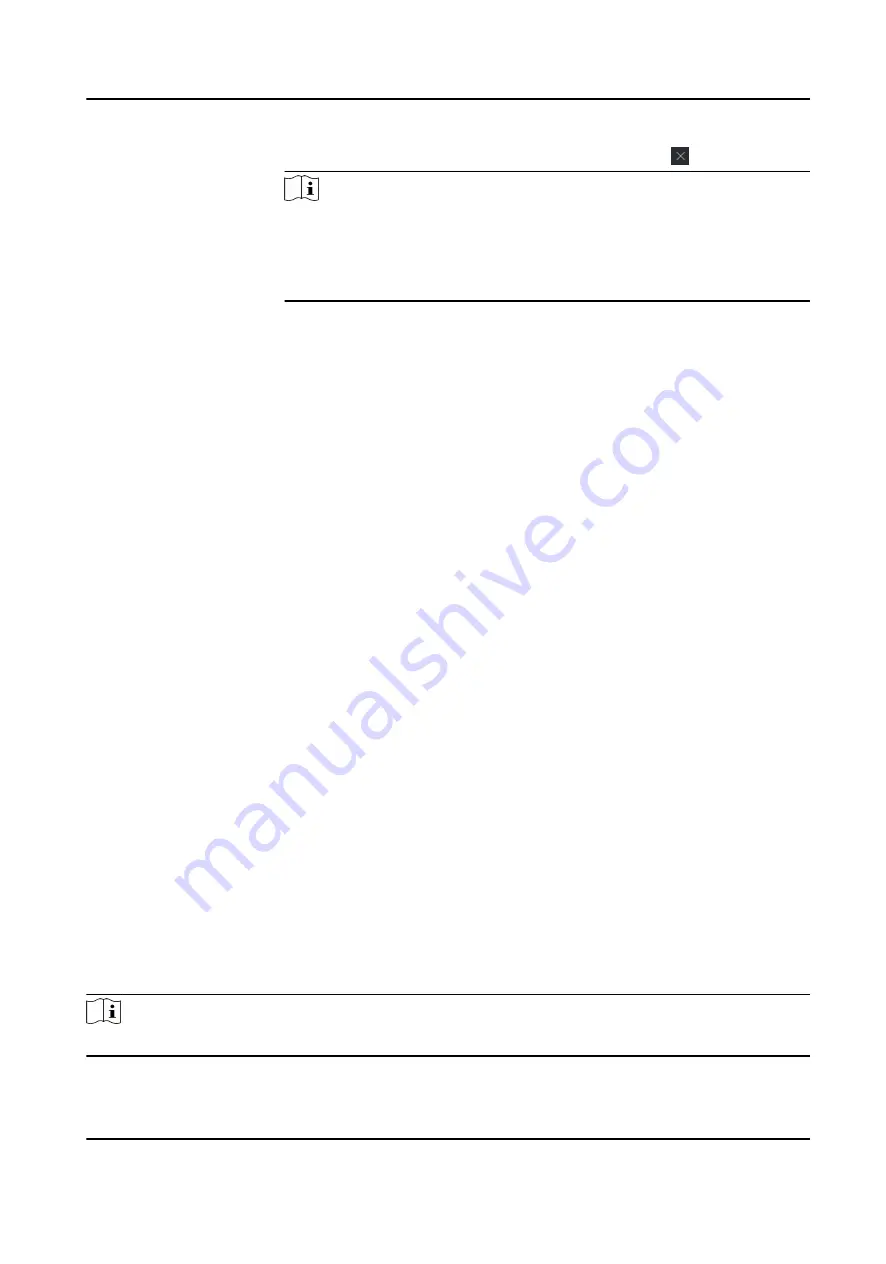
Delete
Organization
Hover the mouse on an added organization and click to delete it.
Note
●
The lower-level organizations will be deleted as well if you delete an
organization.
●
Make sure there is no person added under the organization, or the
organization cannot be deleted.
Show Persons in
Sub Organization
Check Show Persons in Sub Organization and select an organization to
show persons in its sub organizations.
6.2.2 Configure Basic Information
You can add person to the client software one by one and configure the person's basic information
such as name, phone number, etc.
Steps
1. Enter Person module.
2. Select an organization in the organization list to add the person.
3. Click Add to open the adding person window.
The Person ID will be generated automatically.
4. Enter the basic information including person name, tel, email address, etc.
5. Optional: Set the effective period of the person. Once expired, the credentials and access
control settings of the person will be invalid and the person will have no authorization to access
the doors\floors.
Example
For example, if the person is a visitor, his/her effective period may be short and temporary.
6. Confirm to add the person.
-
Click Add to add the person and close the Add Person window.
-
Click Add and New to add the person and continue to add other persons.
6.2.3 Issue a Card to One Person
When adding person, you can issue a card with a unique card number to the person as a
credential. After issued, the person can access the doors which he/she is authorized to access by
swiping the card on the card reader.
Steps
Note
Up to five cards can be issued to one person.
DS-K1A802A Series Fingerprint Time Attendance Terminal User Manual
53






























