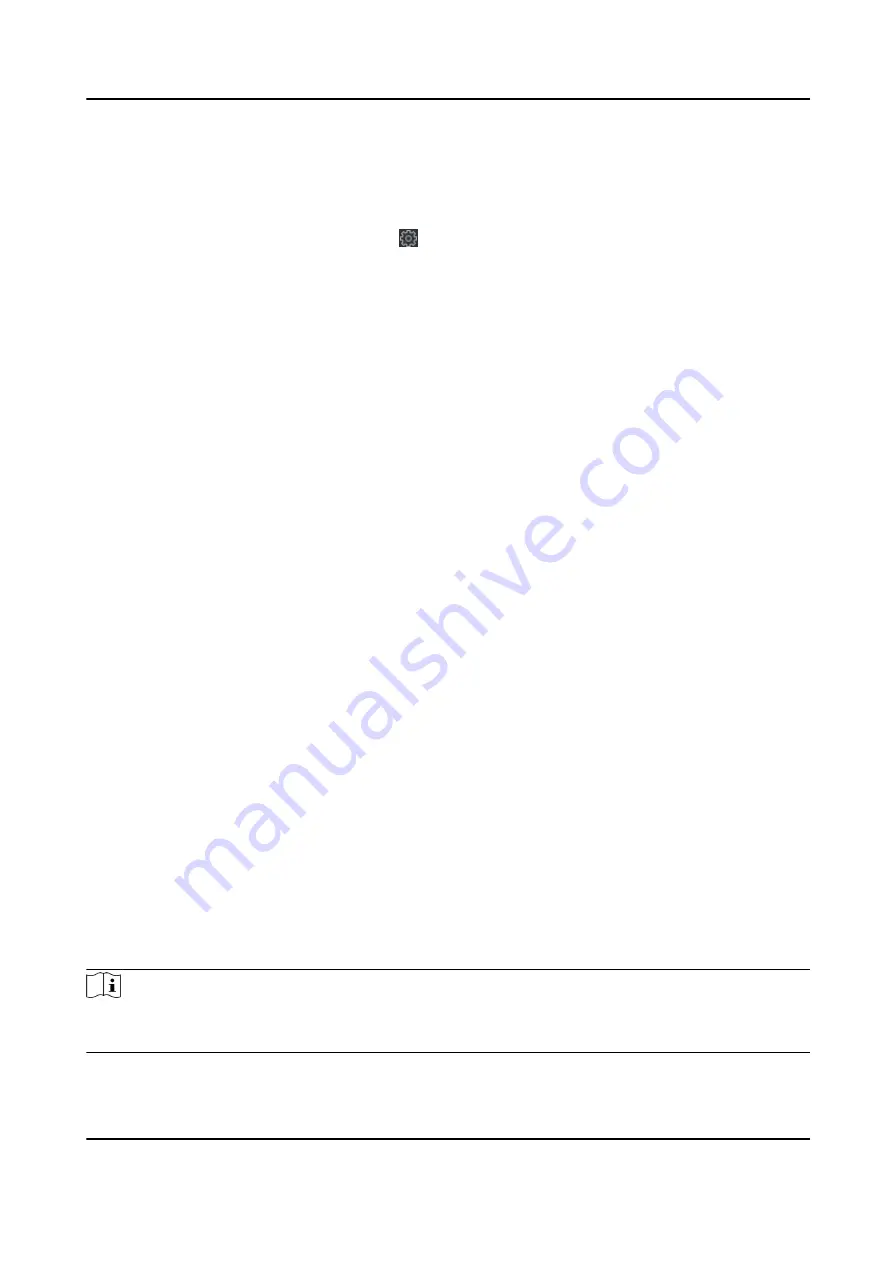
7.5 Security Mode Settings
Set the security mode for logging in the client software.
On the Device for Management page, click → System → Security to enter the Security Mode
tab.
Select a security mode from the drop-down list, and click Save.
Security Mode
High security level for user information verification when logging in the client software.
Compatible Mode
The user informaiton verification is compatible with the old client software version when
logging in.
7.6 System Maintenance
You can reboot the device, restore the device to the default settings, and upgrade the device.
Reboot
On the Device for Management page, click Remote Configuration → System → System
Maintenance to enter the System Maintenance tab.
Click Reboot and the device starts rebooting.
Restore Default Settings
On the Device for Management page, click Remote Configuration → System → System
Maintenance to enter the System Maintenance tab.
Restore Default
The parameters will be restored the default ones, excluding the IP address.
Restore All
All device parameters will be restored to the default ones. The device should be activated after
restoring.
Upgrade
On the Device for Management page, click Remote Configuration → System → System
Maintenance to enter the System Maintenance tab.
Click Browse and select an upgrade file from the local computer, and click Upgrade.
Note
The upgrade will lasts for about 2 min. Do not power off during the upgrading. After upgrading, the
device will reboot automatically.
DS-K1A802A Series Fingerprint Time Attendance Terminal User Manual
107






























