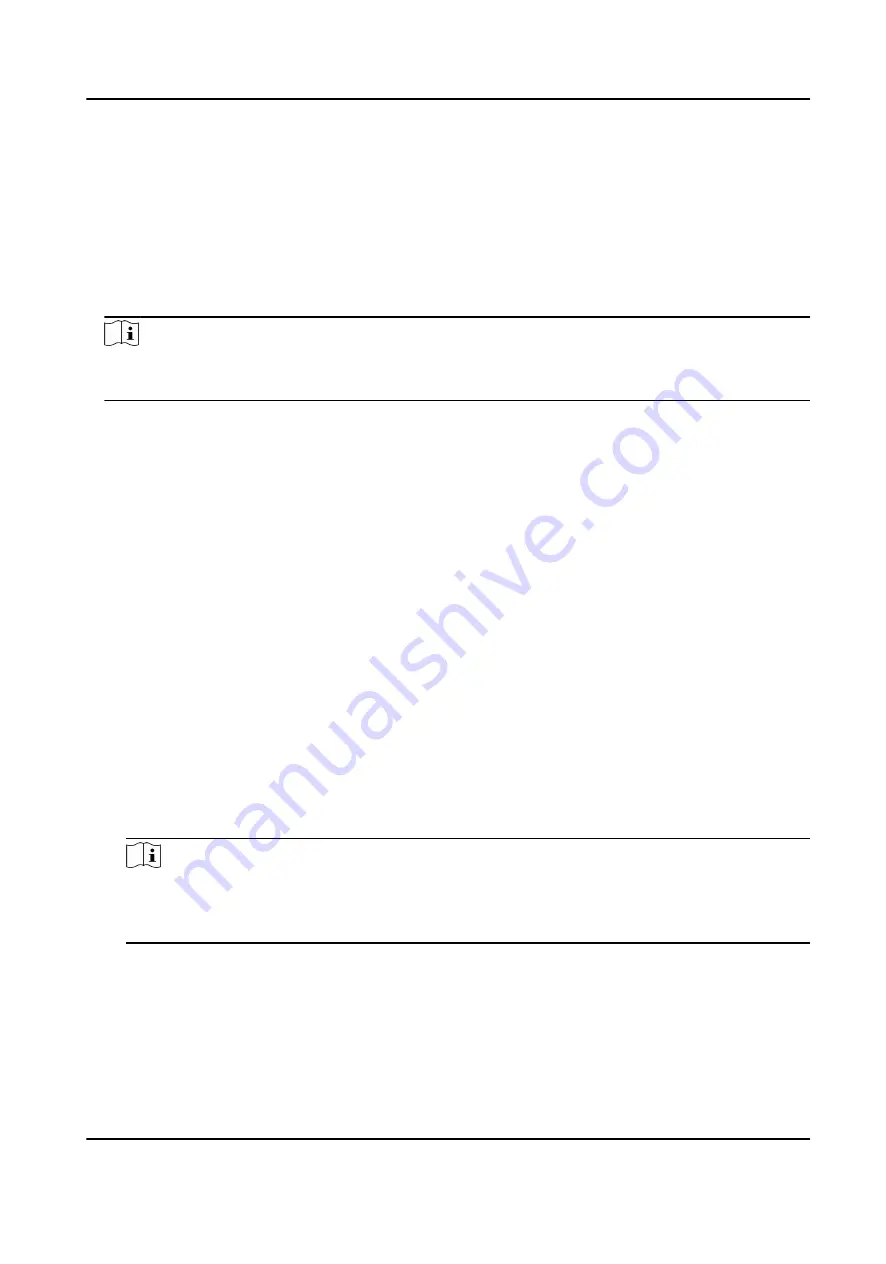
6.7.1 Control Door Status
You can control the status for a single door, including opening door, closing door, remaining the
door open, and remaining the door closed.
Steps
1. Click Monitoring to enter the status monitoring page.
2. Select an access point group on the upper-right corner.
Note
For managing the access point group, refer to Group Management in the user manual of the
client software.
The doors in the selected access control group will display.
3. Click a door icon to select a door, or press Ctrl and select multiple doors.
4. Click the following buttons to control the door.
Open Door
When the door is locked, unlock it and it will be open for once. After the open duration, the
door will be closed and locked again automatically.
Close Door
When the door is unlocked, lock it and it will be closed. The person who has the access
authorization can access the door with credentials.
Remain Open
The door will be unlocked (no matter closed or open). All the persons can access the door
with no credentials required.
Remain Closed
The door will be closed and locked. No person can access the door even if he/she has the
authorized credentials, except the super users.
Capture
Capture a picture manually.
Note
The Capture button is available when the device supports capture function. The picture is
saved in the PC running the client. For setting the saving path, refer to Set File Saving Path in
the user manual of the client software.
Result
The icon of the doors will change in real-time according to the operation if the operation is
succeeded.
DS-K1A802A Series Fingerprint Time Attendance Terminal User Manual
79






























