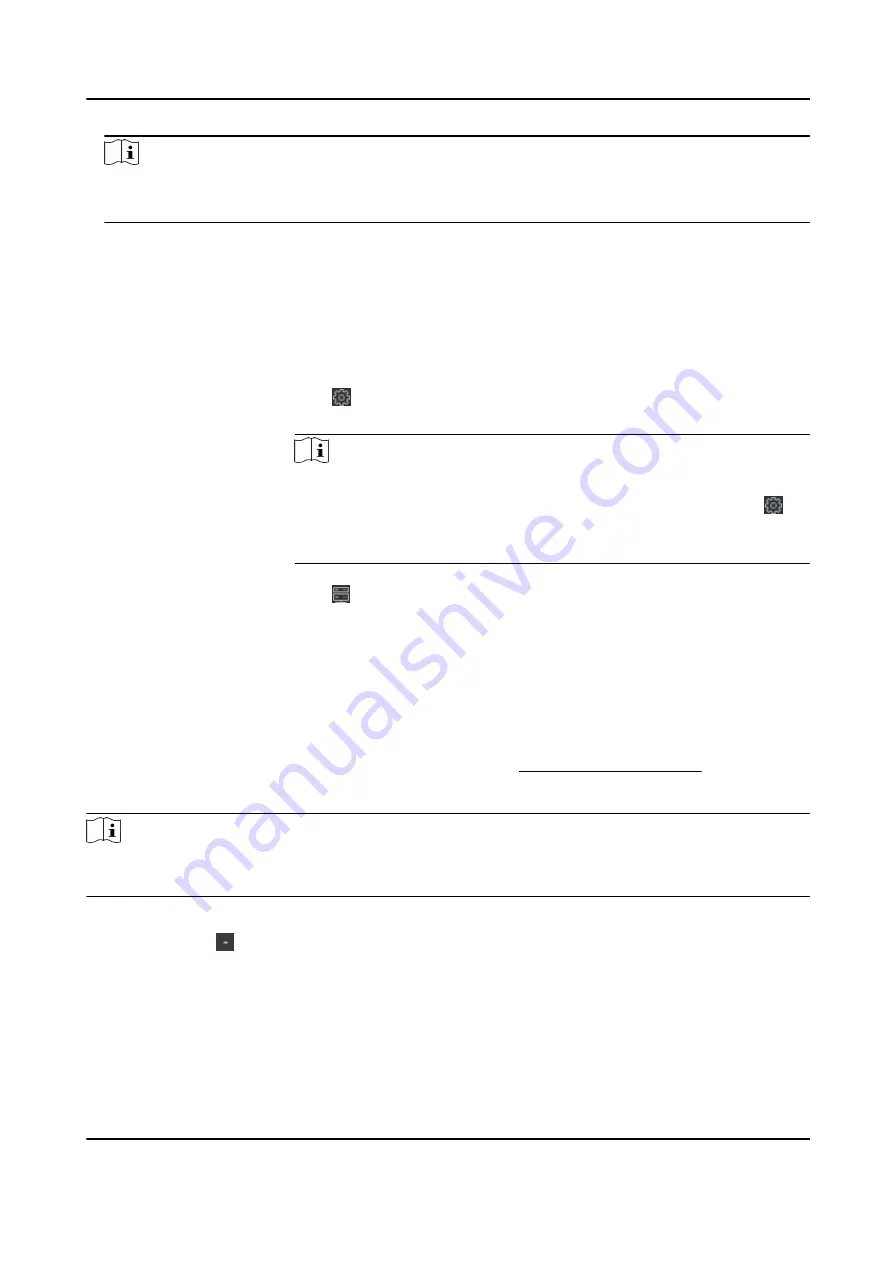
Note
●
This function should be supported by the device.
●
You can log into the device to get the certificate file by web browser.
7. Check Synchronize Time to synchronize the device time with the PC running the client after
adding the device to the client.
8. Optional: Check Import to Group to create a group by the device name.
9. Finish adding the device.
-
Click Add to add the device and back to the device list page.
-
Click Add and New to save the settings and continue to add other device.
10. Perform the following operations after adding the devices.
Remote
Configuration
Click on Operation column to set remote configuration of the
corresponding device.
Note
●
For some models of devices, you can open its web window. To open
the original remote configuration window, press Ctrl and click .
●
For detail operation steps for the remote configuration, see the user
manual of the device.
Device Status
Click on Operation column to view device status.
6.1.4 Add Device by EHome Account
For areas where devices using dynamic IP addresses instead of static ones, you can add access
control device connected via EHome protocol by specifying the EHome account.
Before You Start
Set the network center parameter first. For details, refer to Set Network Parameters .
Steps
Note
For the devices added by EHome don't support uploading events with captured pictures to the
client.
1. Enter Device Management module.
2. Optional: Click on the right of Device Management and select Device.
The added devices are displayed in the list.
3. Click Add to open the Add window.
4. Select EHome as the adding mode.
5. Enter the required information.
Device Account
DS-K1A802A Series Fingerprint Time Attendance Terminal User Manual
50






























