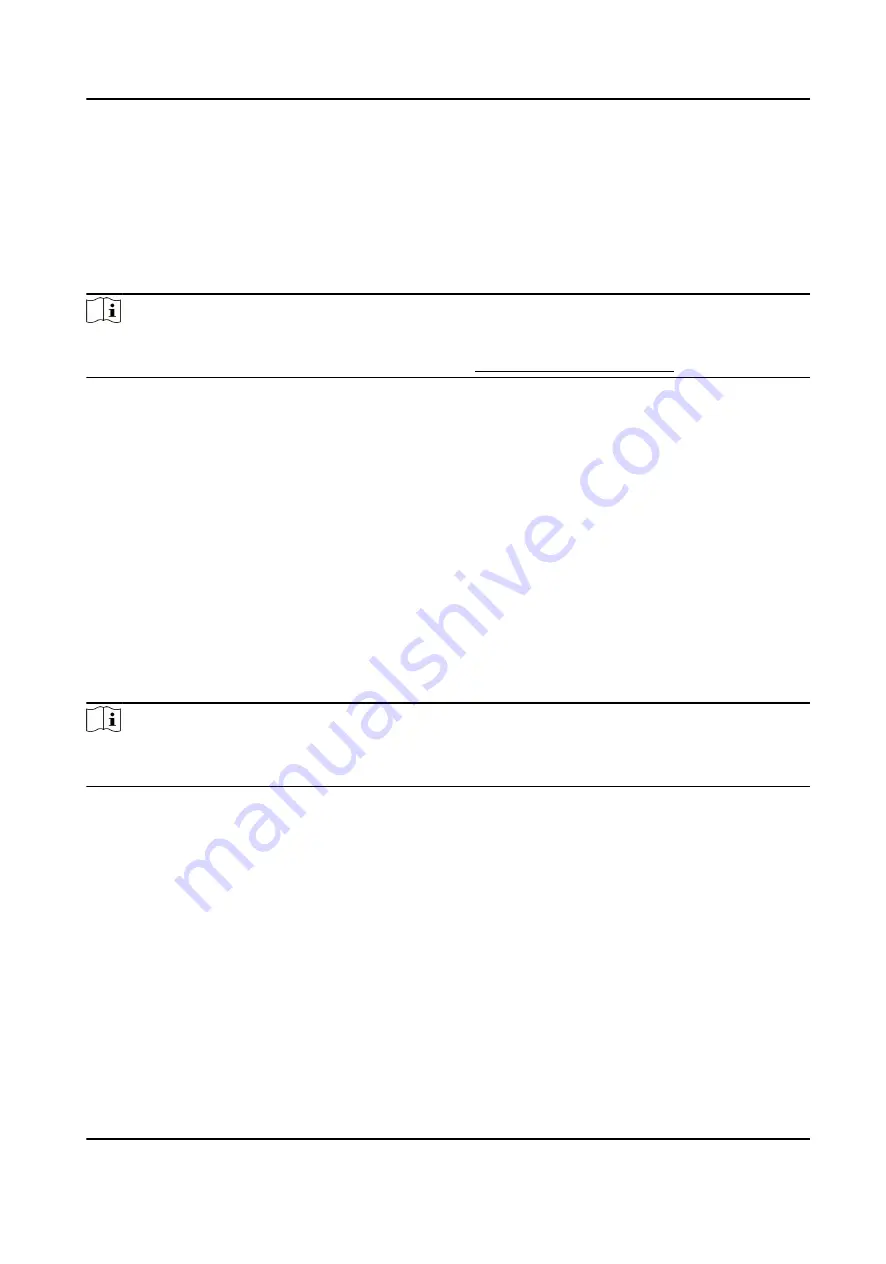
Generate Instant Report
It supports to generate the a series of attendance reports manually to view the employees'
attendance results.
Before You Start
Calculate the attendance data.
Note
You can calculate the attendance data manually, or set the schedule so that the client can calculate
the data automatically every day. For details, refer to Calculate Attendance Data .
Steps
1. Enter the Time & Attendance module.
2. Click Attendance Statistics → Report .
3. Select a report type.
4. Select the department or person to view the attendance report.
5. Set the start time and end time during which the attendance data will be displayed in the report.
6. Click Report to generate the statistics report and open it.
Custom Attendance Report
The client supports multiple report types and you can pre-define the report content and it can
send the report automatically to the email address you configured.
Steps
Note
Set the email parameters before you want to enable auto-sending email functions. For details,
refer to Set Email Parameters in the user manual of the client software.
1. Enter the Time & Attendance module.
2. Click Attendance Statistics → Custom Report .
3. Click Add to pre-define a report.
4. Set the report content.
Report Name
Enter a name for the report.
Report Type
Select one report type and this report will be generated.
Report Time
The time to be selected may vary for different report type.
Person
DS-K1A802A Series Fingerprint Time Attendance Terminal User Manual
102






























