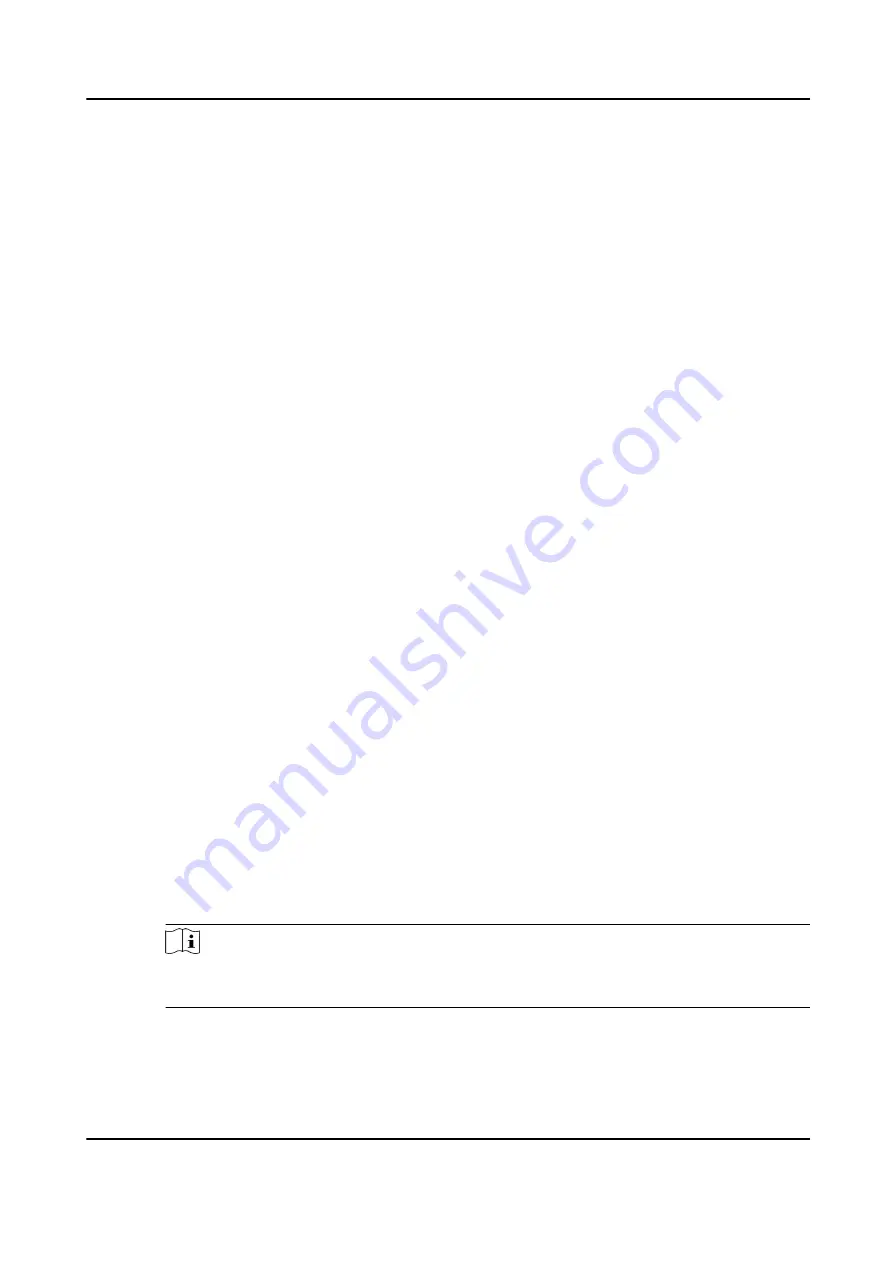
1) Enter the table name of the third-party database.
2) Set the mapped table fields between the client software and the third-party database.
6. Click Connection Test to test whether database can be connected.
7. Click Save to save the settings.
The attendance data will be written to the third-party database.
Configure Break Time
You can add break time and set start time, end time, duration, calculation mode and other
parameters for the break. The added break time can also be edited or deleted.
Steps
1. Click Time & Attendance → Timetable .
The added timetables are displayed in the list.
2. Select an added timetable or click Add to enter setting timetable page.
3. Click Settings in the break time area to enter break time management page.
4. Add break time.
1) Click Add.
2) Enter a name for the break time.
3) Set related parameters for the break time.
Start Time / End Time
Set the time when the break starts and ends.
No Earlier Than / No Later Than
Set the earliest swiping time for starting break and the latest swiping time for ending
break.
Break Duration
The duration from start time to end time of the break.
Calculation
Auto Deduct
The fixed break duration will be excluded from work hours.
Must Check
The break duration will be calculated and excluded from work hours according to actual
check-in and check-out time.
Note
If you select Must Check as calculation method, you need to set attendance status for
late or early returning from break.
5. Click Save to save the settings.
6. Optional: Click Add to continue adding break time.
DS-K1A802A Series Fingerprint Time Attendance Terminal User Manual
91






























