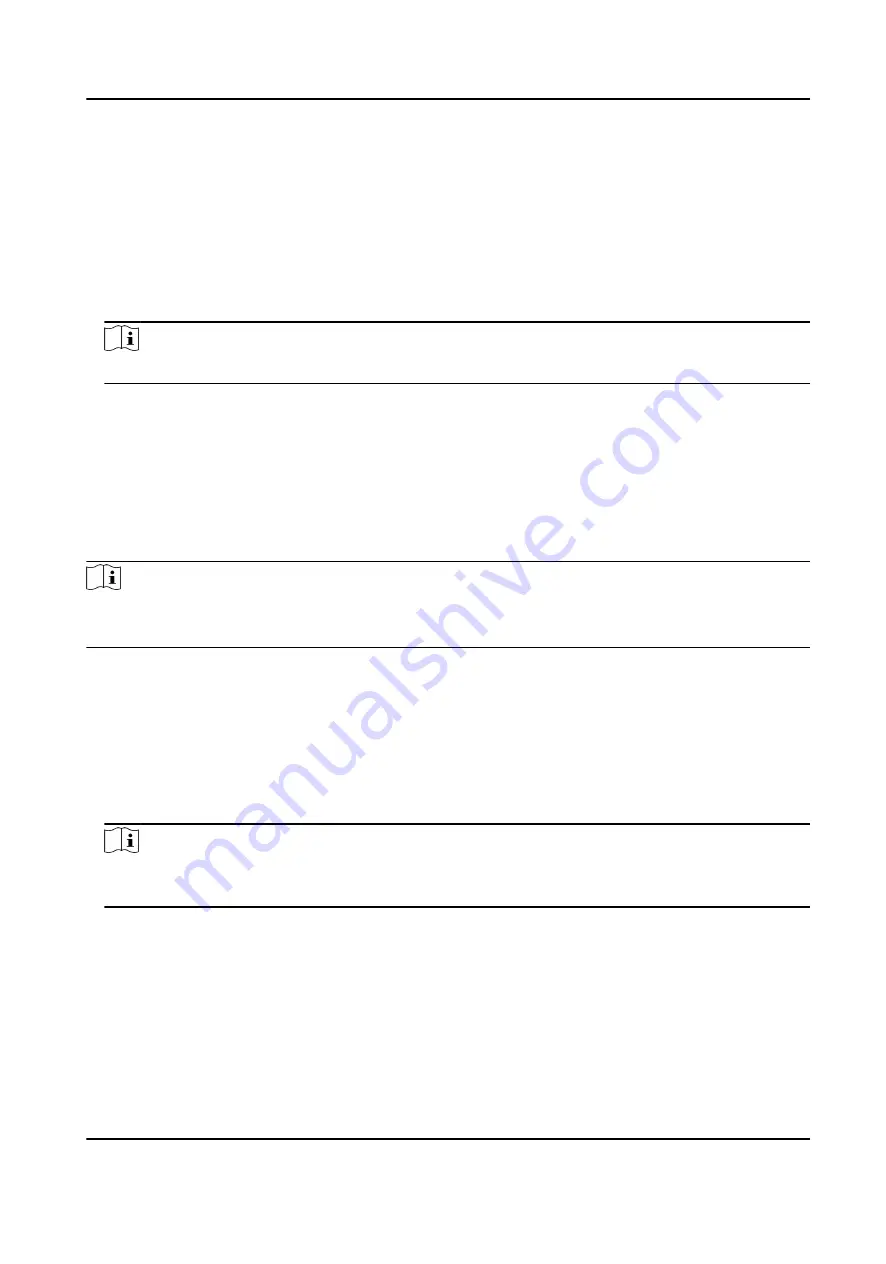
1. Enter the Access Control module.
2. On the navigation bar on the left, enter Advanced Function → More Parameters .
3. Select an access control device in the device list and enter Network → Uploading Mode .
4. Select the center group from the drop-down list.
5. Check Enable to enable to set the uploading mode.
6. Select the uploading mode from the drop-down list.
-
Enable N1 or G1 for the main channel and the backup channel.
-
Select Close to disable the main channel or the backup channel
Note
The main channel and the backup channel cannot enable N1 or G1 at the same time.
7. Click Save.
Create EHome Account in Wired Communication Mode
You can set the account for EHome protocol in wired communication mode. Then you can add
devices via EHome protocol.
Steps
Note
●
This function should be supported by the device.
●
Make sure the device is not added by EHome.
1. Enter the Access Control module.
2. On the navigation bar on the left, enter Advanced Function → More Parameters .
3. Select an access control device in the device list and enter Network → Network Center .
4. Select the center group from the drop-down list.
5. Select the Address Type as IP Address or Domain Name.
6. Enter IP address or domain name according to the address type.
7. Enter the port number for the protocol.
Note
The port number of the wireless network and wired network should be consistent with the port
number of EHome.
8. Select the Protocol Type as EHome.
9. Set an account name for the network center.
10. Click Save.
DS-K1A802A Series Fingerprint Time Attendance Terminal User Manual
71






























