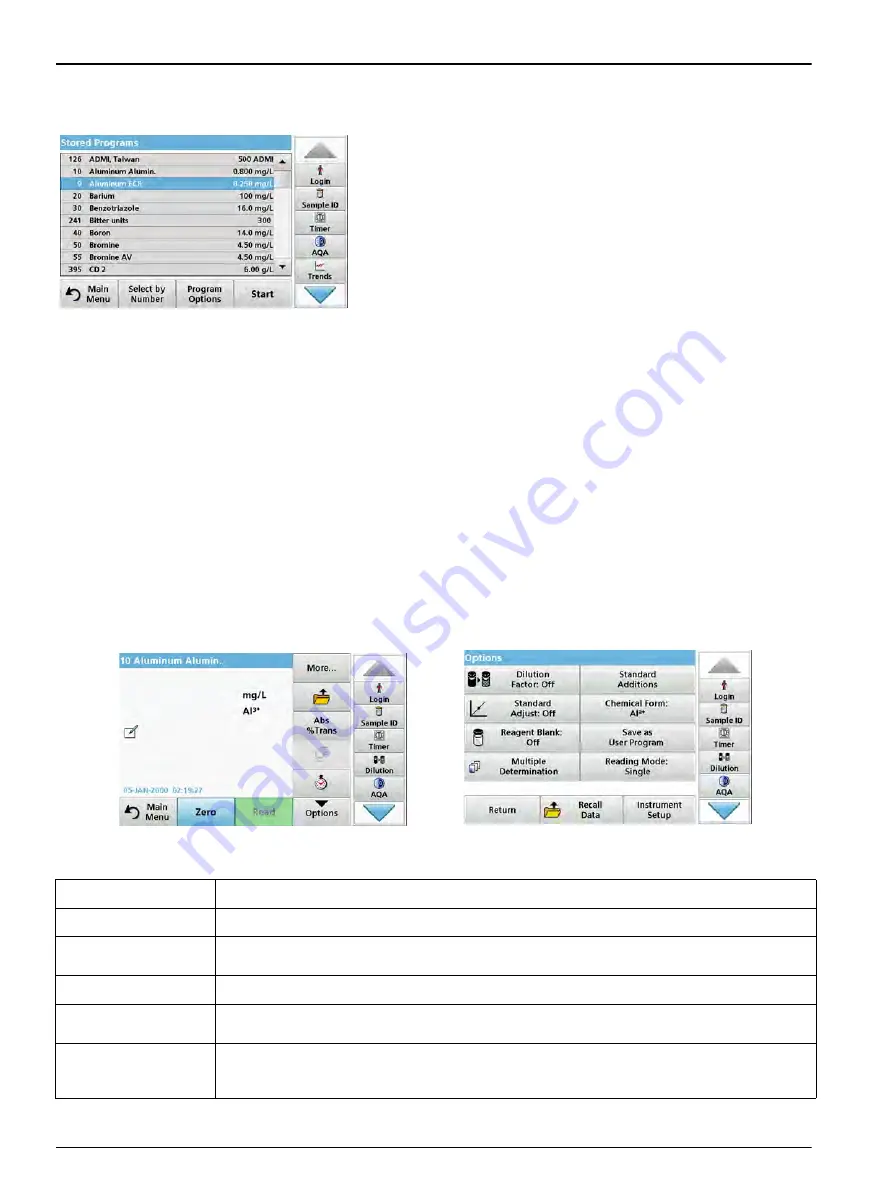
58
Standard programs
5.4.1
Select a saved test/method; entering user-specific basic data
1.
Press
Stored Programs
in the Main Menu to view an
alphabetical list of stored programs with program numbers.
The "Stored Programs" list will appear.
2.
Highlight the required test.
Note: Select the program by name or scroll through the list using the
arrow keys. Highlight the program or press Select by No. to search
for a specific program number. Press OK to confirm.
3.
Press
Start
to run the program. The respective
measurement window is displayed.
Note: All corresponding data (wavelength, factors and constants) is
already preset.
4.
Follow the chemical procedural instructions. The procedural
instructions are also on the CD included in the scope of
delivery.
Note: To display the procedural instructions in the display, press the
info icon. This option is not available for all tests.
5.4.2
Stored programs options
1.
Press
Stored Programs
in the Main Menu. Select the
required process and press
Start
.
2.
Press
Options
to enter specific data. The following
describes the options
Table 4
.
Table 4 Stored programs options
Options
Description
More
For further Options
Save icon
Depending on whether
Instrument Setup > Data Log Setup > Auto Store: On
or
Off
is selected,
the
Save
icon either calls up stored data or performs a manual save procedure.
% Trans/Conc/Abs
Switches from % transmittance to concentration or absorbance in reading mode.
Send Data icon
To send data to a printer, network drive, computer or USB memory stick (USB type A or Ethernet
port)
Timer icon
This functions as a stopwatch. It helps to make sure that the steps of an analysis are correctly
timed (e. g. reaction times, wait times, etc., can be exactly specified). When the specified time has
elapsed, a sound is emitted. The use of the timer has no influence on the reading program.
Summary of Contents for DR 6000
Page 2: ......
Page 16: ...16 General information ...
Page 132: ...132 Expanded programs ...
Page 142: ...142 Troubleshooting ...
Page 145: ...145 Section 10 Contact ...
Page 146: ...146 Contact ...
Page 152: ...152 Help Guide ...
Page 156: ...156 Index ...






























