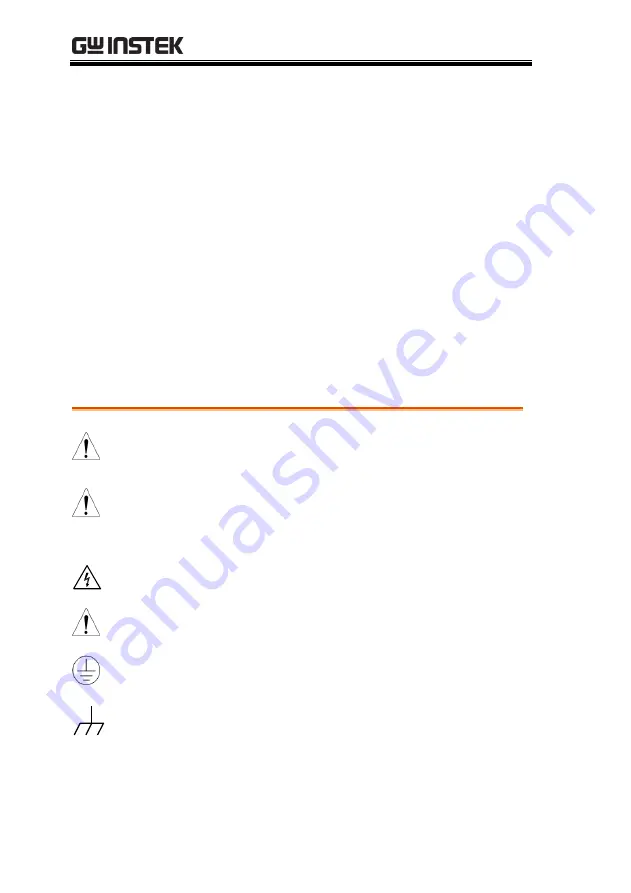
APS-7000 Series User Manual
4
S
AFETY INSTRUCTIONS
This chapter contains important safety
instructions that you must follow during
operation and storage. Read the following before
any operation to ensure your safety and to keep
the instrument in the best possible condition.
Safety Symbols
These safety symbols may appear in this manual or on the
instrument.
WARNING
Warning: Identifies conditions or practices that
could result in injury or loss of life.
CAUTION
Caution: Identifies conditions or practices that
could result in damage to the APS-7000 or to other
properties.
DANGER High Voltage
Attention Refer to the Manual
Protective Conductor Terminal
Earth (ground) Terminal
Summary of Contents for APS-7000 Series
Page 1: ...Programmable AC Power Source APS 7000 Series USER MANUAL ISO 9001 CERTIFIED MANUFACTURER ...
Page 111: ...OPERATION 111 Simulate Example ...
Page 157: ...COMMUNICATION INTERFACE 157 Exit 6 Press Exit F4 to exit from the serial port settings ...
Page 187: ...APPENDIX 187 APS 7000 Dimensions APS 7050 402 545 5 430 110 4 87 9 Scale mm ...
Page 188: ...APS 7000 Series User Manual 188 APS 7100 561 6 705 5 430 110 4 87 9 Scale mm ...
Page 189: ...APPENDIX 189 APS 7200 402 5 310 5 429 8 682 4 649 2 Scale mm ...
Page 190: ...APS 7000 Series User Manual 190 APS 7300 491 5 399 5 429 8 682 4 649 2 Scale mm ...





































