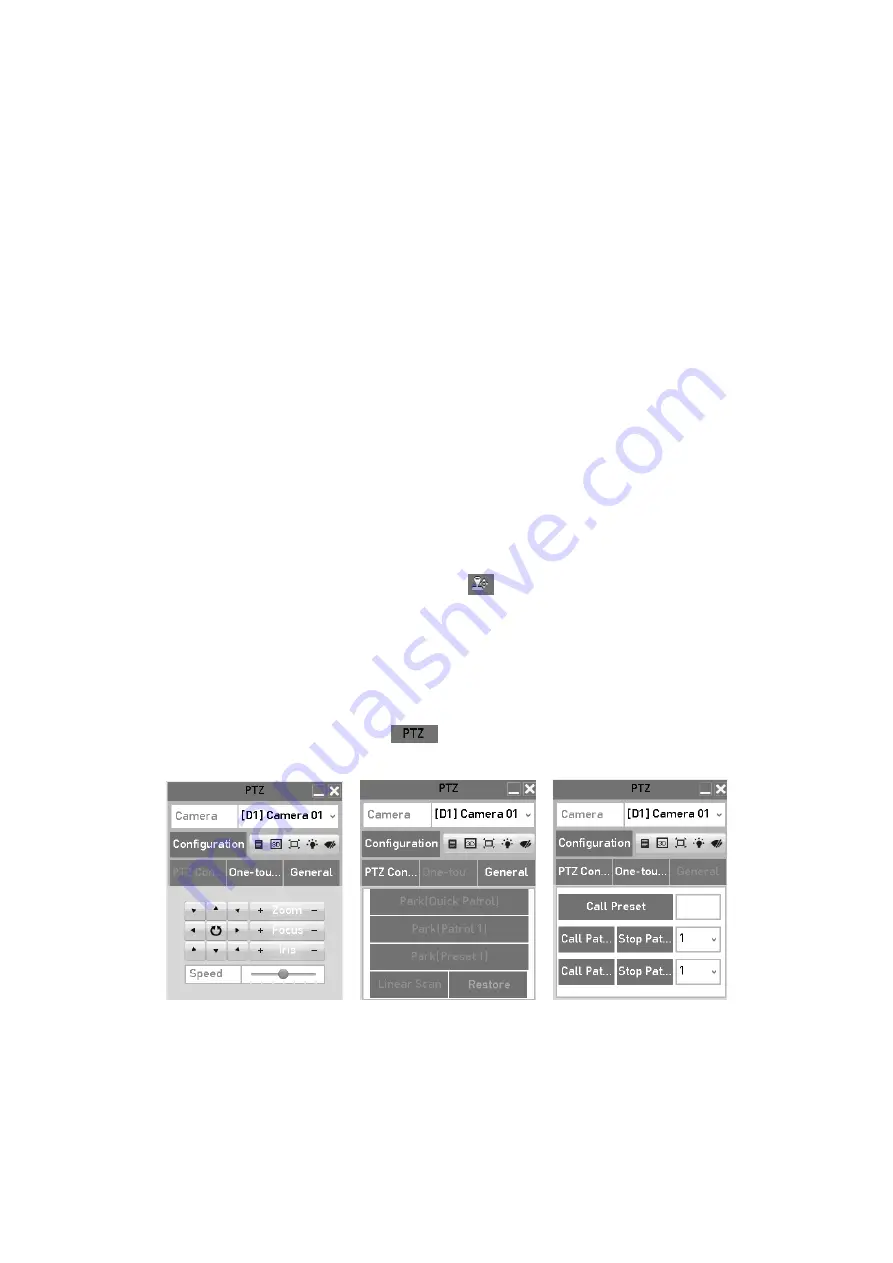
68
Park (Patrol 1):
The dome starts moving according to the predefined patrol 1 path
after the park time.
Park (Preset 1):
The dome moves to the predefined preset 1 location after the park
time.
Note:
The park time can only be set through the speed dome configuration interface. The default
value is 5s.
Step
4
Click the button again to inactivate it.
4.3 PTZ Control Panel
To enter the PTZ control panel, there are two ways supported.
OPTION 1:
In the
PTZ Settings
interface, click the
PTZ
button on the lower-right corner which is next
to the
Back
button.
OPTION 2:
In the Live View mode, you can press the PTZ Control button on the front panel or on the
remote control, or choose the PTZ Control icon
in the quick setting bar, or select the
PTZ Control option in the right-click menu.
Click the
Configuration
button on the control panel, and you can enter the
PTZ Settings
interface.
Note:
In PTZ control mode, the PTZ panel will be displayed when a mouse is connected with the
device. If no mouse is connected, the
icon appears in the lower-left corner of the
window, indicating that this camera is in PTZ control mode.
PTZ Control Panel
You can refer to the table below for the description of the PTZ panel icons.
Summary of Contents for GD-RT-5008P
Page 2: ......
Page 134: ...134 Set PTZ Linking Step 8 Click OK to save the settings...






























