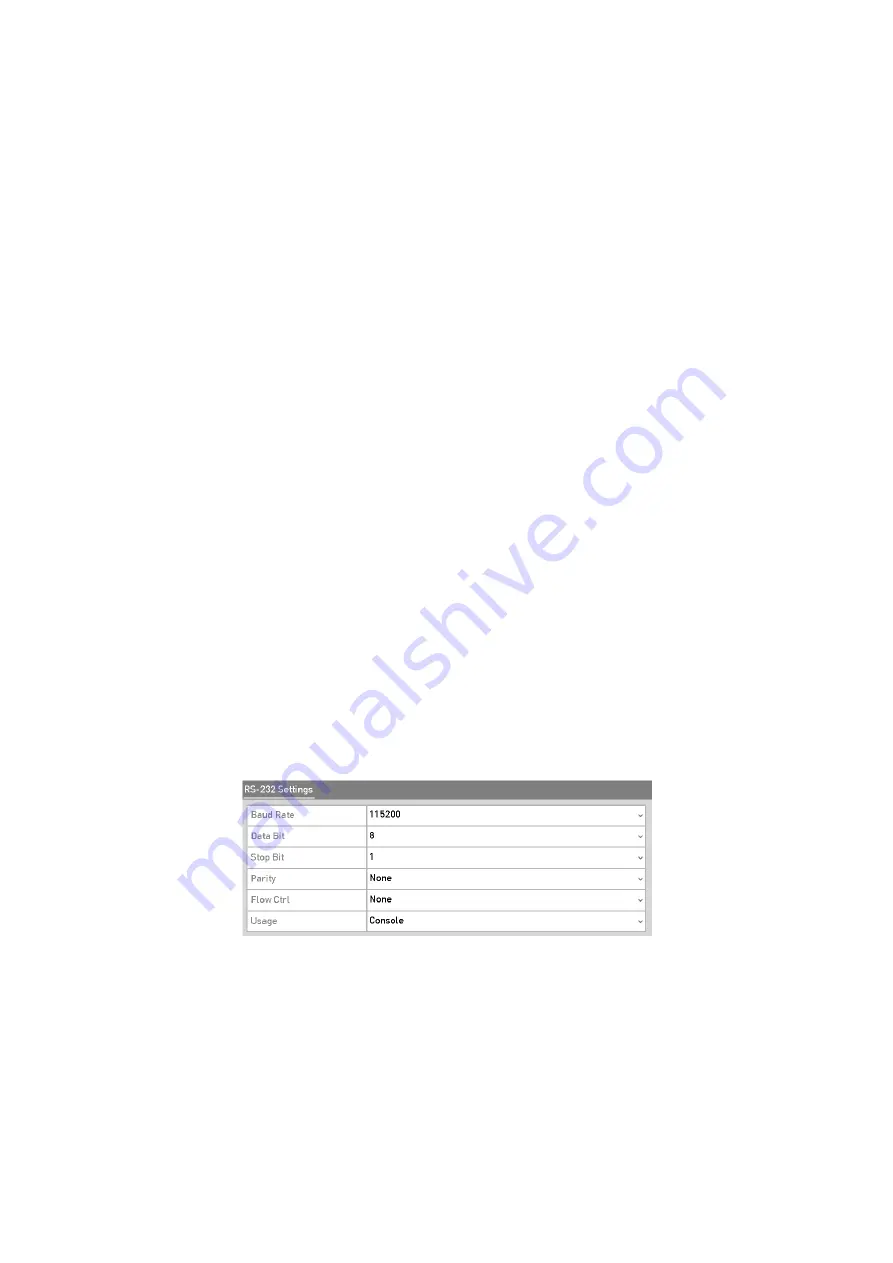
201
System Date:
Select the system date.
System Time:
Select the system time.
Mouse Pointer Speed:
Set the speed of mouse pointer; 4 levels are configurable.
Enable Wizard:
Enable/disable the Wizard when the device starts up.
Enable Password:
Enable/disable the use of the login password.
Note:
If you check the checkbox of
Enable Password
, every time when you log in to the DVR,
the Unlock Pattern interface will pop up. If you uncheck the checkbox of
Enable Password
,
when you log in to the DVR, the Unlock Pattern interface will not pop up.
Step
3
Click the
Apply
button to save the settings.
17.2 Configuring the RS-232 Serial Port
Note:
The RS-232 serial port is supported by GD-RT-AT5016N.
The RS-232 port can be used in two ways:
Parameters Configuration: Connect a PC to the DVR through the PC serial port. Device
parameters can be configured by using software such as HyperTerminal. The serial port
parameters must be the same as the NVR’s when connecting with the PC serial port.
Transparent Channel: Connect a serial device directly to the DVR. The serial device will
be controlled remotely by the PC through the network and the protocol of the serial
device.
Step
1
Go to
M
enu > Configuration > RS-232
.
RS-232 Settings Interface
Step
2
Configure RS-232 parameters, including baud rate, data bit, stop bit, parity, flow
control and usage.
Step
3
Click the
Apply
button to save the settings.
Summary of Contents for GD-RT-5008P
Page 2: ......
Page 134: ...134 Set PTZ Linking Step 8 Click OK to save the settings...






























