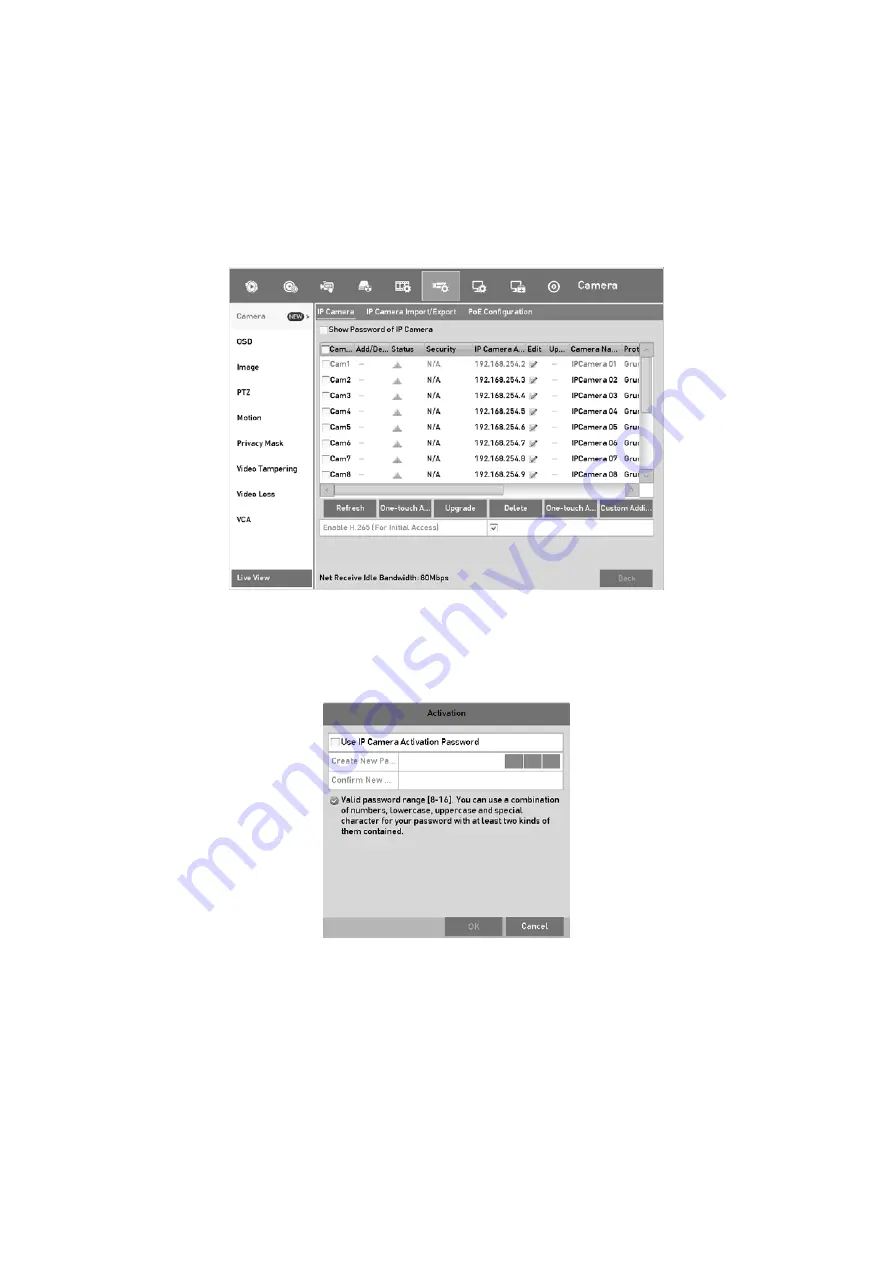
41
Before adding the camera, make sure the IP camera to be added is in active status.
Step
1
Select
Add IP Camera
from the right-click menu in live view mode or go to
Menu>
Camera> IP Camera
.
For the IP camera detected online in the same network segment, the
Security
status
shows whether it is active or inactive.
IP Camera Management Interface
Step
2
Click the inactive icon of the camera to enter the following interface to activate it. You
can also select multiple cameras from the list and click the
One-touch Activate
to
activate the cameras in batch.
Activate the Camera
Step
3
Set the password of the camera to activate it.
Use Admin Password:
When you check the checkbox, the camera (s) will be
configured with the same admin password of the operating DVR.
Create New Password:
If the admin password is not used, you must create the new
password for the camera and confirm it.
Summary of Contents for GD-RT-5008P
Page 2: ......
Page 134: ...134 Set PTZ Linking Step 8 Click OK to save the settings...






























