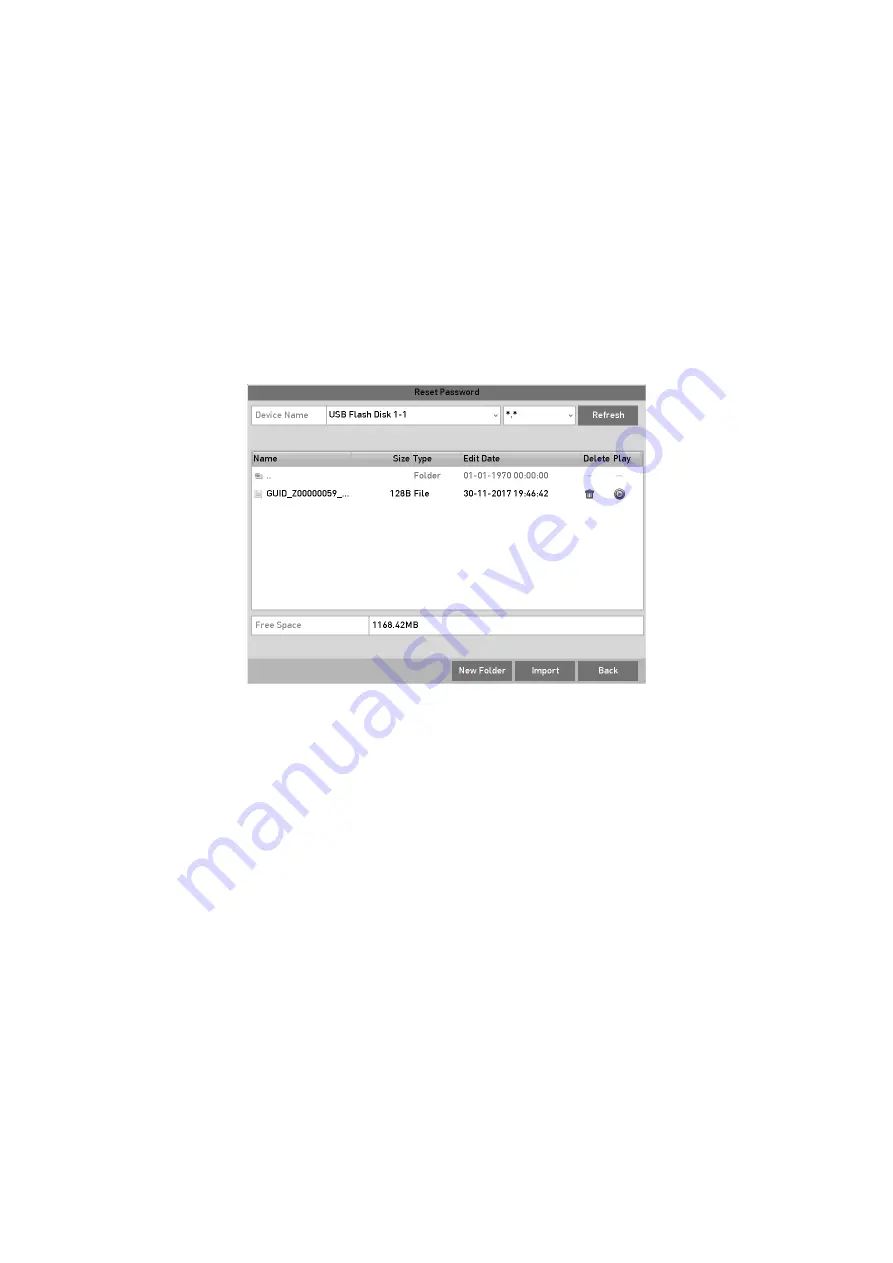
40
2.6 Resetting Your Password
When you forget the password of the
admin
, you can reset the password by importing the
GUID file. The GUID file must be exported and saved in the local USB flash drive after you
have activated the device (refer to
Chapter 2.2 Activating the Device
).
Step
1
On the user login interface, click
Forget Password
to enter the Import GUID
interface.
Step
2
Select the GUID file from the USB flash drive and click
Import
button to pop up the
Reset Password interface.
Reset Password
Step
3
Input the new password and confirm the password.
Step
4
Click
OK
to save the new password. Then the Attention box pops up as shown below.
Step
5
Click
OK
and the Attention box as below pops up to remind you to duplicate the
password of the device to IP cameras that are connected with default protocol. Click
Yes
to duplicate the password or
No
to cancel it.
Note:
If you want to retrieve the password when you forget it, you must export the GUID file
first.
Once the password is reset, the GUID file will be invalid. You can export a new GUID
file. Refer to
Chapter 17.5.3 Editing a User
for reference.
2.7 Adding and Connecting the IP Cameras
2.7.1 Activating the IP Camera
Summary of Contents for GD-RT-5008P
Page 2: ......
Page 134: ...134 Set PTZ Linking Step 8 Click OK to save the settings...






























