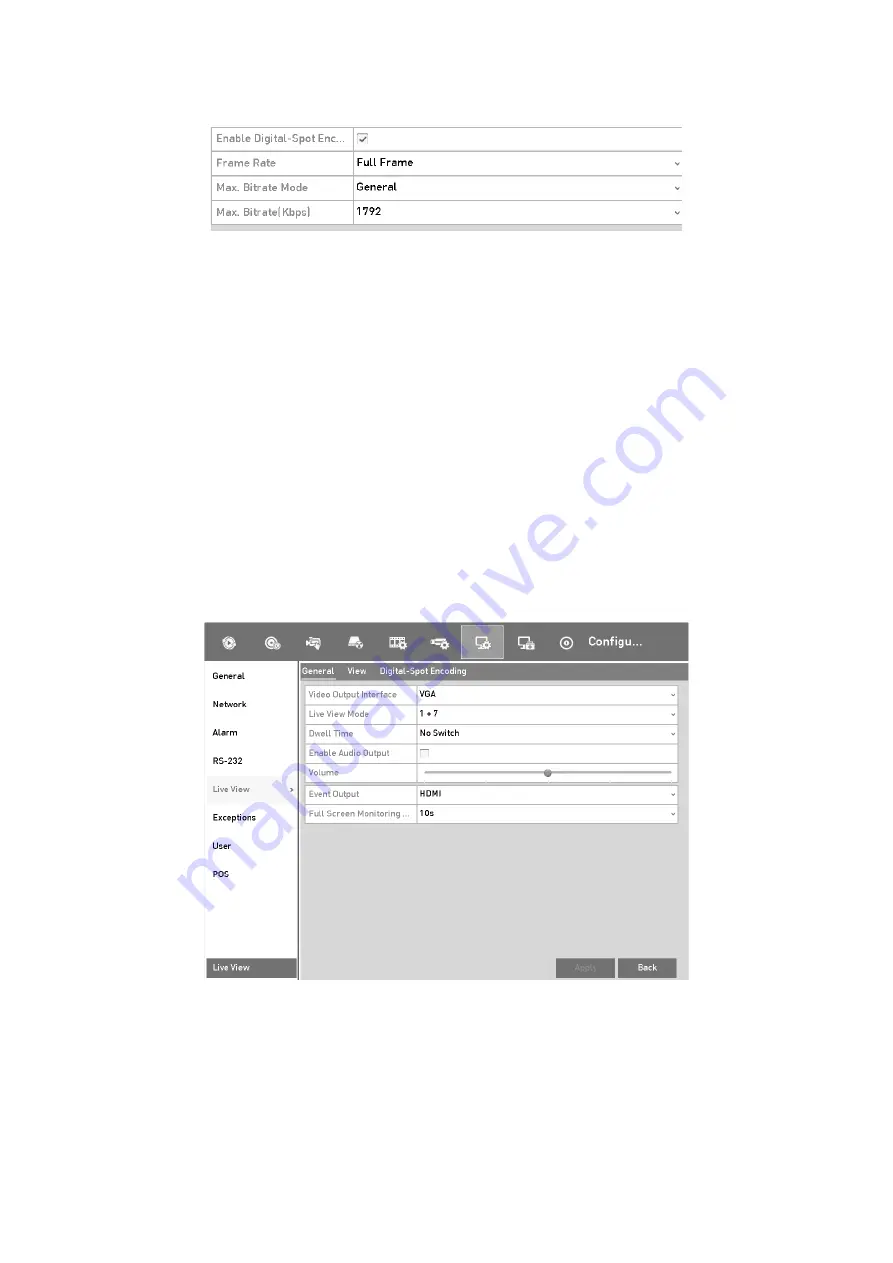
55
Live View- Channel-Zero Encoding
Step
2
Check the checkbox after
Enable Channel-Zero Encoding.
Step
3
Configure the Frame Rate, Max. Bitrate Mode and Max. Bitrate.
Step
4
Click the
Apply
button to activate the settings.
Step
5
After you set the Channel-Zero encoding, you can get a view in the remote client or
web browser of 16 channels in one screen.
3.4 Adjusting the Live View Settings
Live View settings can be customized according to different needs. You can configure the
output interface, dwell time for screen to be shown, mute or turning on the audio, the screen
number for each channel, etc.
Step
1
Go to
Menu > Configuration > Live View > General
.
Live View-General
The settings available in this menu include:
Video Output Interface:
Selects the output to configure the settings.
Summary of Contents for GD-RT-5008P
Page 2: ......
Page 134: ...134 Set PTZ Linking Step 8 Click OK to save the settings...






























