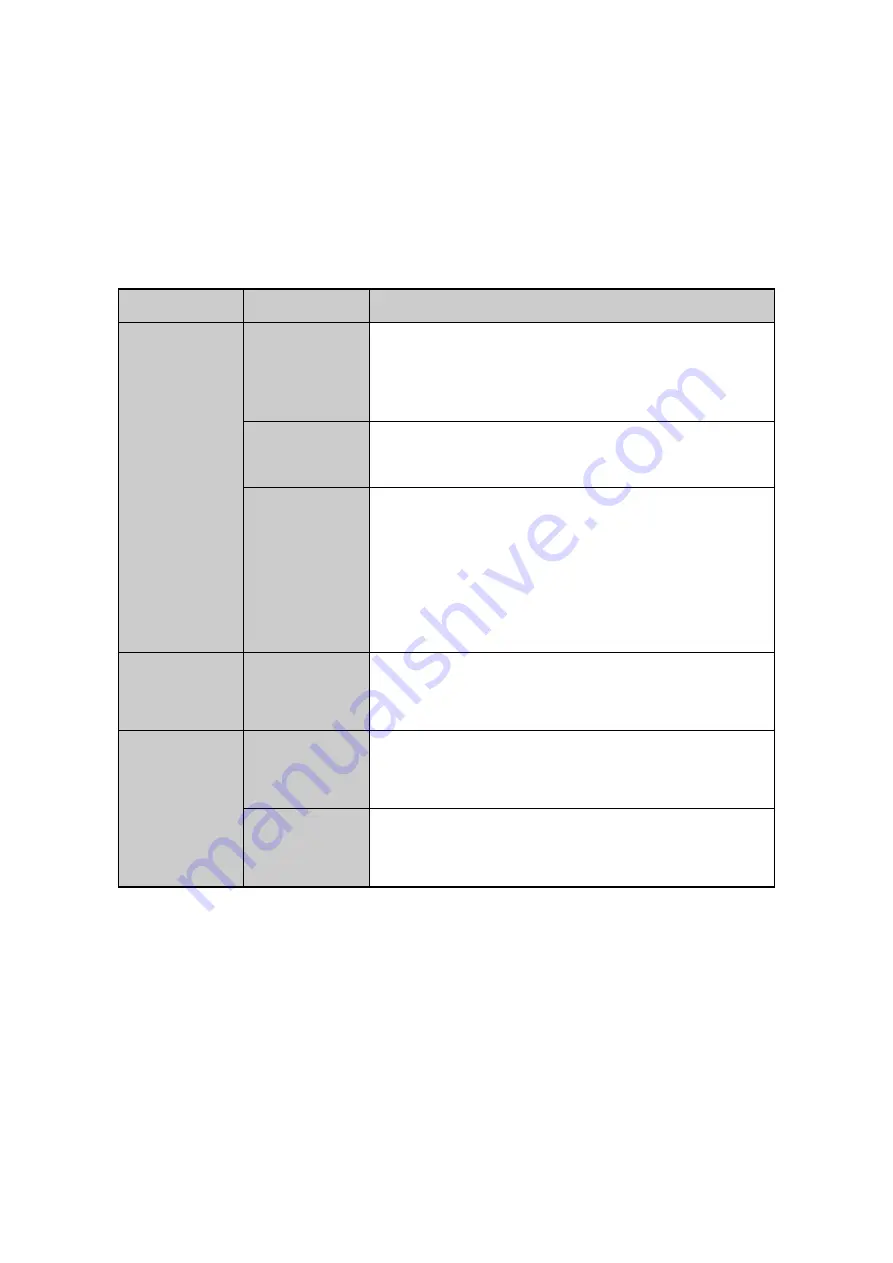
23
Step
1
Plug USB mouse into one of the USB interfaces on the front panel of the DVR.
Step
2
The mouse should automatically be detected. If in a rare case that the mouse is not
detected, the possible reason may be that the two devices are not compatible,
please refer to the recommended the device list from your provider.
The operation of the mouse:
Description of the Mouse Control:
Name
Action
Description
Left-Click
Single-Click
Live view: Select channel and show the quick set
menu.
Menu: Select and enter.
Double-Click
Live view: Switch between single-screen and
multi-screen.
Drag
PTZ control: Wheeling.
Privacy mask and motion detection: Select target
area.
Digital zoom-in: Drag and select target area.
Live view: Drag channel/time bar.
Right-Click
Single-Click
Live view: Show menu.
Menu: Exit current menu to upper level menu.
Scroll-Wheel
Scrolling up
Live view: Previous screen.
Menu: Previous item.
Scrolling
down
Live view: Next screen.
Menu: Next item.
Summary of Contents for GD-RT-5008P
Page 2: ......
Page 134: ...134 Set PTZ Linking Step 8 Click OK to save the settings...






























