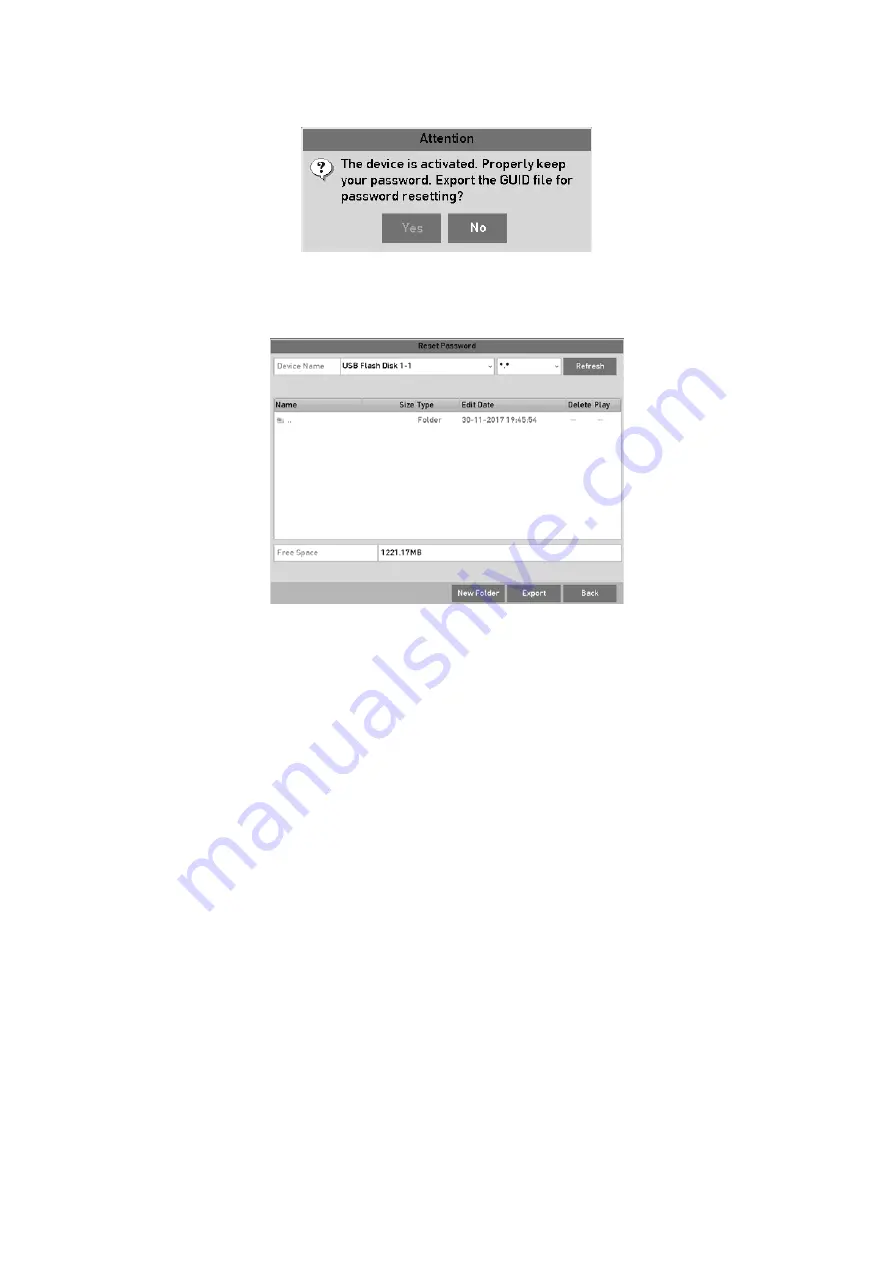
30
Attention
Step
4
(Optional) Click
Yes
to export GUID. The Reset Password interface pops up. Click
Export
to export GUID to the USB flash drive for password resetting.
Export GUID
Step
5
After exporting GUID, the Attention box pops up as below. Click
Yes
to duplicate the
password or
No
to cancel it.
2.3 Using the Unlock Pattern for Login
For the
admin
, you can configure the unlock pattern for device login.
2.3.1 Configuring the Unlock Pattern
After the device is activated, you can enter the following interface to configure the device
unlock pattern.
Summary of Contents for GD-RT-5008P
Page 2: ......
Page 134: ...134 Set PTZ Linking Step 8 Click OK to save the settings...






























