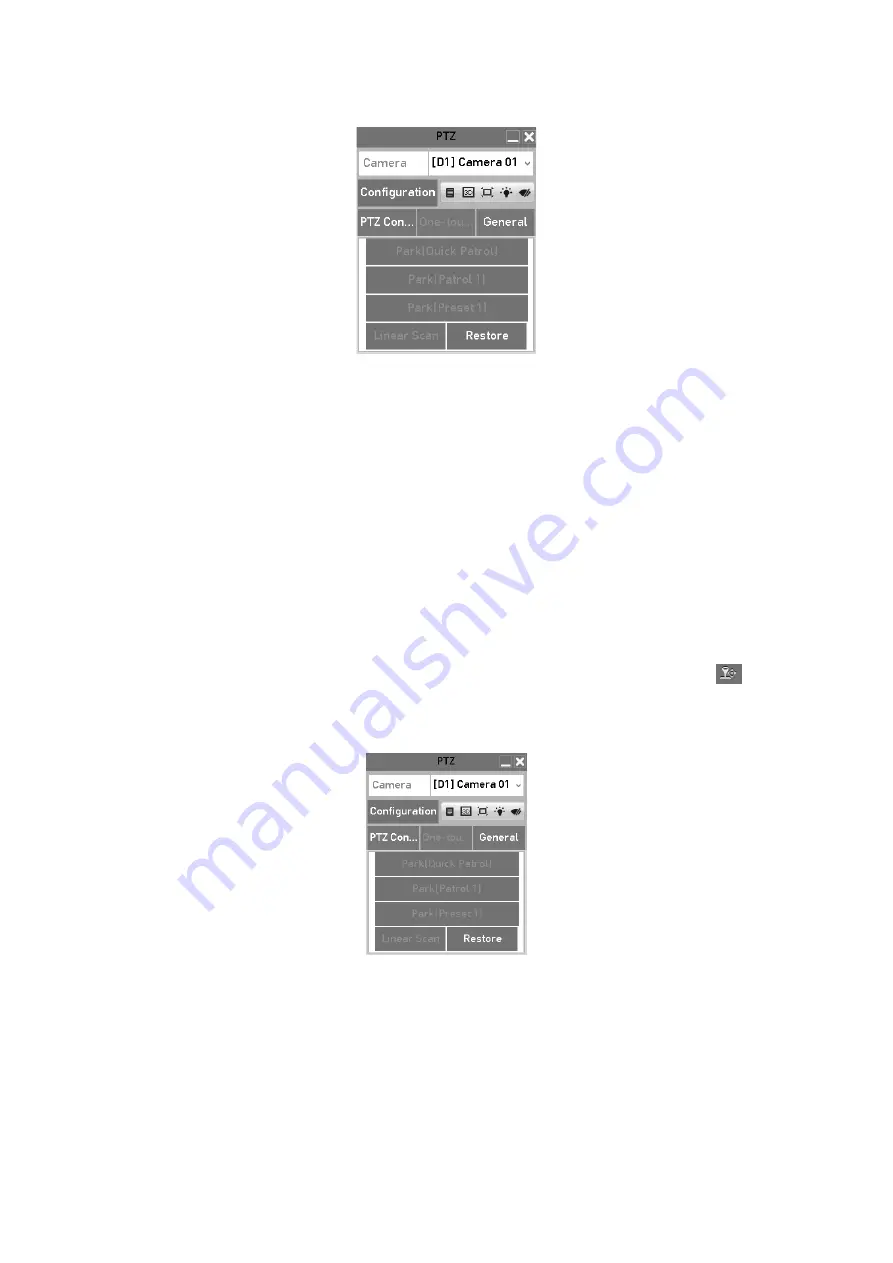
67
PTZ Panel - One-touch
Step
3
Click
Linear Scan
button to start the linear scan and click the
Linear Scan
button
again to stop it.
You can click the
Restore
button to clear the defined left limit and right limit data and
the dome needs to reboot to make settings take effect.
4.2.9 One-Touch Park
For some certain model of the speed dome, it can be configured to start a predefined park
action (scan, preset, patrol and etc.) automatically after a period of inactivity (park time).
Step
1
Click the button
PTZ
in the lower-right corner of the
PTZ Settings
interface;
Or press the PTZ button on the front panel or click the PTZ Control icon
in the
quick setting bar to enter the PTZ setting menu in live view mode.
Step
2
Click the
One-touch
tab to show the one-touch function of the PTZ control.
PTZ Panel - One-touch
Step
3
There are 3 one-touch park types selectable. Click the corresponding button to
activate the park action.
Park (Quick Patrol):
The dome starts patrol from the predefined preset 1 to preset
32 in order after the park time. The undefined preset will be skipped.
Summary of Contents for GD-RT-5008P
Page 2: ......
Page 134: ...134 Set PTZ Linking Step 8 Click OK to save the settings...






























