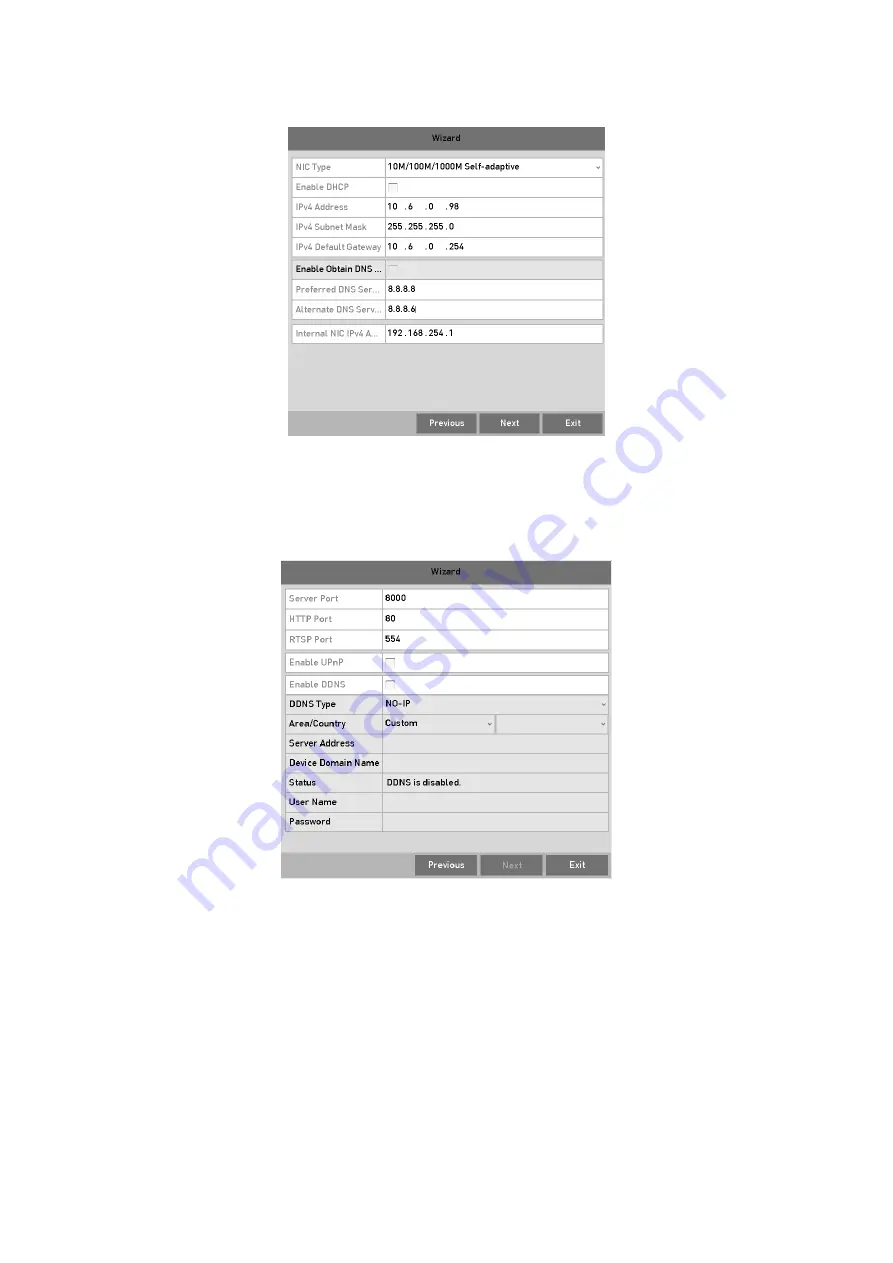
36
General Network Configuration
Step 5
Click
Next
button after you configured the basic network parameters.
Step 6
Click
Next
button to enter the
Advanced Network Parameters
interface. You can
enable DDNS and set other ports according to your need.
Set Advanced Network Parameters
Step 7
For GD-RT-AT5016N , click
Next
and you can enter the RAID configuration interface.
Check the checkbox of
Enable RAID
to take this function into effect.
Step 8
Click
Next
button after configuring the advanced network parameters, which will take
you to the
HDD Management
interface as shown below.
Summary of Contents for GD-RT-5008P
Page 2: ......
Page 134: ...134 Set PTZ Linking Step 8 Click OK to save the settings...






























