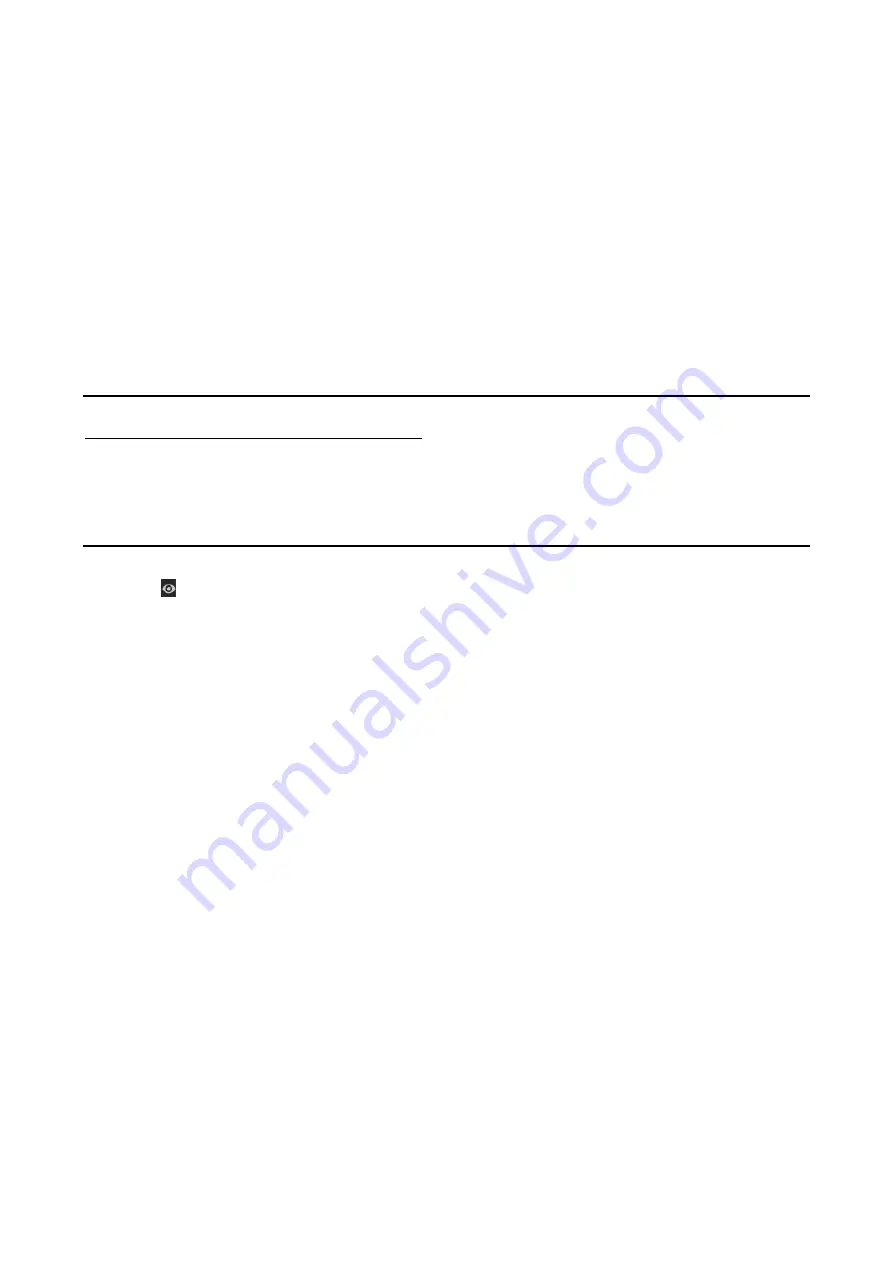
209
Step 4
Edit the corresponding parameters.
Operator and Guest
You can edit the user information, including user name, password, permission level
and MAC address. Check the checkbox of
Change Password
if you want to change
the password, and input the new password in the text field of
Password
and
Confirm
. A strong password is recommended.
Admin
You are only allowed to edit the password and MAC address. Check the checkbox of
Change Password
if you want to change the password, and input the correct old
password, and the new password in the text field of
Password
and
Confirm
.
WARNING:
STRONG PASSWORD RECOMMENDED
-We highly recommend you create a strong
password of your own choosing (Using a minimum of 8 characters, including at least three
of the following categories: upper case letters, lower case letters, numbers, and special
characters.) in order to increase the security of your product. And we recommend you reset
your password regularly, especially in the high security system, resetting the password
monthly or weekly can better protect your product.
Note:
Hold the icon and you can see the clear text of the password. Release the mouse and
the content of the password restores invisible.
Step 5
Edit the unlock pattern for the
admin
user account.
1) Check the checkbox of
Enable Unlock Pattern
to enable the use of unlock pattern
when logging in to the device.
2) Use the mouse to draw a pattern among the 9 dots on the screen. Release the
mouse when the pattern is done.
3) Confirm the pattern again with the mouse.
Note:
Please refer to
Chapter 2.3.1
Configuring the Unlock Pattern for detailed instructions.
Summary of Contents for GD-RT-5008P
Page 2: ......
Page 134: ...134 Set PTZ Linking Step 8 Click OK to save the settings...






















