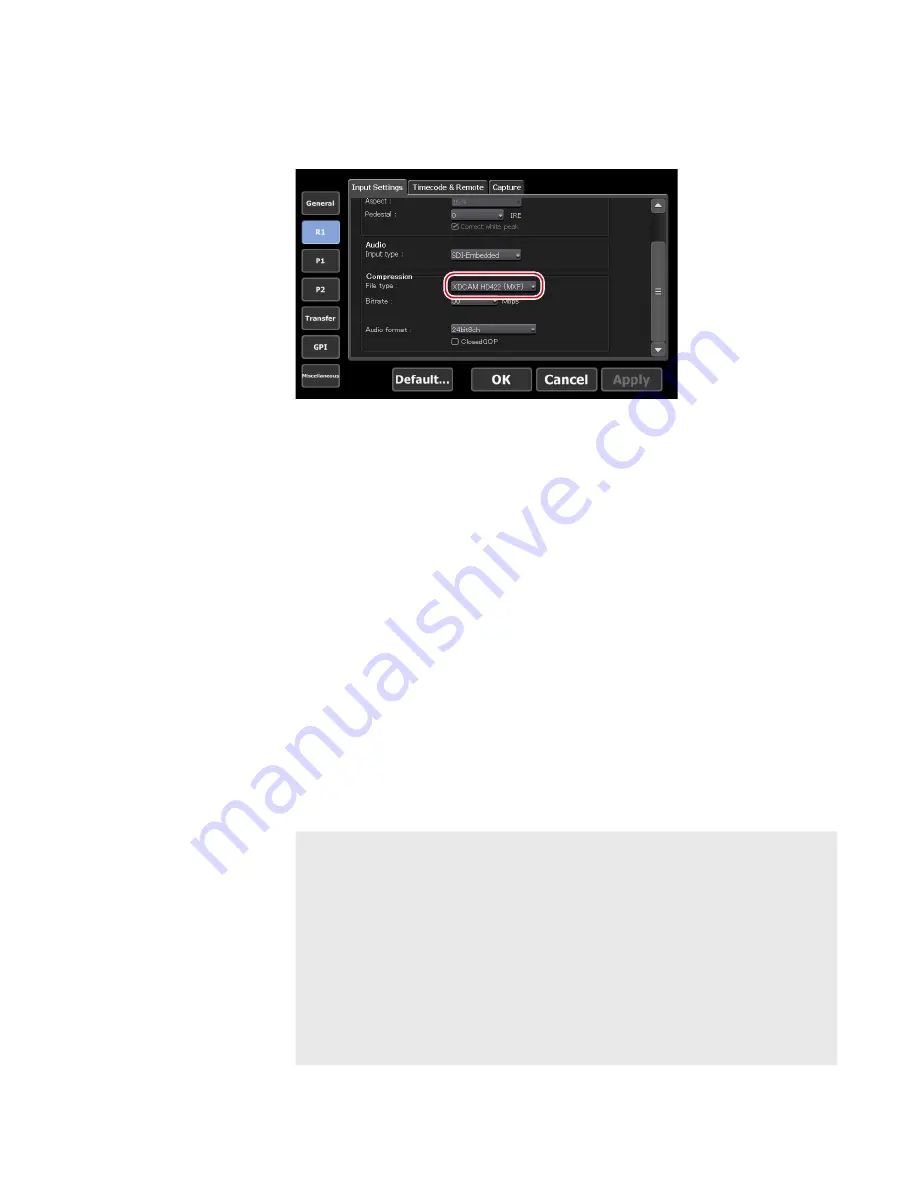
3
Tap [R1] and set the compression codec to [XDCAM HD422
(MXF)].
4
Tap [OK].
5
A message appears. Tap [OK].
A clip being recorded will become available to download on FTP.
6
Start recording.
7
Download the clip being recorded via FTP from a client PC.
8
Load the downloaded clips to the editing software on the client
PC.
The clip being recorded can be viewed on K2 (FTP) in the EDIUS source browser.
For the setting procedure of the source browser, refer to the EDIUS manual.
Directly loading a clip recorded or being recorded (T2
Elite 2/Elite only)
For T2 Elite 2/Elite, you can access the direct access folder (the media folder
in T2 Elite 2/Elite) from the client to load clips recorded or being recorded.
NOTE
•
Only available for T2 Elite 2/Elite.
•
Grass Valley EDIUS is recommended for the editing software.
•
Only AVI (Grass Valley HQ) and MXF (XDCAM) format media
files can be accessed. The direct access folder is read-only.
•
Moving and deleting of media files on the direct access folder
cannot be performed from a client. To import media files from
a client, use WatchFolder, FTP, etc.
Importing a media file on WatchFolder
Uploading files to T2/downloading files from T2
General – Share Folder settings
79
May 16, 2016
T2 Elite 2/Pro 2/Express 2/Elite/Pro/Express User Manual
Loading and editing T2 contents to editing software






























