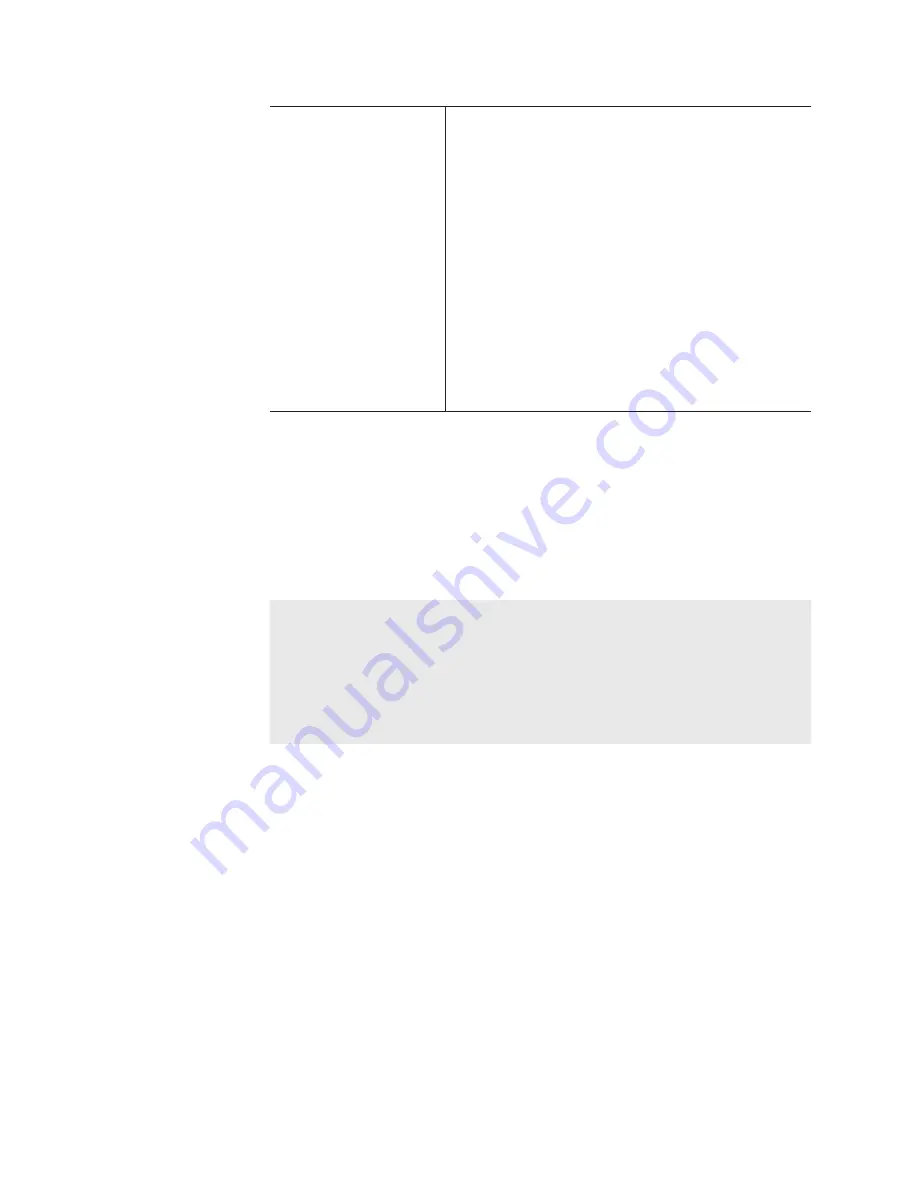
[Search condition]
Specify search conditions. If multiple
conditions are specified, AND search will be
performed.
[Name:]
Enter the contents name to search.
[Date:]
Select [Modified] or [Created], click the icon on
the calendar, and set the date.
[Type:]
Select [SD] or [HD] from the list.
[Tag:]
Enter the tag added to the contents.
2
Select a search target bin from the list of [Bin:].
3
Specify search conditions and click [OK].
The search starts.
The contents that matches the search conditions are displayed in the
contents list in the search result folder of the [Search] tab.
TIP
•
To change the search conditions, right-click the search result
folder and click [Change Search Criteria...].
•
To delete the search result folder, right-click the search result
folder and click [Clear].
•
To change the name of the search result folder, right-click the
search result folder and click [Rename].
Changing the playlist type
You can change the playlist type. In a playlist in the normal format, each
events are added without creating spaces. In a playlist in the timeline
format, events can be added to a desired position on the timeline by
specifying the timecode.
1
Right-click on the playlist in the bin and click [Properties].
182
T2 Elite 2/Pro 2/Express 2/Elite/Pro/Express User Manual
May 16, 2016
Section 9 ― Operations in Workstation Mode






























