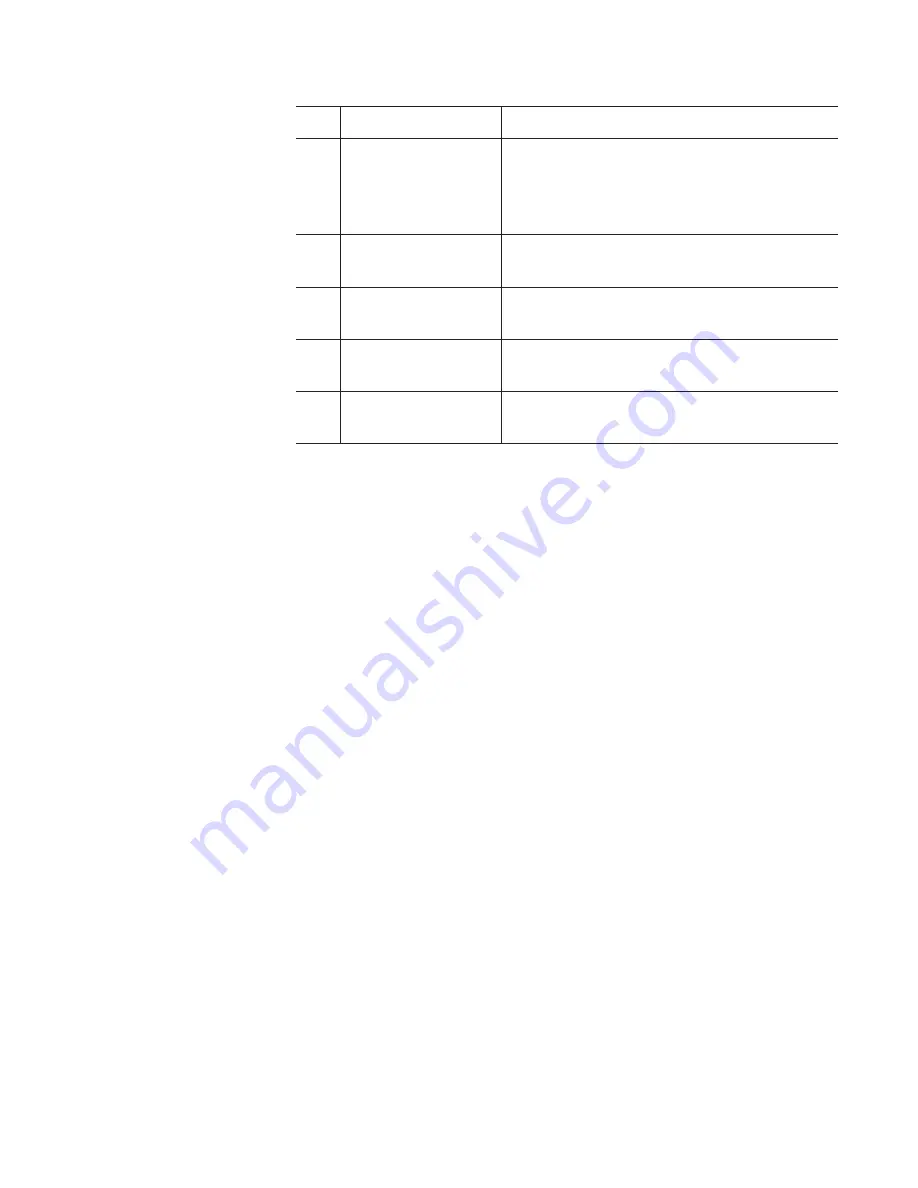
131
May 16, 2016
T2 Elite 2/Pro 2/Express 2/Elite/Pro/Express User Manual
Setting marker
(3)
[Down]
Moves down the selected marker comment.
(4)
[Comment :]
Displays the comment selected in the
marker comment list.
Tapping the entry area allows to enter a
comment.
(5)
[Change]
Changes the comment to that you enter in
the entry area of [Comment :].
(6)
[OK]
Saves the current settings and closes the
setting screen.
(7)
[Cancel]
Closes the setting screen without saving the
current settings.
(8)
[Apply]
Saves the current settings. You can keep on
setting other marker comments.
4
Tap one of [1:] to [9:] on the marker comment list, and then tap
the entry area of [Comment :].
5
Enter a marker comment, and then tap [OK].
6
Tap [Change].
The entered comment is reflected in the marker comment list.
7
Tap [OK].
Tap [Apply], and then you can keep on setting other marker comments.
Deleting marker
1
Display the marker list.
Showing marker list of clip being recorded
2
Tap and select a marker to delete from the marker list.
The yellow-green marker icon on the scrubbing bar indicates that the
marker is selected.
3
Tap [Delete marker].
4
On the message that appears, tap [Yes].






























