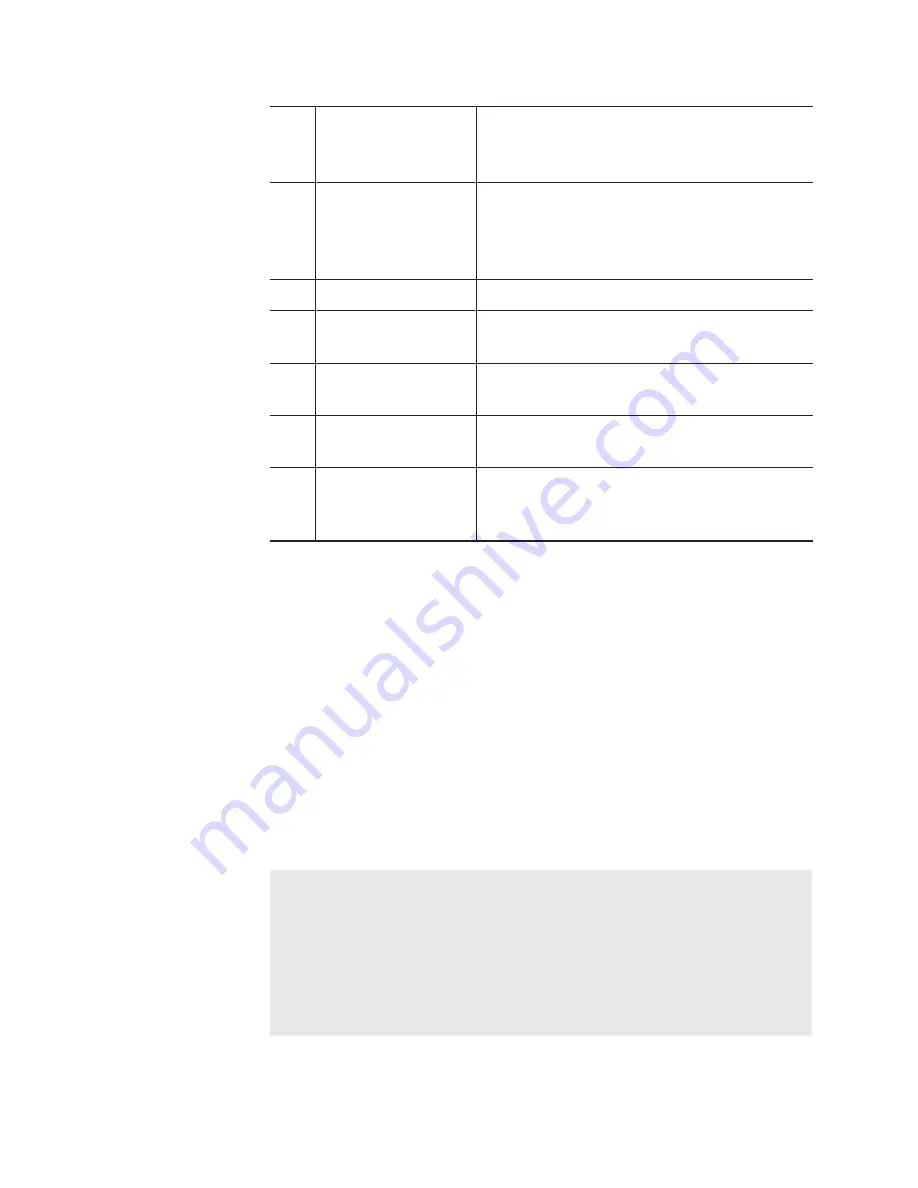
(3)
[Empty Recycle Bin]
Deletes all files in the recycle bin.
Note that the deleted contents cannot be
restored.
(4)
[Restore]
Restores contents to the original bin.
When restoring a playlist, if clips linked to
the playlist are also in the recycle bin, the
clips are restored at the same time.
(5)
[Menu]
Displays the related menu.
(6)
Recycle bin folder
list
Displays the list of folders in the recycle
bin.
(7)
Filmstrip display
By tapping [Preview] and set it on, displays
the contents in filmstrip with six frames.
(8)
Contents list
Displays the list of contents in the folder
selected in the recycle bin folder list.
(9)
1ch view/3ch view/
bin/transfer screen
common area
1ch view/3ch view/bin/transfer screen
common area
Backing up all data to other T2 (full sync backup)
Overview of full sync backup function
T2 data (media files and database) can be synchronized to other (multiple)
T2 on the network. T2 (slave) data on the sync destination is initialized and
they are completely synchronized to T2 (master) data.
To synchronize data, set the sync destination T2 (slave) to the slave mode
(step 1), and then set the sync source T2 (master) to the master mode. (step 2)
Step 1: Setting T2 on the sync destination to the slave
mode
NOTE
•
Set the remote mode (R1-remote mode/P1-remote mode/P2-
remote mode) to off on both T2 (master and slave) beforehand.
(You cannot switch the remote mode to on and off while
transferring files.)
• Synchronization is not available between T2 devices that have
different database versions. Database version will be changed
by such an event as software update.
1
On the sync destination T2, tap [Bin] or [1ch View].
90
T2 Elite 2/Pro 2/Express 2/Elite/Pro/Express User Manual
May 16, 2016
Section 7 ― Contents Management






























