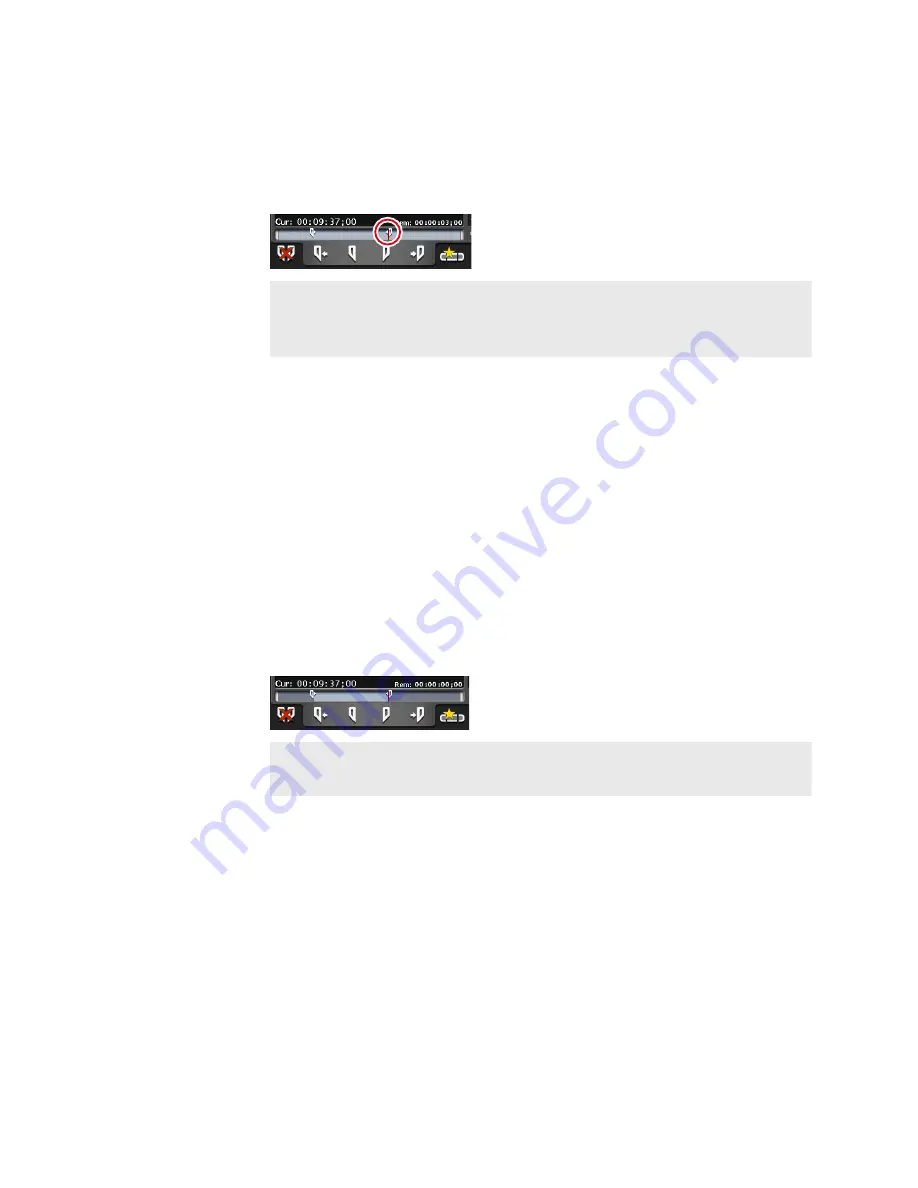
3
Play a clip and tap [Mark(Out)] when you want to set the Out
point.
The Out point is set to the current position. A icon appears in the Out point
position on the scrubbing bar.
TIP
•
You can also specify In and Out points with the timecode. Tap
the entry area of [In:] and [Out:], and enter the timecode.
P1/P2 channel (clip view) – 1ch view
Trimming a clip between the set In-Out points
If set In and Out points are fixed, you can trim a clip between the In/Out
points.
1
Set In and Out points to a clip.
Setting In and Out points to a clip
2
Tap [Set].
Operation buttons of P1/P2 channel (clip view)
The information of the In-Out points for the clip is updated with the set In
and Out points. The space between the In-Out points is displayed in a pale
white bar.
TIP
• To change the trimmed video between In-Out points, set In
and Out points to the clip again, and then tap [Set].
110
T2 Elite 2/Pro 2/Express 2/Elite/Pro/Express User Manual
May 16, 2016
Section 8 ― Playing/Editing






























