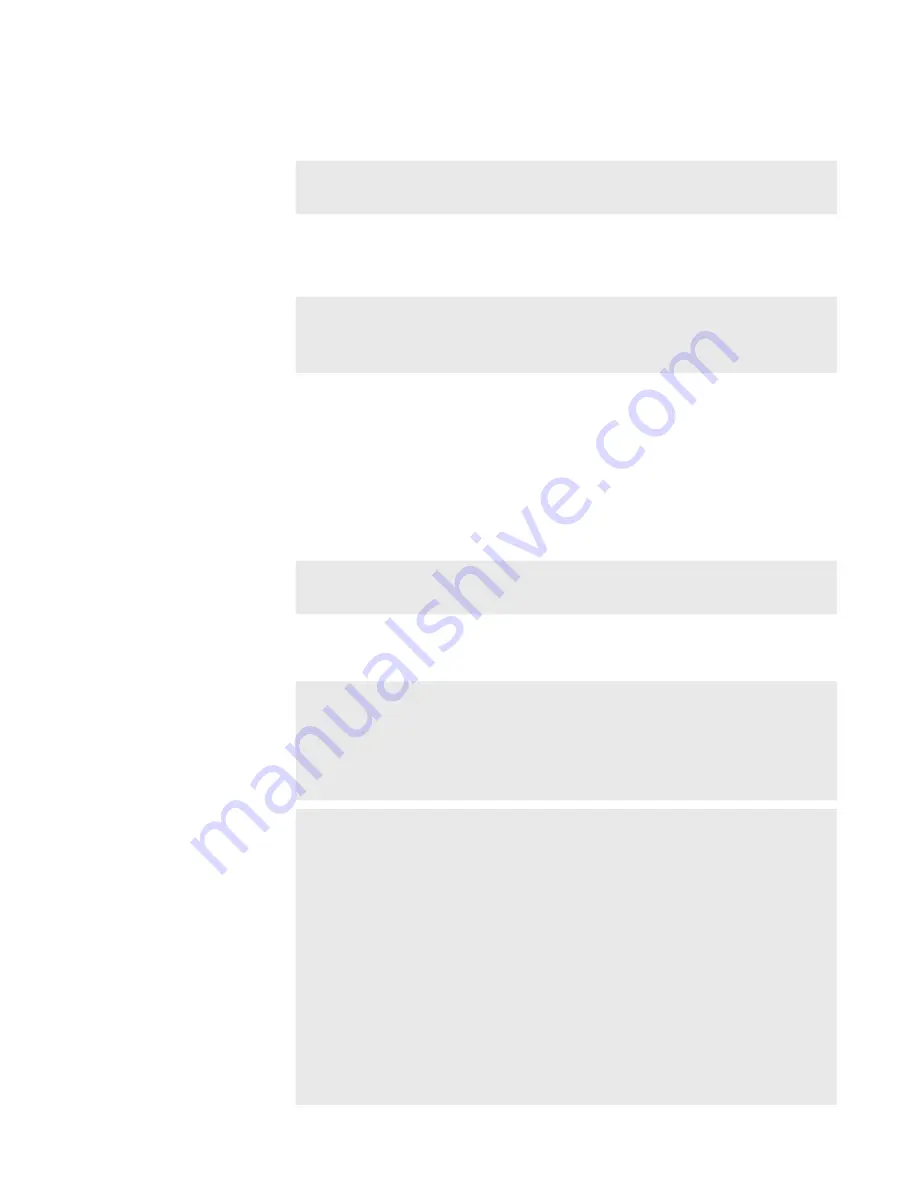
4
Select a drive, and then tap [OK].
Media file list including media files appears.
TIP
•
To update information in the removable media, tap [Menu],
and then tap [Refresh].
Playing media file in removable media
You can load media files in a removable media to T2 and play them.
NOTE
•
The system is under heavy load during playback of clips in
removable media. It is recommended that you import the file
to your T2 and play it.
1
Select a drive in the [Browse] tab and display the media file.
Displaying media file in removable media
2
Select a media file and tap [>P1] or [>P2].
While another clip is loaded, a confirmation message appears. Tap [Yes] to
unload the clip.
The media file is loaded to the P1 channel or P2 channel.
TIP
•
You can also load the file to the selected channel by tapping
the media file two times.
3
Press the [Play] button.
TIP
•
The following operation are available on the media files loaded
to the P1/P2 channel.
-
Playback operation using the T2 front panel control buttons
-
Setting of In and Out points and moving to In or Out point
-
Setting markers, moving to markers
NOTE
•
Depending on the specifications of the connected removable
media, playback operation may not catch up.
•
The following operations are not available on the media files
loaded to the P1/P2 channel.
-
Import of video between set In-Out points
-
Import of added markers
-
Gain adjustment of audio level
-
Tag editing (workstation mode only)
-
Sync playback (pairing)
-
Adding to playlist
-
Creating sub clips
If you add files to playlist, create sub clips or create still clip,
import the media file before you perform the operation.
59
May 16, 2016
T2 Elite 2/Pro 2/Express 2/Elite/Pro/Express User Manual
Importing a media file






























