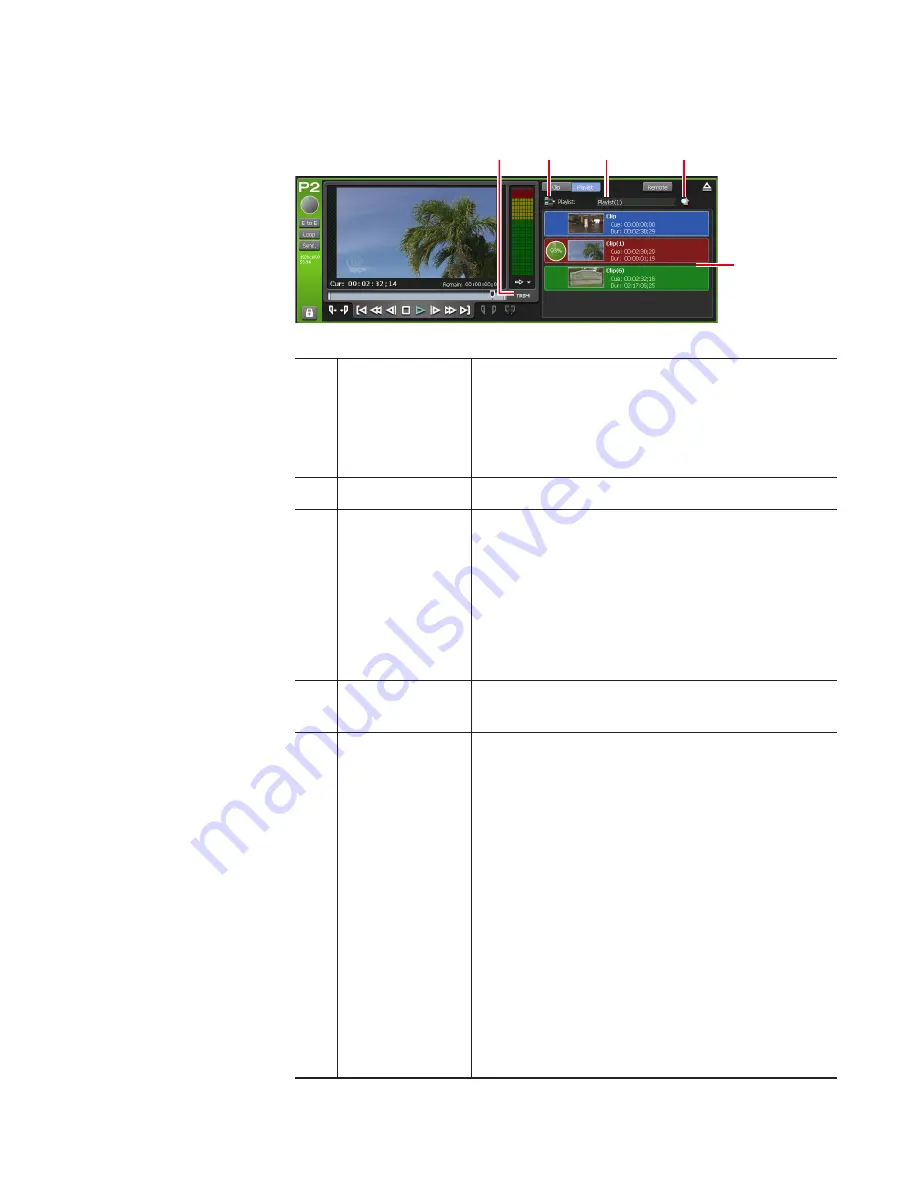
¾
P1/P2 channel (playlist view) – 2ch/3ch view
(2)
(4)
(3)
(5)
(1)
*(1) to (5) are common in P2 channel.
(1)
[TRIM]
Switches to the TRIM mode. You can edit the
In/Out points of the event selected in the event
list.
P1/P2 channel (playlist view) – 1ch view/TRIM
mode
(2)
[Playlist Menu]
Displays the related menu.
(3)
[Playlist:]/
[Timeline:]
Indicates the name of the loaded playlist.
Also allows to edit the playlist name.
[Playlist:]
Playlist in the normal format.
[Timeline:]
Playlist in the timeline format.
(4)
[Properties]
Displays the properties of the playlist currently
loaded.
(5)
Event list
Displays the list of events in the playlist.
By right-clicking the event, displays the related
menu.
The background color of the event indicates the
current status of the event.
•
Red indicates that the event has the playback
position on the scrubbing bar.
•
Green indicates the next event of the event
that has the playback position on the
scrubbing bar.
• Blue indicates that the event is selected.
The background color of the event can be
changed to your preferred color.
[Playlist View Style:] dialog box (workstation
mode only)
157
May 16, 2016
T2 Elite 2/Pro 2/Express 2/Elite/Pro/Express User Manual
Screen elements
















































