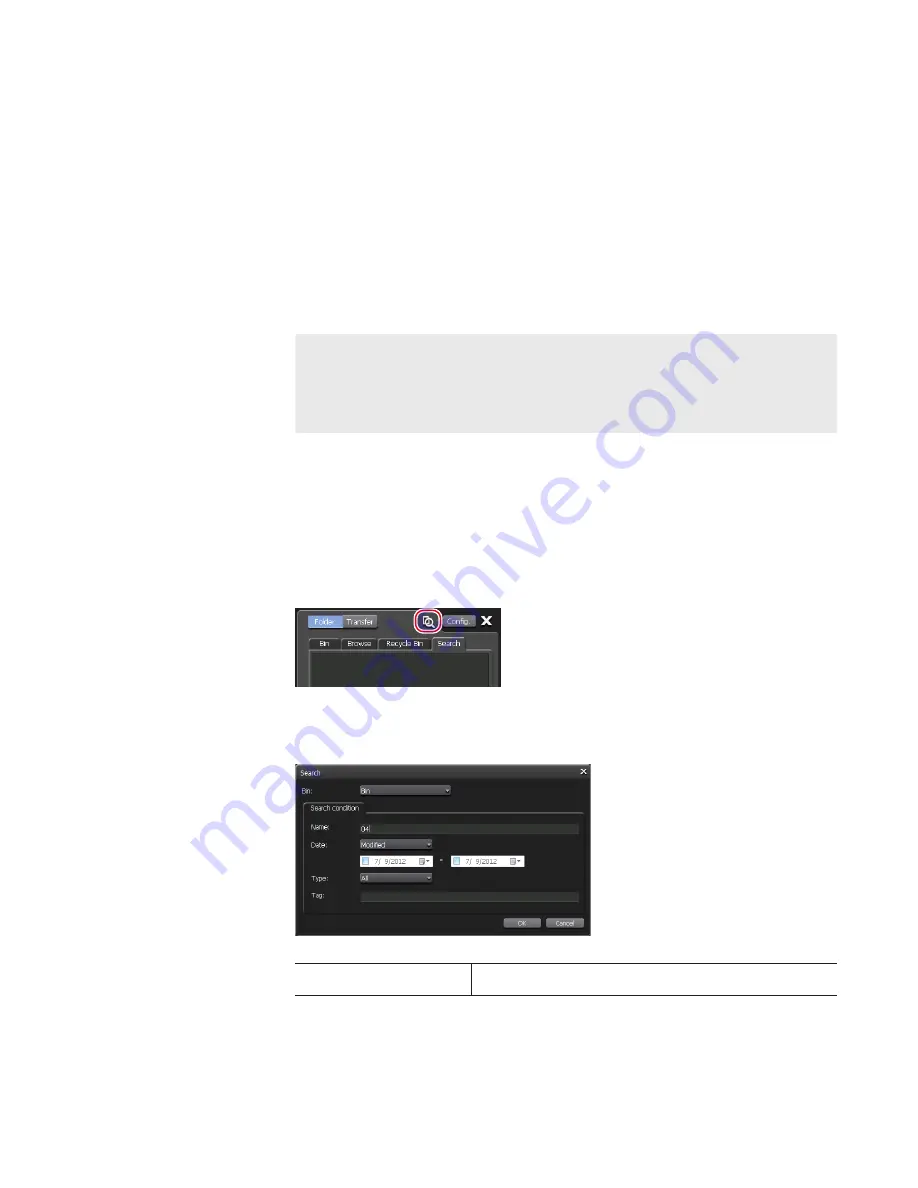
5
Click [OK].
6
Display the [Browse] tab.
The drive letter assigned in step 3 is displayed in the removable media list.
7
Click […] at the right of the drive letter, and select a folder in the
network drive, and then click [OK].
The contents in the network drive are displayed in the media file
list.
TIP
•
To save the specified recording destination on the external
media/storage after restarting T2, click [Config.], click [General]
-> [Miscellaneous] tab, and then check [Keep the connections
on the browse tab].
Searching for contents
You can specify search conditions and search for contents in the bin.
1
Click [Search Contents].
This operation is available in the [Bin] tab or [Search] tab.
¾
[Search] dialog box
[Bin:]
Select the search target bin from the list.
181
May 16, 2016
T2 Elite 2/Pro 2/Express 2/Elite/Pro/Express User Manual
Searching for contents
















































