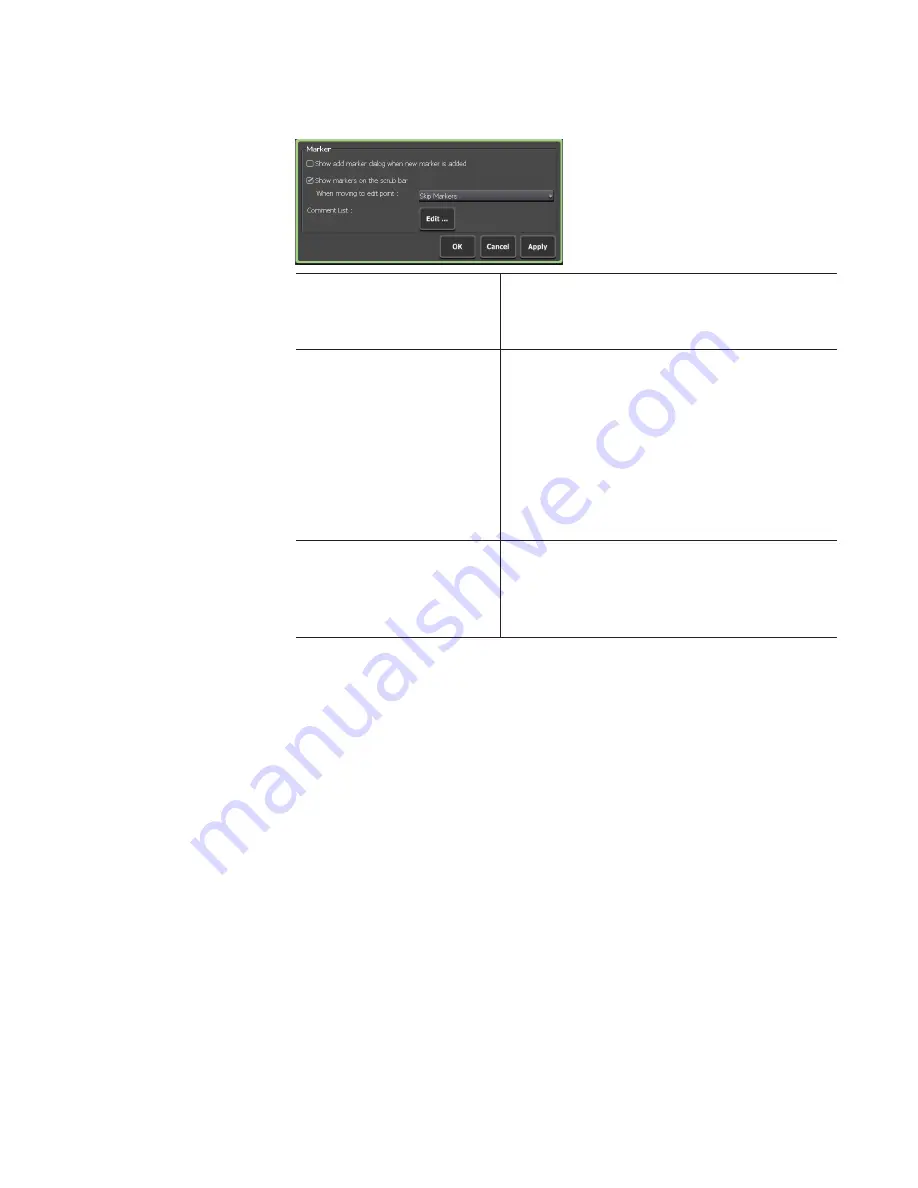
127
May 16, 2016
T2 Elite 2/Pro 2/Express 2/Elite/Pro/Express User Manual
Setting marker
¾
[Marker] dialog box
[Show add marker dialog
when new marker is
added]
By checking, displays the add marker
dialog box when a marker is added.
[Show marker icons on the
scrub bar]
By unchecking, hides the triangular marker
icon that appears on the scrubbing bar.
[When moving to edit point :]
In the workstation mode, selects whether
to include markers to the edit points when
[Move to previous edit point] or [Move
to next edit point] of the P1/P2 channel
operation buttons is clicked.
[Marker Comment List :]
By tapping [Edit...], displays the dialog box
to edit marker comment list to allow editing
of marker comments.
Marker comment list edit dialog box
Showing marker list of clip being recorded
You can display the marker list of a clip that is being recorded.
1
Start recording in the R1-VTR or R1-live mode.
Recording by VTR control (R1-VTR mode)
Recording live video (R1-live mode)
2
Tap [Menu], [Tools], and then [Show Marker List].
The marker list will be displayed.






























