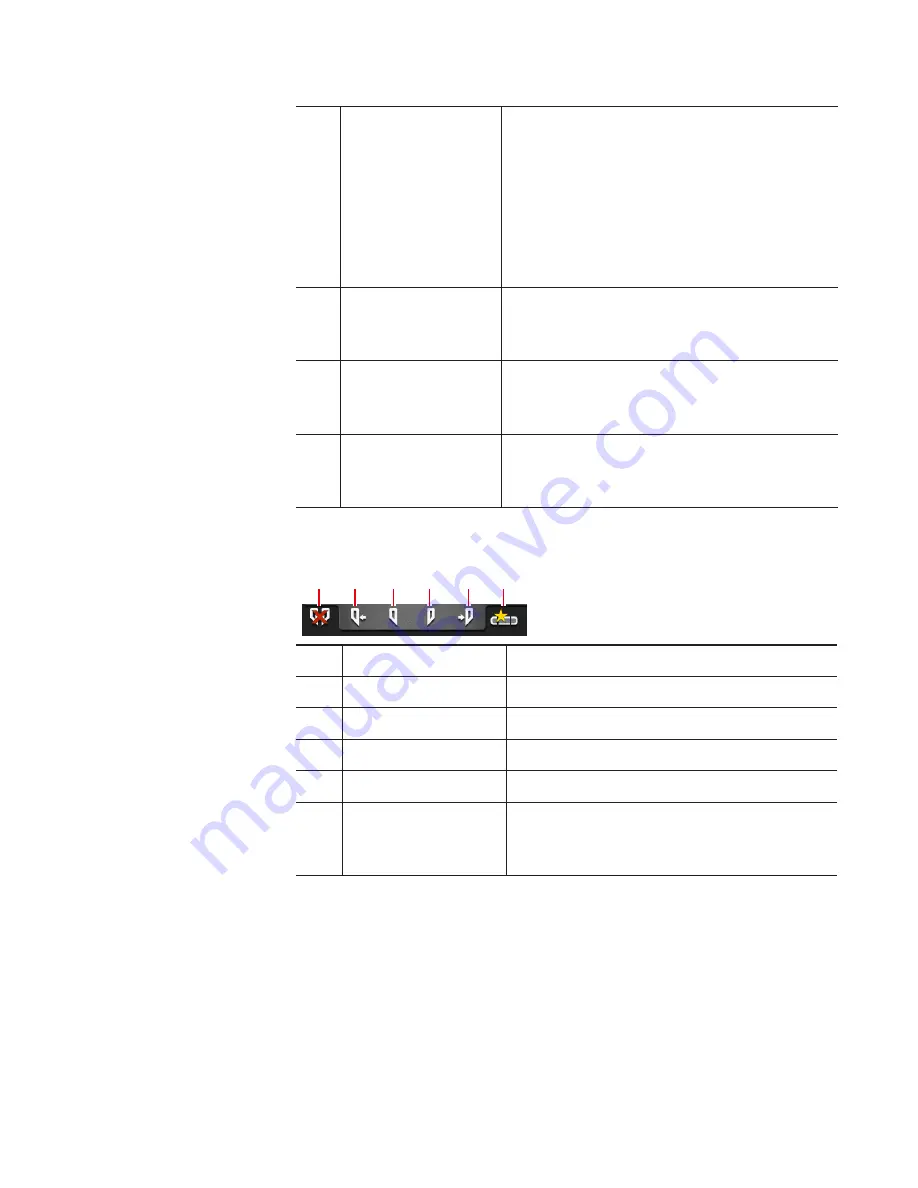
(16)
[Schedule]
In the R1-live mode, automatically starts
recording operation at a specified time,
and ends it at a specified time. In the front
panel mode, allows to switch on/off of
schedule and to display the schedule list.
To add, edit, or delete schedules, use the
workstation mode.
(17)
[Format:]
Displays the video size, frame rate, input
settings, port used for input, source TC (TC
(LTC)/SDI (VITC)/INT), etc.
(18)
[Fixed Length]
By tapping to set it on, automatically ends
recording after the duration specified in
[Length:] has passed.
(19)
1ch view/3ch view/
bin/transfer screen
common area
1ch view/3ch view/bin/transfer screen
common area
¾
Operation buttons of R1 channel
(2)
(4)
(6)
(3)
(5)
(1)
(1)
[Clear (In/Out)]
Clears set In/Out points.
(2)
[Cue(In)]
*1
Moves the VTR to the In point.
(3)
[Mark(In)]
Sets In point to the current position.
(4)
[Mark(Out)]
Sets Out point to the current position.
(5)
[Cue(Out)]
*1
Moves the VTR to the Out point.
(6)
[Create Subclip]
*2
Creates a sub clip between In-Out points
set while recording, and saves it as
highlight.
*1 Only for R1-VTR mode.
*2 Only for R1-live mode. However, if the video being recorded is saved
to an external media/storage, a sub clip cannot be created.
49
May 16, 2016
T2 Elite 2/Pro 2/Express 2/Elite/Pro/Express User Manual
Displaying R1 channel in 1ch view
















































