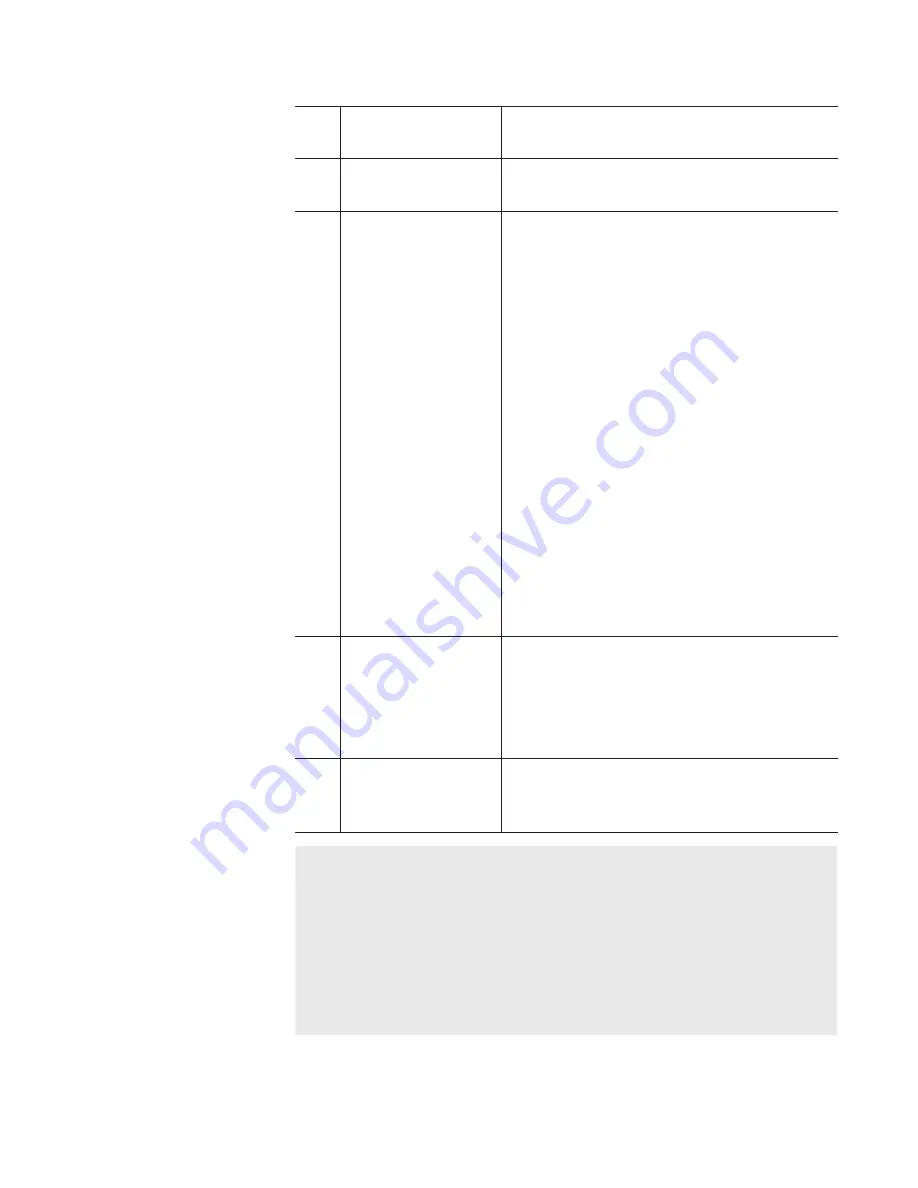
(3)
[Start Time :]
Sets the time to automatically start
recording.
(4)
[End Time :]
Sets the time to automatically end
recording.
(5)
[Output]
Selects the saving destination of the clips to
be recorded.
[Capture Path :]
Select [Internal] to save clips to T2.
The bin that is registered to T2 is displayed
from the list.
Also clicking [...] allows to set a newly
created bin to the saving destination.
Select [External] to save clips to a
destination other than T2.
If <non-registered> is indicated, click [...]
and set the saving destination.
[Clip Name :]
Sets the naming rule of clips to be saved.
Enter the clip name.
Clicking [...] enters [Date], [Time] and/
or [Schedule Time] after the clip name
automatically.
(6)
[Format]
[Capture Format :]
Sets the format of the clips to be recorded.
Clicking [Settings...] displays the Capture
Format dialog box.
(7)
[Other]
[Action]
Selects if the schedule is to be executed or
not from [Enable] and [Disable].
NOTE
•
The following schedules cannot be added or changed.
-
A schedule that overlaps to a registered schedule
-
A schedule whose recording start time is within one minute
-
A schedule that has already been recorded
•
It may take more than one minute to finish recording after
"recording long time" or "recording in the external storage".
In this case, next schedule recording is started after the last
recording is completed.
143
May 16, 2016
T2 Elite 2/Pro 2/Express 2/Elite/Pro/Express User Manual
Screen elements






























