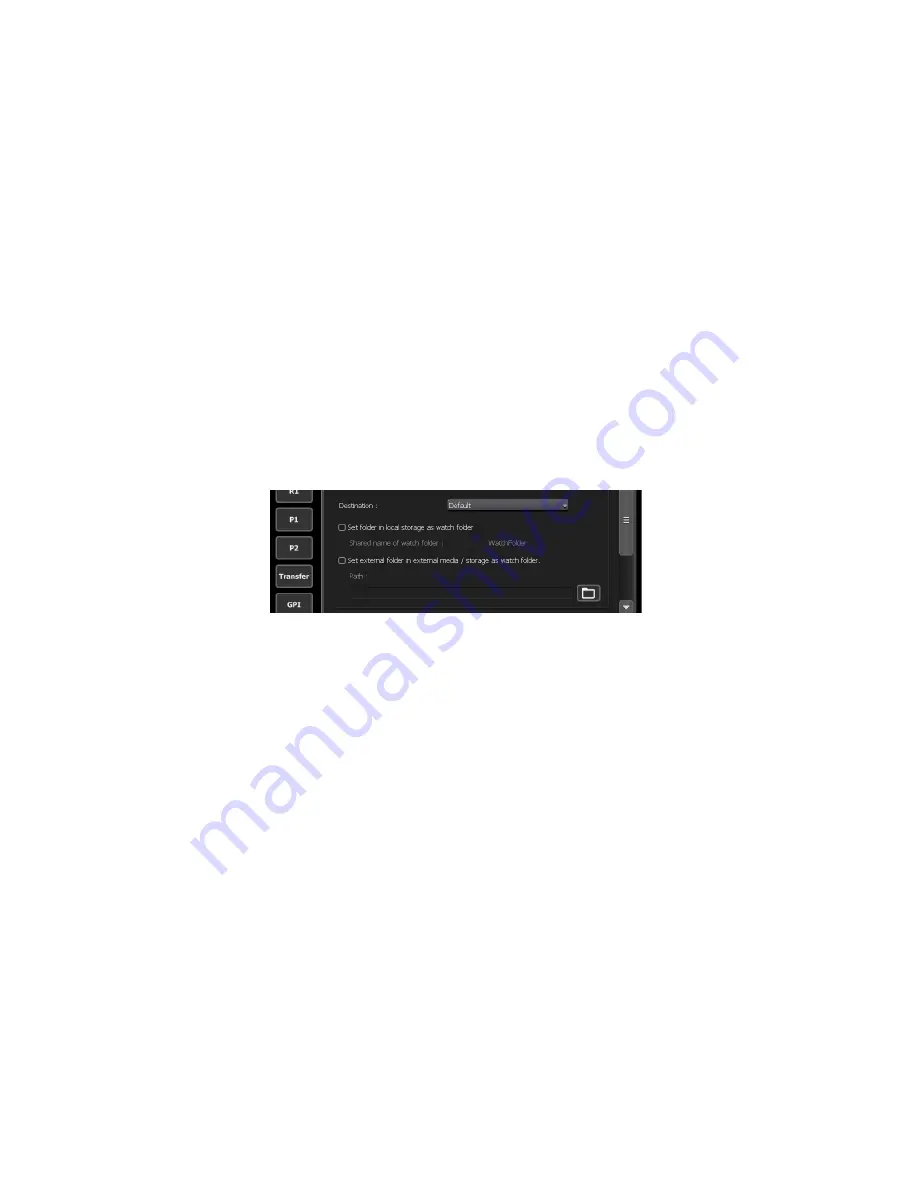
If necessary, make settings in the setting screen according to the environment
in use.
1
Tap [General], and then tap the [Share Folder] tab in the setting
screen.
General – Share Folder settings
2
Select a imported bin from list of [Destination].
3
Specify the folder to be monitored as a WatchFolder.
To specify a folder in the internal storage as a WatchFolder, check [Set folder
in local storage as watch folder]. A folder named “WatchFolder” will be
created and shared as a WatchFolder.
To specify a folder in an external media or storage as a WatchFolder, check
[Set external folder in external media / storage as watch folder.] and specify
a folder.
4
Tap [OK].
The WatchFolder will be enabled.
5
Access the WatchFolder from another PC.
To access a WatchFolder in the internal storage, IP address setting and user
account are required. To set an IP address, follow steps 1 to 8 in “Uploading
files to T2/downloading files from T2”.
Uploading files to T2/downloading files from T2
General – Share Folder settings
6
Copy a media file that you wish to import to the WatchFolder.
After copying of the media files has completed, import starts.
Media files copied to the WatchFolder will be deleted after the import
operation.
68
T2 Elite 2/Pro 2/Express 2/Elite/Pro/Express User Manual
May 16, 2016
Section 6 ― Import/Export






























