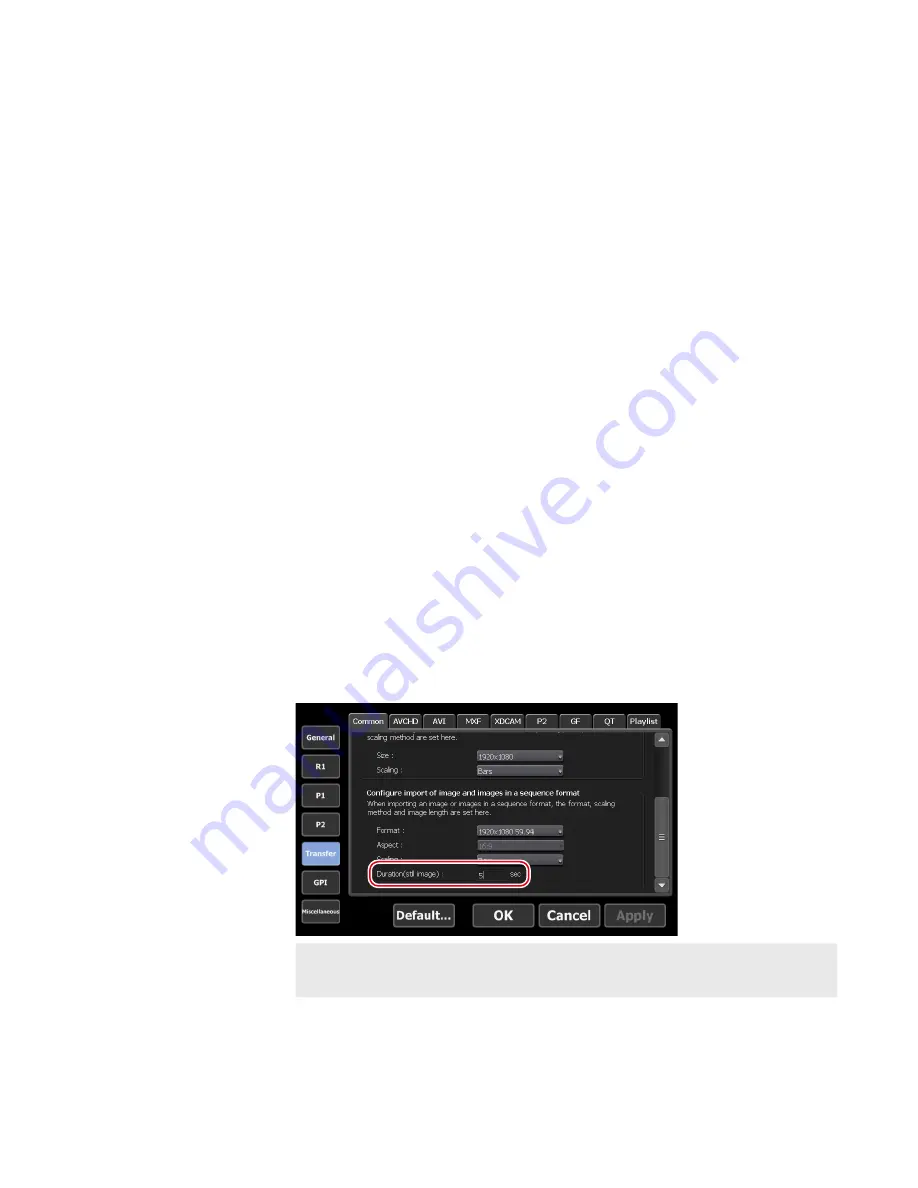
Creating a sub clip between In-Out points (highlight)
You can create a sub clip between set In-Out points and save it as a separate
clip.
1
Set In and Out points to a clip.
Setting In and Out points to a clip
2
Tap [Create Subclip].
Operation buttons of P1/P2 channel (clip view)
A sub clip including video between the set In and Out points is created and
saved in the same bin as the original clip.
Cutting out a still image clip
You can cut out the current position of the clip that is mounted on the P1
channel (or P2 channel) as a still image clip.
1
Move to the position you wish to cut out as a still image.
2
Tap [Menu] in the clip view and then tap [Create Still Clip].
3
A still image clip is saved in the same bin as the clip being
mounted.
The duration of the still image clip is applied according to the time period
of seconds set for [Duration (still image)] in the [Common] tab of [Transfer]
in the setting screen.
NOTE
•
You cannot cut out still image clips from clips mounted
directly from an external storage, etc.
111
May 16, 2016
T2 Elite 2/Pro 2/Express 2/Elite/Pro/Express User Manual
Editing a clip






























