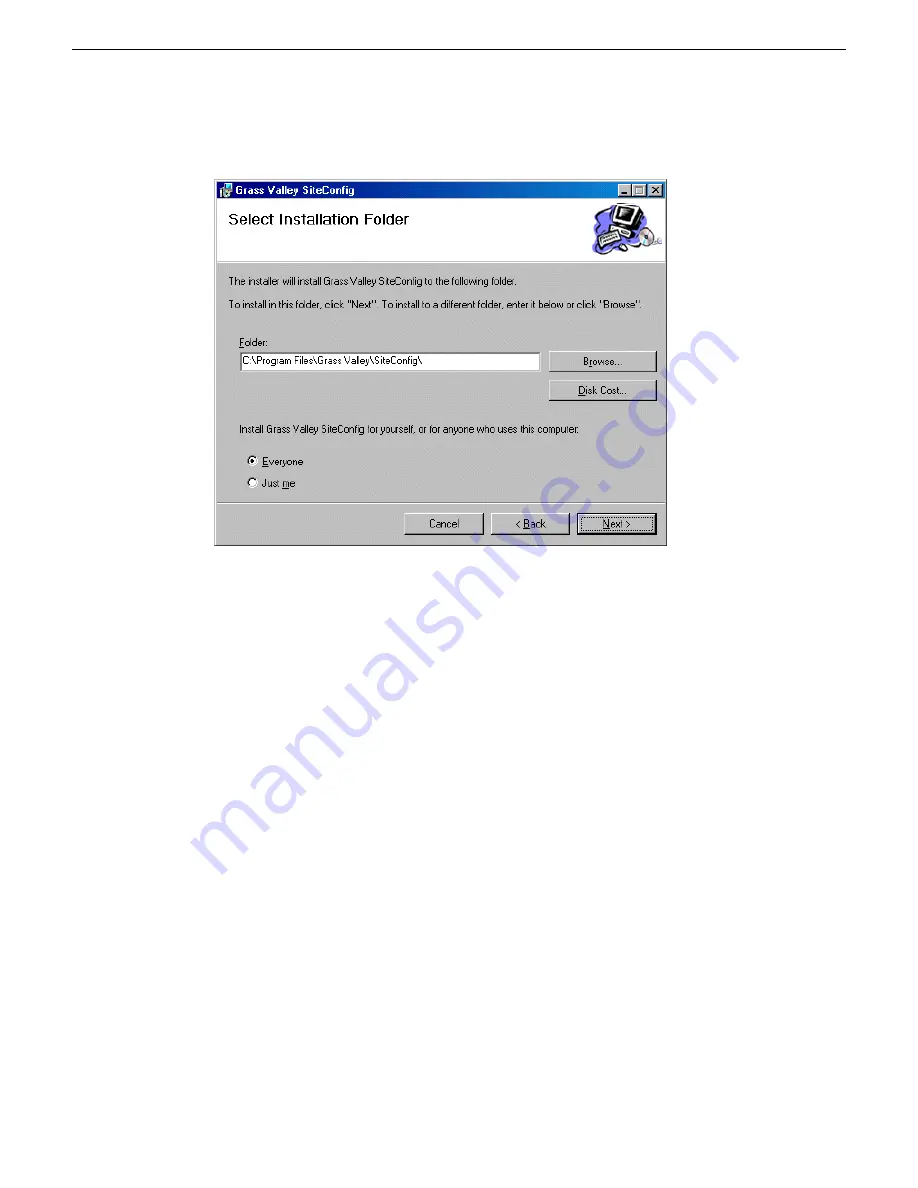
4. Work through the wizard pages, clicking
Next
and
Finish
.
If the PC does not have the appropriate version of Microsoft .NET, the SiteConfig installation
programs installs it.
5. Open the Windows operating system Services control panel on the PC and look for an entry
called " ProductFrame Discovery Agent".
The Discovery Agent must be installed on the SiteConfig PC so that the PC can be discovered
by SiteConfig and added to the system description as a managed device. This is necessary to
ensure name resolution in SiteConfig's hosts file.
The Discovery Agent is also known as the Network Configuration Connect Kit. For example,
in Windows Add/Remove Programs, it can be displayed as either Network Configuration Connect
Kit or SiteConfig Discovery Agent.
6. Proceed as follows:
•
If the Discovery Agent is not installed, navigate to the SiteConfig install location's Discovery
Agent Setup subdirectory and double-click the
DiscoveryAgentServiceSetup.msi
file. This
launches the setup program and installs the Discovery Agent. Follow the setup wizard to
complete installation. A restart is required after installation. Then continue with the next step
in this procedure.
•
If the Discovery Agent is already installed, continue with the next step in this procedure.
7. If not already configured, configure the SiteConfig PC with a valid Ethernet IP address for the
LAN using Windows Network Connections.
8. If you are not going to be using SiteConfig to manage system hosts files, put the system hosts
file on the SiteConfig PC.
02 February 2012
K2 SAN Installation and Service Manual
79
Setting up the K2 SAN infrastructure
Summary of Contents for K2 BASECAMP EXPRESS
Page 28: ......
Page 38: ......
Page 62: ......
Page 112: ......
Page 124: ......
Page 248: ...248 K2 SAN Installation and Service Manual 02 February 2012 Operating the K2 SAN ...
Page 256: ......
Page 340: ......
Page 354: ......
Page 366: ...366 K2 SAN Installation and Service Manual 02 February 2012 Index ...






























