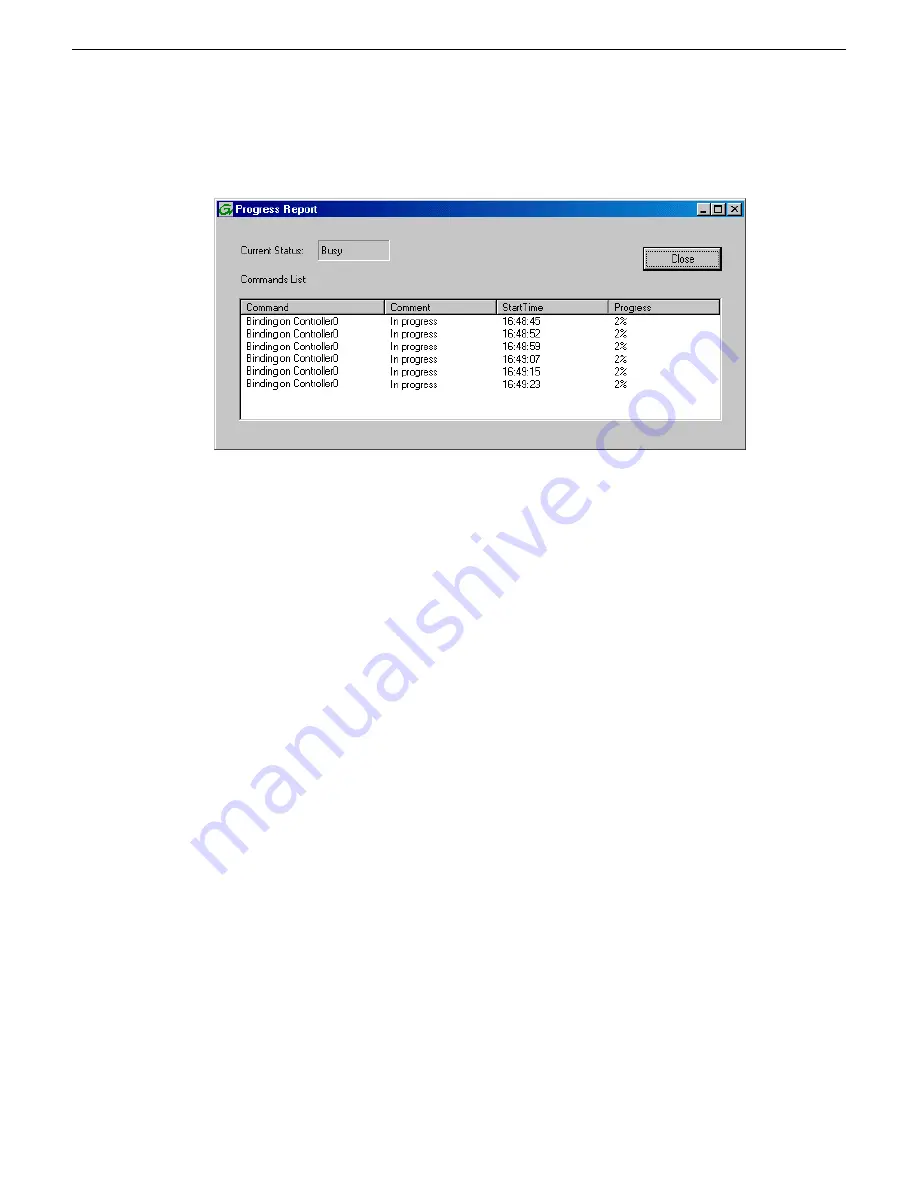
9. Click
OK
to close the Bind dialog box and begin the binding process.
The Progress Report dialog box opens, showing the status of the binding process.
10. Close the Progress Report and repeat these steps for other unbound disks.
If specified by your system design, you can bind some disks as Hot Spares.
When you are done, if you did not bind any extra Hot Spares, you should have the following
results:
For basic storage you should have two RAID 5 or RAID 6 RANKs of six disks each on the
primary RAID storage device. For each optional Expansion chassis, you would have an additional
one or two RAID 5 or RAID 6 RANKs of six disks each.
11. Click
Close
in Progress Report window.
12. Restart the K2 Media Server.
NOTE: Make sure start up processes on the K2 Media Server are complete before proceeding.
Next, create a new file system.
Related Topics
on page 321
on page 325
on page 327
Creating a new file system - Basic K2 SAN
Prerequisites for the K2 RAID chassis are as follows:
•
Fibre Channel cable(s) connected
•
Ethernet cable(s) connected
•
Power on
•
Disks bound
Prerequisites for the optional K2 RAID Expansion chassis are as follows:
•
Fibre channel cable(s) connected
•
Power on
140
K2 SAN Installation and Service Manual
02 February 2012
Configuring and licensing the K2 SAN
Summary of Contents for K2 BASECAMP EXPRESS
Page 28: ......
Page 38: ......
Page 62: ......
Page 112: ......
Page 124: ......
Page 248: ...248 K2 SAN Installation and Service Manual 02 February 2012 Operating the K2 SAN ...
Page 256: ......
Page 340: ......
Page 354: ......
Page 366: ...366 K2 SAN Installation and Service Manual 02 February 2012 Index ...






























