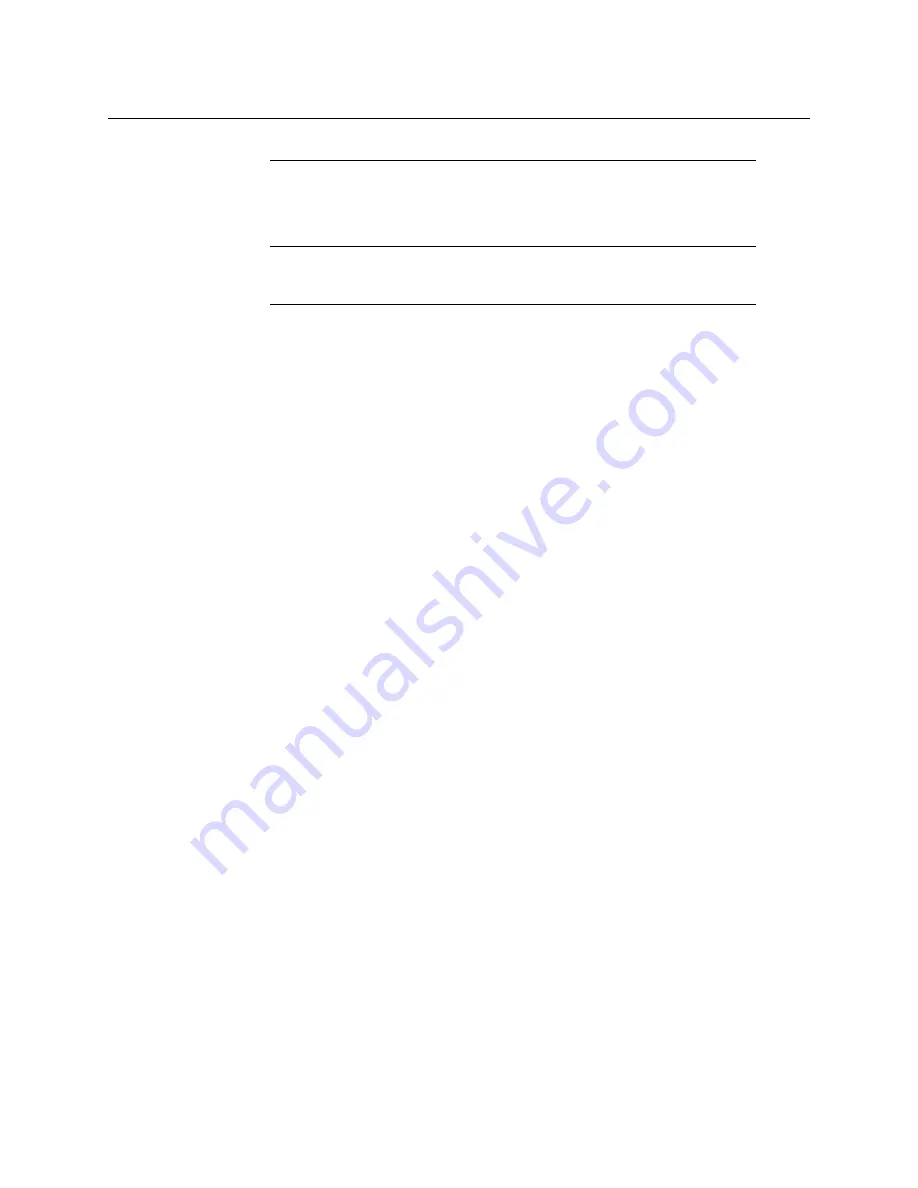
Kayenne/Karrera/GV Korona
User Manual
393
Note:
Trim Clip to mark-in, trims up to the mark point in the clip so the
marked frame is the first frame of the new sub-clip.
To enter the mark-in/mark out points, either jog, shuttle, or play to the desired frame and
select the
Mark In/Out
button or select the
Mark In/Out
data pad and enter the mark-in/out
point in the pop-up keypad, and select Enter.
CAUTION: Trim Clip from the mark-out point, trims (removes) the marked
frame and trims to the end of the clip so the frame at the mark
point will not be part of the new sub-clip.
Make Sub-clips from the Current Clip
A sub-clip can be created from the current clip with mark-in and mark-out values (or
without and the clip length will be the same as the original) or split into two sub-clips.
1
To enter the mark-in/mark out points, either jog, shuttle, or play to the desired frame
and select the
Mark In/Out
button or select the
Mark In/Out
data pad and enter the
mark-in/out point in the pop-up keypad, and select
Enter
.
2
Select the
Make Subclip(s)
button.
3
Enter a clip name or accept the provided name (appends _a) and select
Enter
—a new
sub-clip with the trimmed length is created.
When making a split clip, the first clip is created from the current clip head to the split mark
point, the second from the split point to the clip end.
Summary of Contents for GV KORONA
Page 16: ...Table of Contents xvi ...
Page 38: ...40 ...
Page 122: ......
Page 406: ...Kayenne Karrera GV Korona User Manual 409 ...






























