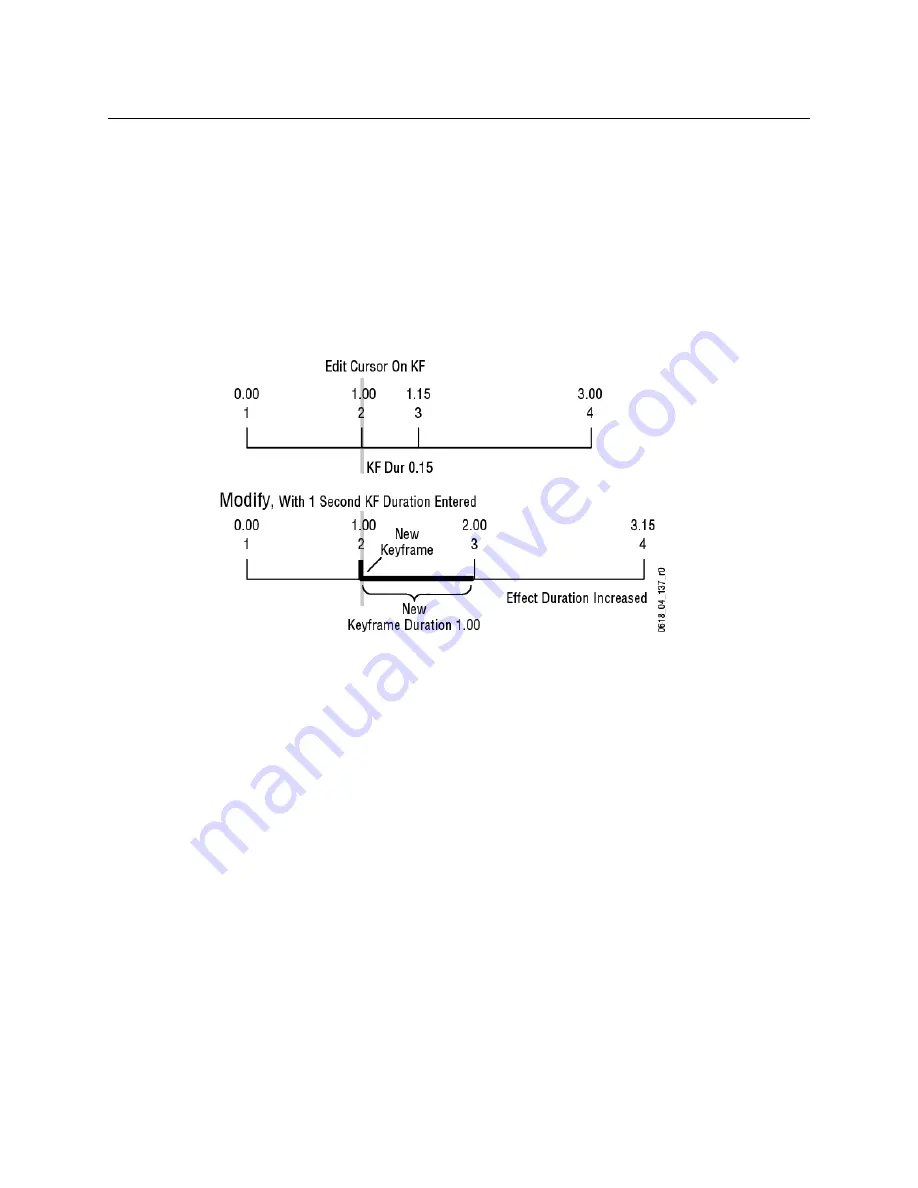
Advanced Operations
Building Keyer E-MEM Transitions
276
Modify an Existing Keyframe Duration
The duration of an existing keyframe can also be modified.
1
Move the cursor to the keyframe whose duration you wish to modify. You cannot
modify a keyframe duration when the cursor is on the path. In this case, the keyframe
duration is 15 frames.
2
Press the
KF Duration
button to display the keypad.
3
Type a
1.0
duration value on the keypad and press
Enter
to change the value displayed
on the readout.
4
Press
Modify
to apply the new duration value to the keyframe.
Existing Keyframe Duration Modified
Restore KF Duration Default to the Keypad
The keypad retains the last duration value entered until it is changed on the keypad, or until
the edit cursor is moved to a new location with a different duration. You can reset the
keypad to the factory default of one second duration, at any time
1
Press the
KF Duration
button to display the keypad.
2
Press
•
(dot)
.
About Effect Duration Editing
When an effect is first created it has a “natural duration”, which is the time indicated by the
last keyframe. With the Effect Duration feature you can make the overall length of the effect
longer or shorter with a single command. Each keyframe duration in the effect will be
increased or decreased proportionately to match the new “forced duration”.
Edit Effect Durations from the Control Panel
1
Select the effect whose duration you wish to change.
2
Select the
Ef Dur
button on the Master E-MEM Module.
3
Type a new duration in Seconds
•
Frames
•
Field format and select
Enter
. Entering a
single value defaults to frames, and the third Field value is optional. Entering a
1
for the
Summary of Contents for GV KORONA
Page 16: ...Table of Contents xvi ...
Page 38: ...40 ...
Page 122: ......
Page 406: ...Kayenne Karrera GV Korona User Manual 409 ...






























