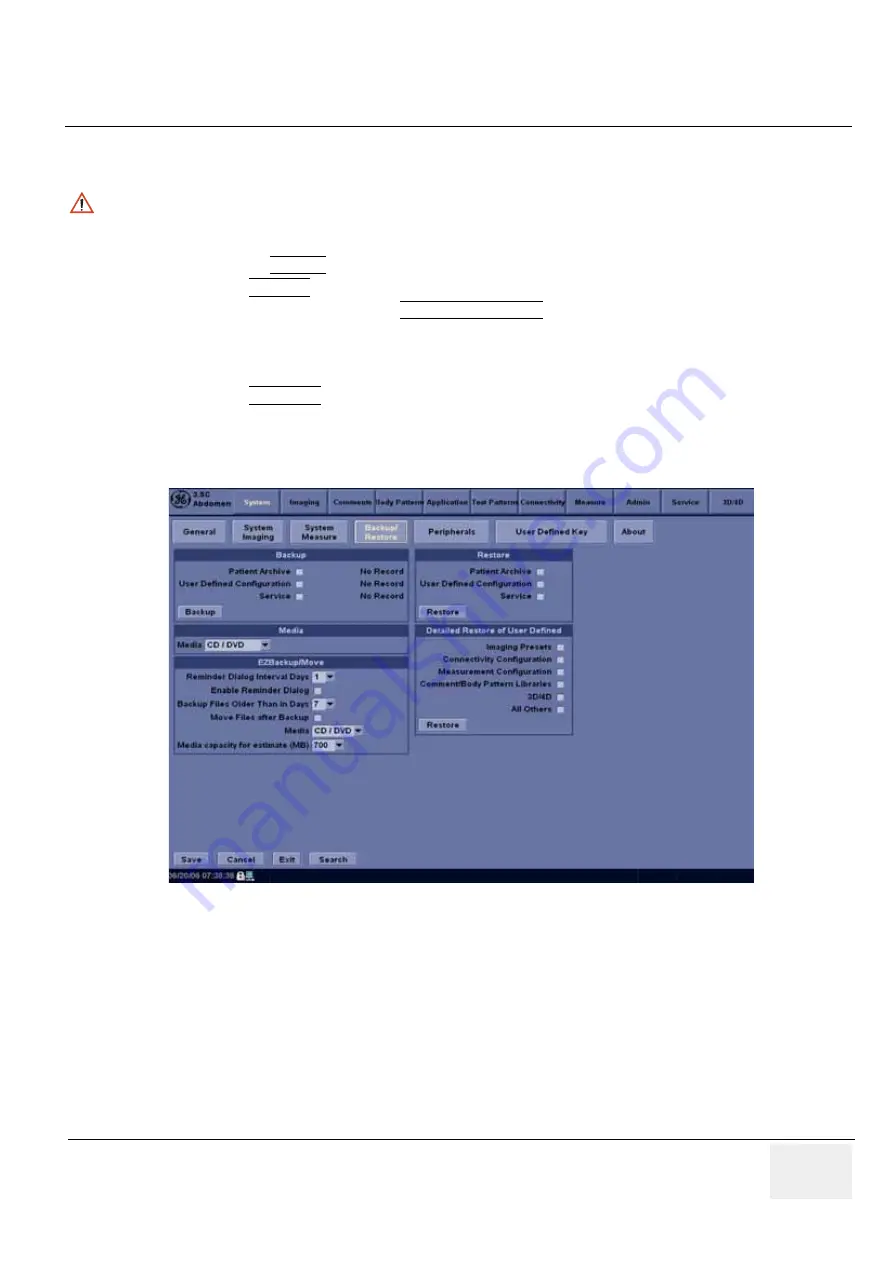
GE H
EALTHCARE
D
IRECTION
5245279, R
EVISION
3
LOGIQ™ P6/P6 P
RO
S
ERVICE
M
ANUAL
Section 4-3 - General Procedure
4 - 17
4-3-11-3
Restore System Presets and Configurations
1.) Insert the Backup/Restore CD-R or DVD-R into the drive.
2.) Press the UTILITY. key
3.) Select SYSTEM.menu on the monitor screen
4.) On the monitor display, select BACKUP/RESTORE.
5.) In the Restore list, select Patient Archive, Report Archive, System Configuration and User Defined
Configuration.
6.) In the Media field, select the Backup/Restore DVD-R.
7.) Select RESTORE.
d.) The system performs the restore. As it proceeds, status information is displayed on the
Backup/Restore screen.
CAUTION
The restore procedure
overwrites
the existing database on the local hard drive. Make sure to insert
the correct CD-R or DVD-R.
Figure 4-16 Backup/Restore Menu
Summary of Contents for LOGIQ P6
Page 2: ...GE HEALTHCARE DIRECTION 5245279 REVISION 3 LOGIQ P6 P6 PRO SERVICE MANUAL Page 1 2 ...
Page 9: ...GE HEALTHCARE DIRECTION 5245279 REVISION 3 LOGIQ P6 P6 PRO SEVICE MANUAL vii JA ZH CN KO ...
Page 22: ...GE HEALTHCARE DIRECTION 5245279 REVISION 3 LOGIQ P6 P6 PRO SERVICE MANUAL Page 1 10 ...
Page 477: ......
















































