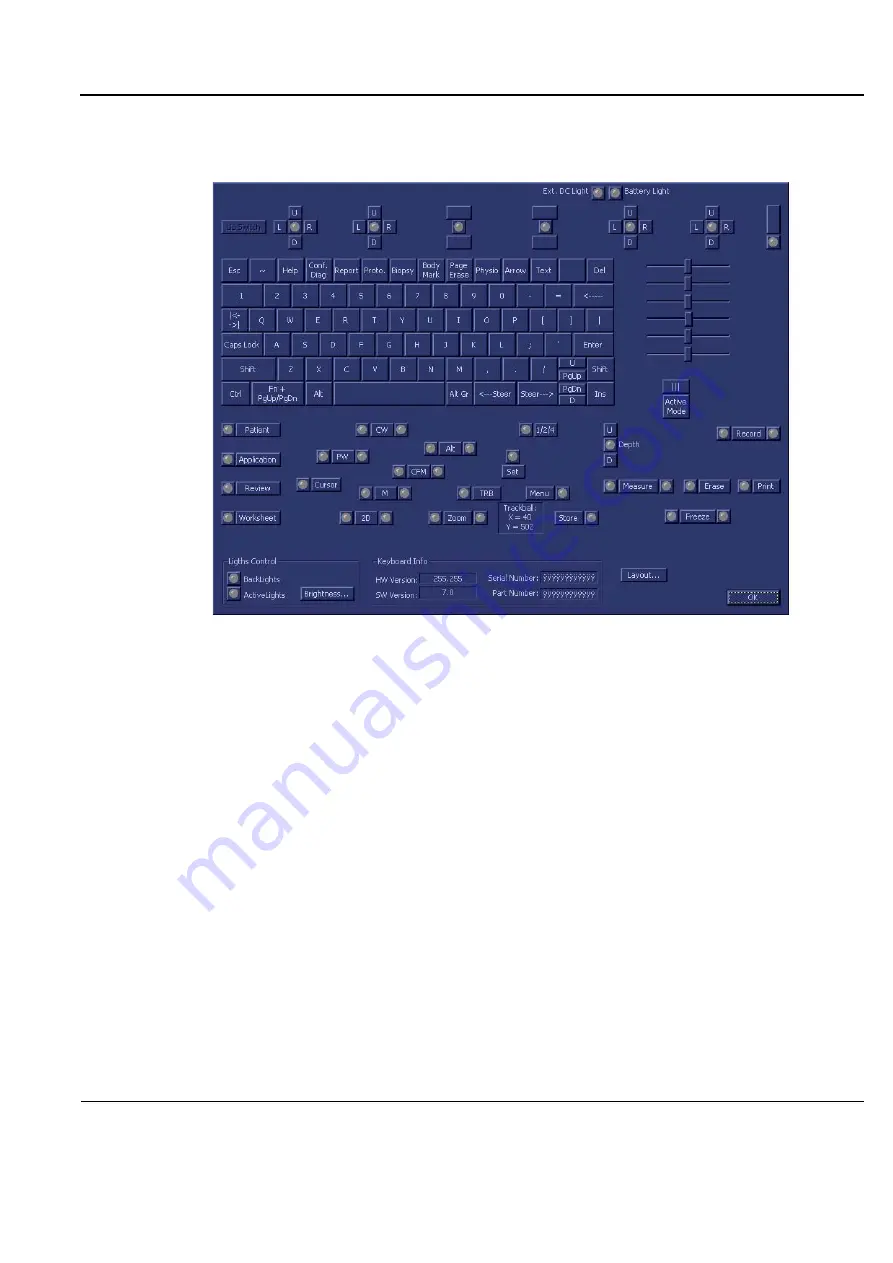
GE
D
IRECTION
FQ091019, R
EVISION
2
V
IVID Q
N S
ERVICE
M
ANUAL
Chapter 7 - Diagnostics/Troubleshooting
7-109
The interactive Keyboard Test screen is displayed as shown below, enabling testing of the various
external keyboard components.
3.) Begin the test by checking the ATCG sliders as follows:
a.) Move one of the ATGC sliders while inspecting the result displayed in the Extended Keyboard
Test Screen (
right
side -
b.) As you move the slider, the corresponding position displayed in the Test Screen will be seen
to change, accordingly. Check it is possible to move the slider through its full range. Also, make
sure that moving the slider has no influence on any of the other ATGC sliders above or below
(i.e., all other sliders remain stationary).
4.) Repeat
to test each of the other ATGC sliders.
5.) Check all keyboard keys, by pressing each in turn as follows:
a.) Press one key; make sure the depressed key is shown as
depressed
in the Test Screen.
b.) Release the key; make sure the released key is no longer showing as depressed in the Test
Screen.
6.) Repeat
to test each of the other keyboard keys.
7.) Repeat
to test the following Trackball buttons:
Zoom
,
Trackball
,
Set
,
Update
, and
Store
.
8.) Repeat
to check the Soft Menu keys (each in two directions). Make sure that the
corresponding movement is
shown in the Test Screen.
9.) Repeat
to check the Soft Menu Rocker (in each of four directions). Make sure that the
corresponding movement is
shown in the Test Screen.
Figure 7-75 Extended
Keyboard Test Screen
















































