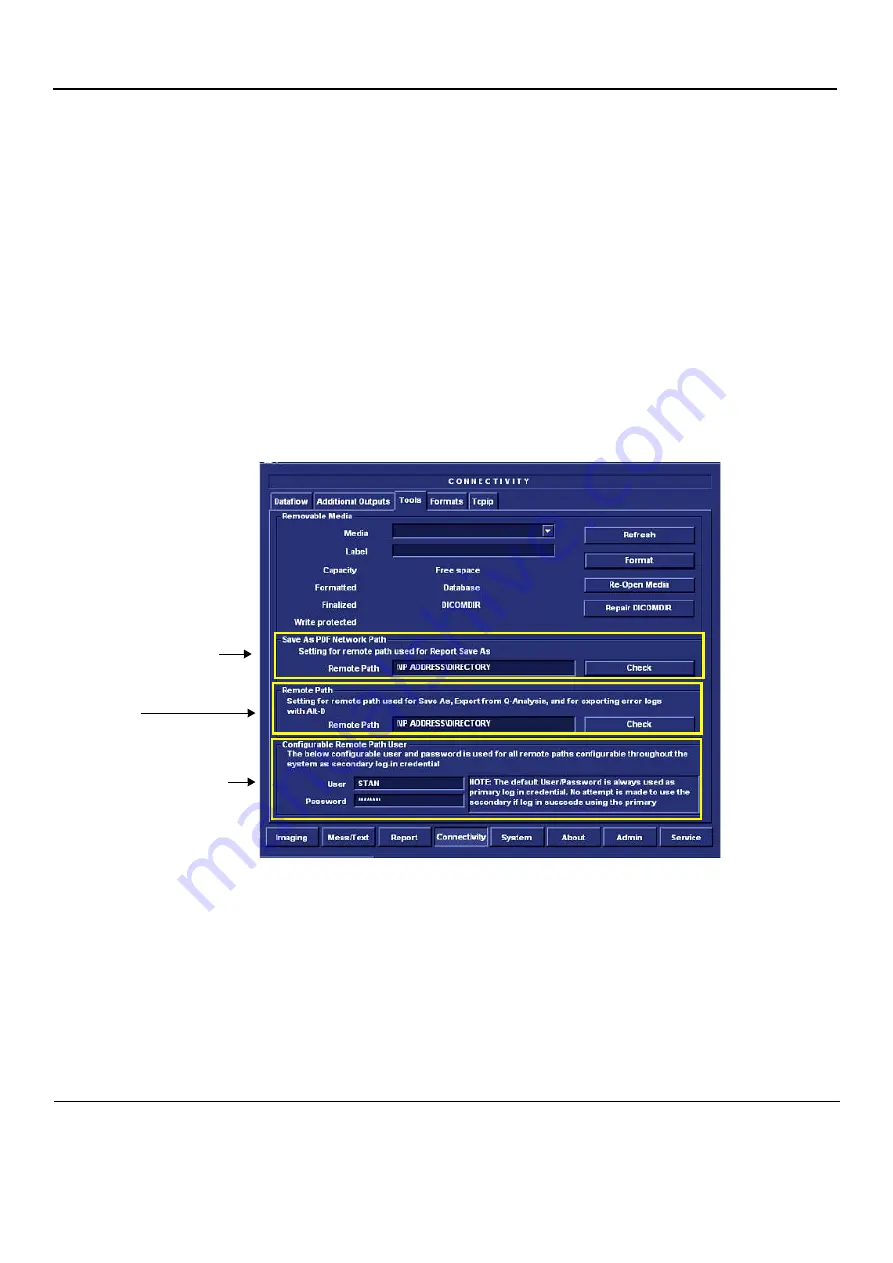
GE
D
IRECTION
FQ091019, R
EVISION
2
V
IVID Q
N S
ERVICE
M
ANUAL
3-100
Section 3-10 - Connectivity Setup
3-10-3-5
Vivid q N Remote Path Configuration
The Vivid q N Remote Path feature enables the user to define a user name.
3-10-3-6
Configuring the Vivid q N Remote Path
NOTE:
Before starting this procedure, verify that the destination PC / Network has a Shared folder
(remote path) with user permissions. Refer to
on page 3-137 for creating a
new user in the remote PC or network.
NOTE:
The paths below (refer to
)
are used as follows:
•
Save As PDF Network Path
-
used for saving system Reports as PDFs.
•
Remote Path
-
used for Save As, Export from Q-Analysis, and for
exporting error logs with "Alt + D".
1.) From the system keyboard press
Config
and log on as an ADM user with the appropriate password.
2.) Click
Connectivity
(from the bottom row of buttons) on the screen and select the
Tools
tab.
The Tools screen opens - see
3.) Under "Save As PDF Network Path", in the Remote Path field, type the remote path.
For example, in
\\IP ADDRESS\DIRECTORY
, where directory is the name of
the shared folder in the destination PC.
4.) Click
Check
to verify the connection.
NOTE:
When clicking the Check button, you might momentarily see a "failed" message that disappears
if you click Check a second time. The system will then confirm the setting.
5.) Under "Setting for Remote Path used for Save As...", type the remote path as follows:
\\IP ADDRESS\DIRECTORY
.
Figure 3-103 Tools Screen
Save AS PDF Network Path
Remote Path
Configurable Remote Path User
















































