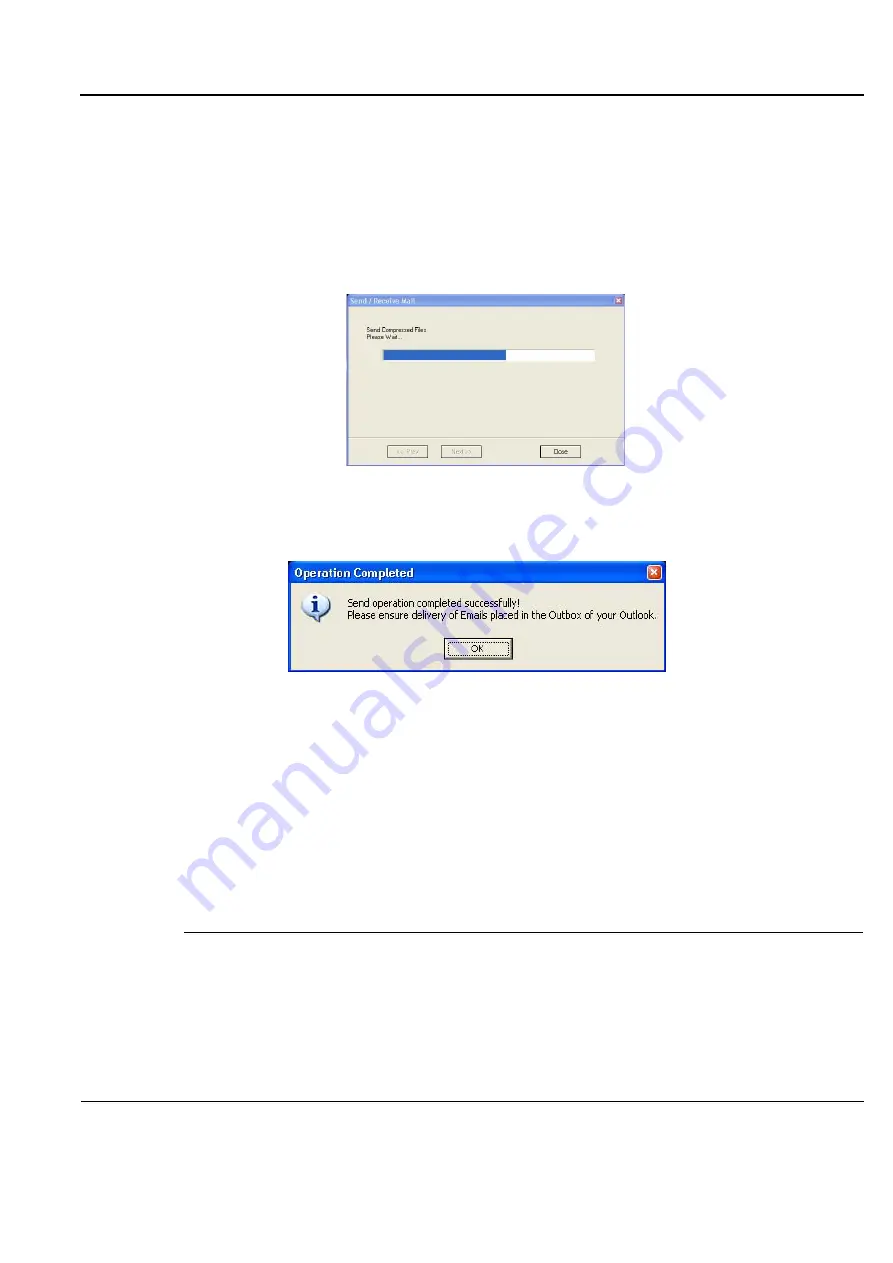
GE
D
IRECTION
FQ091019, R
EVISION
2
V
IVID Q
N S
ERVICE
M
ANUAL
Chapter 3 - System Setup
3-157
6) Type a unique password for the study.
NOTE:
The password should be given to the recipient of the e-mail verbally by phone or by other
protected means.
(It is recommended to keep a separate record of passwords used).
7) Click
Next
.
The E-mail (addressed to the selected addressee) with the full examination attached is sent to the
Outbox; during this operation a series of progress window
s
are displayed, as seen in this example:
When the operation is complete, a
Confirmation window
is displayed as shown below.
8) Click
OK
to close the message window.
9) Check that the e-mail message has been sent from the Outlook Outbox.
NOTE:
Examinations sent by E-mail as attachments are compressed, encrypted, and
password-protected. If the size of the exam is too large to be sent as a single attachment, it is
divided into several zip file attachments sent with several independent E-mails, each less than
1Mbyte in size.
The extension of the attached files is
.mpegvue
and can only be opened with the MPEGvue
viewer.
Sending an image by E-mail
NOTE:
If this is the first time your recipient is receiving an MPEGVue image, it is necessary to attach
the MPEGVue Player - refer to the instructions for
"Sending the MPEGVue Player Software by
1) From the clipboard, select the image to be sent and click the
button (#10 in
).
Figure 3-166 Sending Message to Outbox Progress Window
Figure 3-167 Operation Completed Message






























