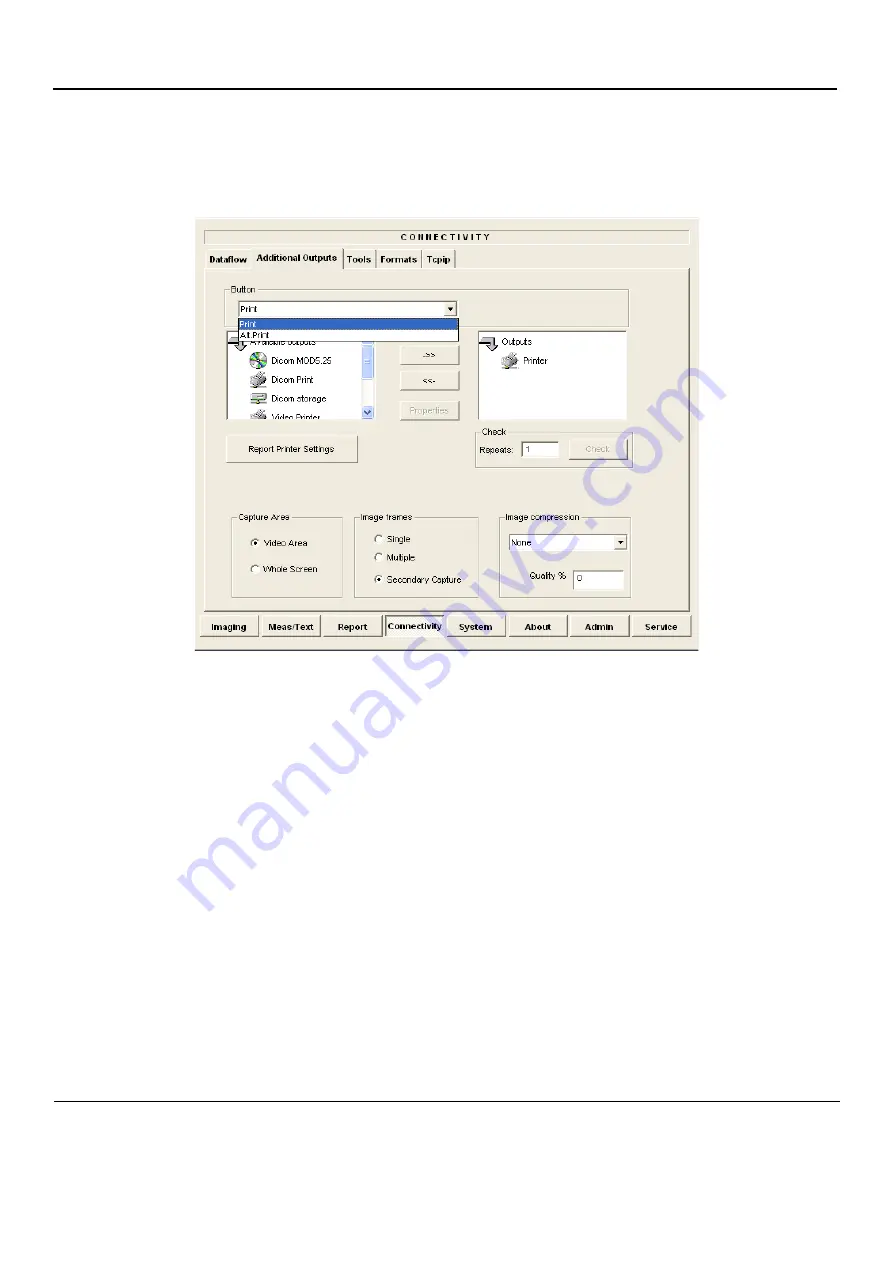
GE
D
IRECTION
FQ091019, R
EVISION
2
V
IVID Q
N S
ERVICE
M
ANUAL
3-22
Section 3-7 - Completing the Hardware Installation
3-7-1-1-2
Configuring Hot Keys to Activate Printing Direct from the Control Panel
1.) Press
Config
(or F2).
2.) Select
Connectivity
(in the lower part of window).
3.) Select the
Additional Outputs
tab.
4.) From the Button drop-down menu (see
), select to configure either the
button or
Alt+Print
to activate a variety of outputs.
5.) Use the
left
or
right
arrows below to add any of the available options (listed on the left) as
Outputs
(listed on right).
6.) From the listed
Outputs
, select (highlight) the required output, right-click and select
Properties
to
configure the output device accordingly.
Printing may now be activated direct from the Vivid q N Control Panel, using the hot key you have
configured for this purpose.
7.) Proceed to perform the
"B/W and Color Printer Test" on page 4-24.
Figure 3-13 Configuring Control Panel Hot Keys for Printing






























